PDA User Guide
Table Of Contents
- User Guide
- Table of Contents
- About This Guide
- Setting Up Your Handheld and Your Computer
- Basics
- Moving Around in Applications
- Entering Information on Your Handheld
- Moving and Managing Info Between Your Handheld and Your Computer
- Program memory and the internal drive
- How can I work with information?
- When would I use each method?
- Synchronizing information
- Entering information using desktop software
- Synchronizing your handheld with your computer
- Synchronizing with a cable
- Customizing your synchronization settings
- Choosing how your computer responds to synchronization requests
- Setting synchronization options
- Choosing whether application information is updated
- Installing applications to your handheld
- Installing applications from a Windows computer
- Using Quick Install from within Palm Desktop software
- Using the palmOne Quick Install icon
- Using the palmOne Quick Install window
- Installing applications from a Mac computer
- Using the Send To Handheld droplet
- Using commands in the HotSync menu
- Using File Transfer to transfer info to your handheld
- Using Drive Mode to work with info on another computer
- Other ways of managing information
- Removing information
- Related topics
- Managing Your Contacts
- Managing Your Calendar
- Managing Your Office Files
- Viewing Photos and Videos
- Listening to Music
- Managing Your Tasks
- Writing Memos
- Writing Notes in Note Pad
- Connecting Wirelessly to Other Devices
- What can I do with the built-in Bluetooth technology?
- Entering basic Bluetooth settings
- Setting up a phone connection
- Accessing email and the web wirelessly
- Setting up a connection for wireless synchronization
- Setting up a connection to your Windows desktop computer
- Setting up a connection to a network
- Creating trusted pairs
- Setting advanced Bluetooth features
- Related topics
- Sending and Receiving Email Messages
- Upgrading an existing email account
- About email accounts
- Creating an account
- Managing email accounts
- Getting and reading email
- Switching among email accounts
- Getting email messages
- Auto get mail with notification
- Scheduling auto get mail
- Auto get notifications
- Setting notification options
- Viewing and using the Reminders screen
- Auto get mail retries
- Resource issues with auto get mail
- Inbox icons in the VersaMail application
- Reading email messages
- Selecting whether to receive messages as HTML or plain text
- Customizing the font of messages you are reading
- Sending an email message
- Working with email folders
- Working with email messages
- Working with attachments
- Synchronizing email on your handheld with email on your computer
- Setting up an account on your handheld
- Enabling synchronization on your computer
- Setting synchronization options for your email account
- Setting mail client synchronization options
- Setting Microsoft Outlook as your default email program
- Setting advanced email synchronization options
- Account information screens
- VersaMail conduit shortcuts
- Excluding one or more accounts during synchronization
- Synchronizing an account
- Synchronizing multiple accounts
- Using SSL with the conduit
- Advanced VersaMail application features
- Setting preferences for getting, sending, and deleting email
- Adding or updating a contact directly from a message
- Creating and using filters
- Turning filters on and off
- Editing or deleting a filter
- Managing settings for incoming and outgoing mail
- Adding APOP to an account
- Setting advanced account preferences
- Changing email header details
- Backing up mail databases
- Synchronizing IMAP mail folders wirelessly
- Prerequisites for wireless IMAP folder synchronization
- Turning IMAP folder synchronization on or off
- Synchronizing handheld/mail server IMAP folders from the Options menu
- Working with root folders
- Using Secure Sockets Layer (SSL)
- Related topics
- Sending and Receiving Text Messages
- Browsing the Web
- Accessing a web page
- Quickly jumping to a page
- Changing how you view a page
- Bookmarking your favorite pages
- Disconnecting from and connecting to the Internet
- Downloading files and pages
- Communicating with other users
- Returning to a web page you recently visited
- Changing your Home and start pages
- Setting advanced browser options
- Related topics
- Dialing Phone Numbers from Your Handheld
- Sharing Information
- Managing Your Expenses
- Performing Calculations
- Keeping Your Information Private
- Using Categories to Organize Information
- Managing Clock Settings
- Customizing Your Handheld
- Customizing your Favorites View
- Customizing the Application View
- Making the screen easier to read
- Assigning a button to your frequently used applications
- Setting the date and time
- Customizing the way you enter information
- Selecting sound settings
- Entering your owner information
- Conserving battery power
- Connecting your handheld to other devices
- Customizing network settings
- Setting up VPN
- Related topics
- Expanding Your Handheld
- What type of expansion cards can I use?
- How can expansion cards help me?
- Removing an expansion card
- Inserting an expansion card
- Opening an application on an expansion card
- Opening files on an expansion card
- Viewing card information
- Renaming a card
- Copying applications to an expansion card
- Removing all information from a card
- Related topics
- Maintaining Your Handheld
- Common Questions
- Getting Help
- Product Regulatory Information
- Index
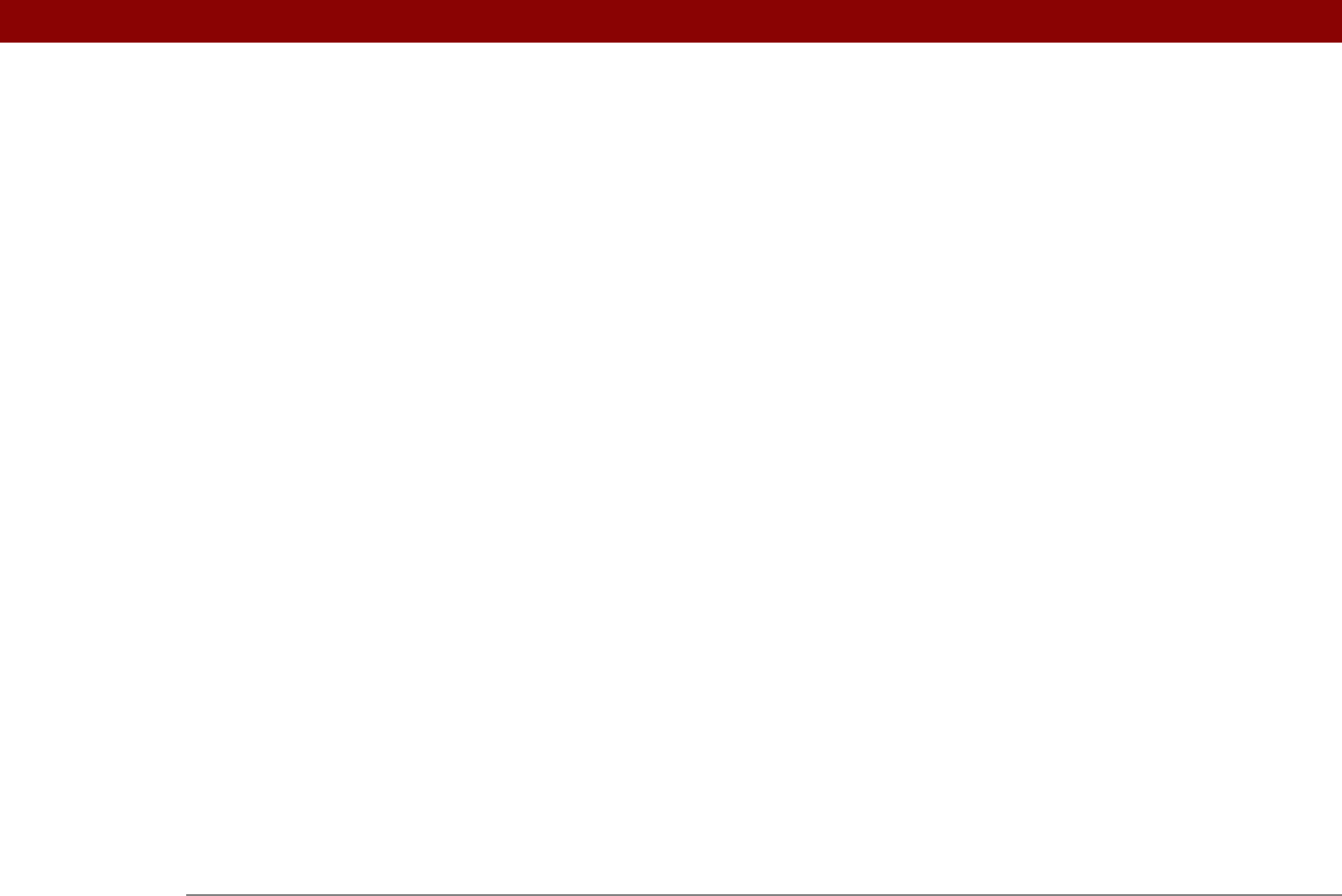
Tungsten™ T5 Handheld 640
Microsoft Exchange accounts 345, 349
Microsoft Internet Explorer See Internet
Explorer
Microsoft Outlook
applications that synchronize
79
transferring into to handheld
77
Microsoft Outlook See Outlook
Microsoft Windows systems See Windows
information
Microsoft Word application
240
Microsoft Word documents
335
Microsoft Word files
26, 276
missing applications
26, 590
missing icons
590
mobile devices
122, 128
mobile phones
accessing e-mail accounts from
293
accessing Internet with
255
attaching modems to
544
beaming to
278
connecting to
255, 258, 264, 549, 605
connecting to Internet from
264
creating trusted pairs for
258, 604
dialing
130, 131, 429
high-speed connections and
261
key exchanges and
272
passkeys and
260, 604
requirements for
133, 258
Modem Wait option
379
modems
connecting to IR port from
544
entering initialization strings for
379,
548
setting up connections for
547, 551
Money category
491
money See currency
Month View
152, 164, 166, 169
Month View icon
164
month, setting
502, 528
monthly events
142
monthly schedules
164
monthly tasks
226, 228
More button
339
moving around dialog boxes
44
moving files into internal flash drive
99–106
moving photos
193
moving the slider
25
moving through documentation
xx
moving through screens
41
moving through web sites
402, 405
moving web pages
404
MP3 files
204–207
transferring to handheld
78
MPA files
107
Multi-connector
21
multi-day events
145
multi-line descriptions
138
multimedia applications
494
multimedia file types
179
multimedia files
343
multimedia messages
sending
255
MultiMediaCard expansion cards
568
multiple recipients (e-mail)
313
music
changing playlists for
216
creating playlists for
213–214
creating song lists for
209
deleting playlists for
218
listening to
20, 203, 204, 568
playing
203, 212, 215, 603
related topics for
221
removing from playlists
217
selecting
212, 214
stopping
212
storing
568
viewing details
219
Music application
212
music application
203
music files
transferring to handheld
78
N
names See usernames; contacts
naming
connections
547
e-mail accounts
283
expansion cards
574
handhelds
257, 540
mail folders
325
photo albums
192
playlists
213
user profiles
12, 13
navigating through documentation
xx
navigating through web sites
402, 405
navigational controls
25
navigator
19, 25, 41–45
navigator controls
41
negative numbers
463
Network Preferences screen
550, 553, 554,
556, 557
network services
293
network settings
550–561
networks
accessing accounts for
260










