PDA User Guide
Table Of Contents
- User Guide
- Table of Contents
- About This Guide
- Setting Up Your Handheld and Your Computer
- Basics
- Moving Around in Applications
- Entering Information on Your Handheld
- Moving and Managing Info Between Your Handheld and Your Computer
- Program memory and the internal drive
- How can I work with information?
- When would I use each method?
- Synchronizing information
- Entering information using desktop software
- Synchronizing your handheld with your computer
- Synchronizing with a cable
- Customizing your synchronization settings
- Choosing how your computer responds to synchronization requests
- Setting synchronization options
- Choosing whether application information is updated
- Installing applications to your handheld
- Installing applications from a Windows computer
- Using Quick Install from within Palm Desktop software
- Using the palmOne Quick Install icon
- Using the palmOne Quick Install window
- Installing applications from a Mac computer
- Using the Send To Handheld droplet
- Using commands in the HotSync menu
- Using File Transfer to transfer info to your handheld
- Using Drive Mode to work with info on another computer
- Other ways of managing information
- Removing information
- Related topics
- Managing Your Contacts
- Managing Your Calendar
- Managing Your Office Files
- Viewing Photos and Videos
- Listening to Music
- Managing Your Tasks
- Writing Memos
- Writing Notes in Note Pad
- Connecting Wirelessly to Other Devices
- What can I do with the built-in Bluetooth technology?
- Entering basic Bluetooth settings
- Setting up a phone connection
- Accessing email and the web wirelessly
- Setting up a connection for wireless synchronization
- Setting up a connection to your Windows desktop computer
- Setting up a connection to a network
- Creating trusted pairs
- Setting advanced Bluetooth features
- Related topics
- Sending and Receiving Email Messages
- Upgrading an existing email account
- About email accounts
- Creating an account
- Managing email accounts
- Getting and reading email
- Switching among email accounts
- Getting email messages
- Auto get mail with notification
- Scheduling auto get mail
- Auto get notifications
- Setting notification options
- Viewing and using the Reminders screen
- Auto get mail retries
- Resource issues with auto get mail
- Inbox icons in the VersaMail application
- Reading email messages
- Selecting whether to receive messages as HTML or plain text
- Customizing the font of messages you are reading
- Sending an email message
- Working with email folders
- Working with email messages
- Working with attachments
- Synchronizing email on your handheld with email on your computer
- Setting up an account on your handheld
- Enabling synchronization on your computer
- Setting synchronization options for your email account
- Setting mail client synchronization options
- Setting Microsoft Outlook as your default email program
- Setting advanced email synchronization options
- Account information screens
- VersaMail conduit shortcuts
- Excluding one or more accounts during synchronization
- Synchronizing an account
- Synchronizing multiple accounts
- Using SSL with the conduit
- Advanced VersaMail application features
- Setting preferences for getting, sending, and deleting email
- Adding or updating a contact directly from a message
- Creating and using filters
- Turning filters on and off
- Editing or deleting a filter
- Managing settings for incoming and outgoing mail
- Adding APOP to an account
- Setting advanced account preferences
- Changing email header details
- Backing up mail databases
- Synchronizing IMAP mail folders wirelessly
- Prerequisites for wireless IMAP folder synchronization
- Turning IMAP folder synchronization on or off
- Synchronizing handheld/mail server IMAP folders from the Options menu
- Working with root folders
- Using Secure Sockets Layer (SSL)
- Related topics
- Sending and Receiving Text Messages
- Browsing the Web
- Accessing a web page
- Quickly jumping to a page
- Changing how you view a page
- Bookmarking your favorite pages
- Disconnecting from and connecting to the Internet
- Downloading files and pages
- Communicating with other users
- Returning to a web page you recently visited
- Changing your Home and start pages
- Setting advanced browser options
- Related topics
- Dialing Phone Numbers from Your Handheld
- Sharing Information
- Managing Your Expenses
- Performing Calculations
- Keeping Your Information Private
- Using Categories to Organize Information
- Managing Clock Settings
- Customizing Your Handheld
- Customizing your Favorites View
- Customizing the Application View
- Making the screen easier to read
- Assigning a button to your frequently used applications
- Setting the date and time
- Customizing the way you enter information
- Selecting sound settings
- Entering your owner information
- Conserving battery power
- Connecting your handheld to other devices
- Customizing network settings
- Setting up VPN
- Related topics
- Expanding Your Handheld
- What type of expansion cards can I use?
- How can expansion cards help me?
- Removing an expansion card
- Inserting an expansion card
- Opening an application on an expansion card
- Opening files on an expansion card
- Viewing card information
- Renaming a card
- Copying applications to an expansion card
- Removing all information from a card
- Related topics
- Maintaining Your Handheld
- Common Questions
- Getting Help
- Product Regulatory Information
- Index
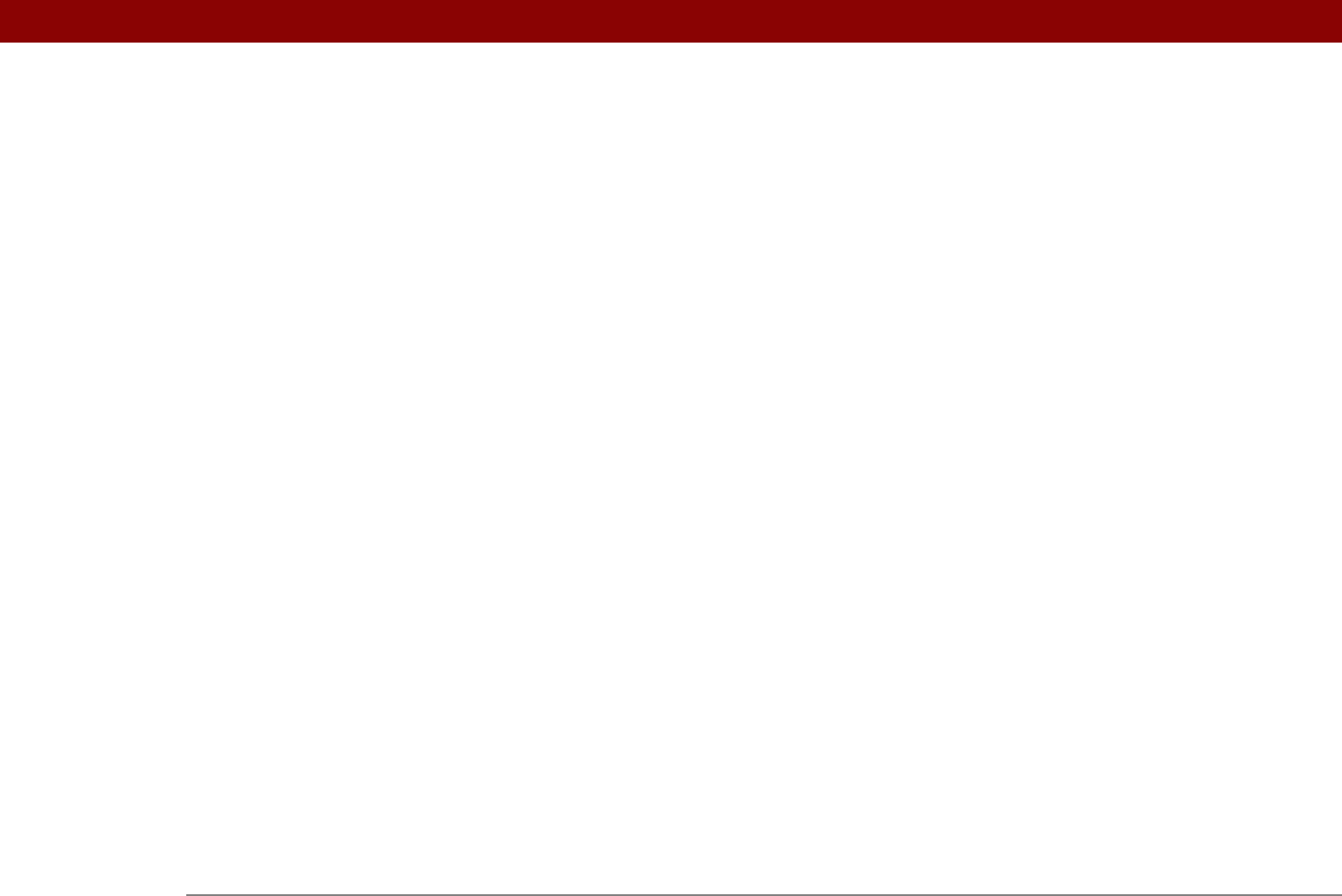
Tungsten™ T5 Handheld 639
M
Mac information
creating contacts
135
creating notes
252
creating user profiles
13
described
xxi
displaying tasks
235
displaying videos
179
entering information
82
handheld system requirements
3
installing handheld software
7, 97–99,
111
mobile connections
259
opening calendars
172
synchronizing handheld
87, 91
synchronizing with user profiles
16
transferring MP3 files to handheld
207
troubleshooting problems
586
writing memos
242
Mac OS X systems
97
magnifying glass (Adobe Reader)
xx
Mail Client pick list
350
mail databases
381
mail folders
322, 324, 355
mail servers
280, 284
Mail Servers command
295, 368
Mail Servers screen
296, 369, 370, 371
Mail Service pick list
283
Mail Services pick list
284
mail. See e-mail
maintenance information
578
Make Default check box
93
Manual synchronization option
86
manually locking handhelds
477, 480
marking information as private
469
masking private entries
468, 470, 471
math calculators
27, 462
Maximum Message Size option
287, 353
MCI connections
552
Media
desktop application
78
Media application
backing up information in
28
benefits of
178
displaying multimedia files
191, 193,
195, 196, 198, 199
displaying photos or videos
180
opening
180, 184, 186, 188, 189, 201
organizing photos and videos
191
overview
178, 201
related topics for
202
troubleshooting
202
Media icon
26
memory
113, 423, 589
memory button (Calculator)
463
memory cards
188, 576
memory clear button (Calculator)
463
memory recall button (Calculator)
463
memos
See also notes; Memos application
adding contact information to
126, 238
backing up
28
categorizing
243
creating
237, 238, 239
deleting
241
displaying
239
editing
239, 240
exchanging
243
keeping private
243, 469
organizing
240, 243
saving
238, 241
selecting
43
sending as attachments
243
transferring to PCs
240
Memos application
categorizing information in
491
getting help with
242
importing information for
107
marking entries as private
469
opening
27, 238, 523
overview
237
related topics for
243
reordering memos lists
240
selecting memos
239
transferring information to
68
troubleshooting
243, 602
writing memos with
238
Memos icon
27
Memos list
238, 239, 240
menu bar
46
Menu icon
591
menu shortcuts
47
menus
45, 46
icon on status bar
22
messages
See also e-mail; text messages
automatically resending
311
connection types for
255
displaying unread
159, 168
downloading large
336, 339
receiving
255, 388
removing confirmation
251
sending plain text
308, 309
setting alarms for
509
Messages option
298










