PDA User Guide
Table Of Contents
- User Guide
- Table of Contents
- About This Guide
- Setting Up Your Handheld and Your Computer
- Basics
- Moving Around in Applications
- Entering Information on Your Handheld
- Moving and Managing Info Between Your Handheld and Your Computer
- Program memory and the internal drive
- How can I work with information?
- When would I use each method?
- Synchronizing information
- Entering information using desktop software
- Synchronizing your handheld with your computer
- Synchronizing with a cable
- Customizing your synchronization settings
- Choosing how your computer responds to synchronization requests
- Setting synchronization options
- Choosing whether application information is updated
- Installing applications to your handheld
- Installing applications from a Windows computer
- Using Quick Install from within Palm Desktop software
- Using the palmOne Quick Install icon
- Using the palmOne Quick Install window
- Installing applications from a Mac computer
- Using the Send To Handheld droplet
- Using commands in the HotSync menu
- Using File Transfer to transfer info to your handheld
- Using Drive Mode to work with info on another computer
- Other ways of managing information
- Removing information
- Related topics
- Managing Your Contacts
- Managing Your Calendar
- Managing Your Office Files
- Viewing Photos and Videos
- Listening to Music
- Managing Your Tasks
- Writing Memos
- Writing Notes in Note Pad
- Connecting Wirelessly to Other Devices
- What can I do with the built-in Bluetooth technology?
- Entering basic Bluetooth settings
- Setting up a phone connection
- Accessing email and the web wirelessly
- Setting up a connection for wireless synchronization
- Setting up a connection to your Windows desktop computer
- Setting up a connection to a network
- Creating trusted pairs
- Setting advanced Bluetooth features
- Related topics
- Sending and Receiving Email Messages
- Upgrading an existing email account
- About email accounts
- Creating an account
- Managing email accounts
- Getting and reading email
- Switching among email accounts
- Getting email messages
- Auto get mail with notification
- Scheduling auto get mail
- Auto get notifications
- Setting notification options
- Viewing and using the Reminders screen
- Auto get mail retries
- Resource issues with auto get mail
- Inbox icons in the VersaMail application
- Reading email messages
- Selecting whether to receive messages as HTML or plain text
- Customizing the font of messages you are reading
- Sending an email message
- Working with email folders
- Working with email messages
- Working with attachments
- Synchronizing email on your handheld with email on your computer
- Setting up an account on your handheld
- Enabling synchronization on your computer
- Setting synchronization options for your email account
- Setting mail client synchronization options
- Setting Microsoft Outlook as your default email program
- Setting advanced email synchronization options
- Account information screens
- VersaMail conduit shortcuts
- Excluding one or more accounts during synchronization
- Synchronizing an account
- Synchronizing multiple accounts
- Using SSL with the conduit
- Advanced VersaMail application features
- Setting preferences for getting, sending, and deleting email
- Adding or updating a contact directly from a message
- Creating and using filters
- Turning filters on and off
- Editing or deleting a filter
- Managing settings for incoming and outgoing mail
- Adding APOP to an account
- Setting advanced account preferences
- Changing email header details
- Backing up mail databases
- Synchronizing IMAP mail folders wirelessly
- Prerequisites for wireless IMAP folder synchronization
- Turning IMAP folder synchronization on or off
- Synchronizing handheld/mail server IMAP folders from the Options menu
- Working with root folders
- Using Secure Sockets Layer (SSL)
- Related topics
- Sending and Receiving Text Messages
- Browsing the Web
- Accessing a web page
- Quickly jumping to a page
- Changing how you view a page
- Bookmarking your favorite pages
- Disconnecting from and connecting to the Internet
- Downloading files and pages
- Communicating with other users
- Returning to a web page you recently visited
- Changing your Home and start pages
- Setting advanced browser options
- Related topics
- Dialing Phone Numbers from Your Handheld
- Sharing Information
- Managing Your Expenses
- Performing Calculations
- Keeping Your Information Private
- Using Categories to Organize Information
- Managing Clock Settings
- Customizing Your Handheld
- Customizing your Favorites View
- Customizing the Application View
- Making the screen easier to read
- Assigning a button to your frequently used applications
- Setting the date and time
- Customizing the way you enter information
- Selecting sound settings
- Entering your owner information
- Conserving battery power
- Connecting your handheld to other devices
- Customizing network settings
- Setting up VPN
- Related topics
- Expanding Your Handheld
- What type of expansion cards can I use?
- How can expansion cards help me?
- Removing an expansion card
- Inserting an expansion card
- Opening an application on an expansion card
- Opening files on an expansion card
- Viewing card information
- Renaming a card
- Copying applications to an expansion card
- Removing all information from a card
- Related topics
- Maintaining Your Handheld
- Common Questions
- Getting Help
- Product Regulatory Information
- Index
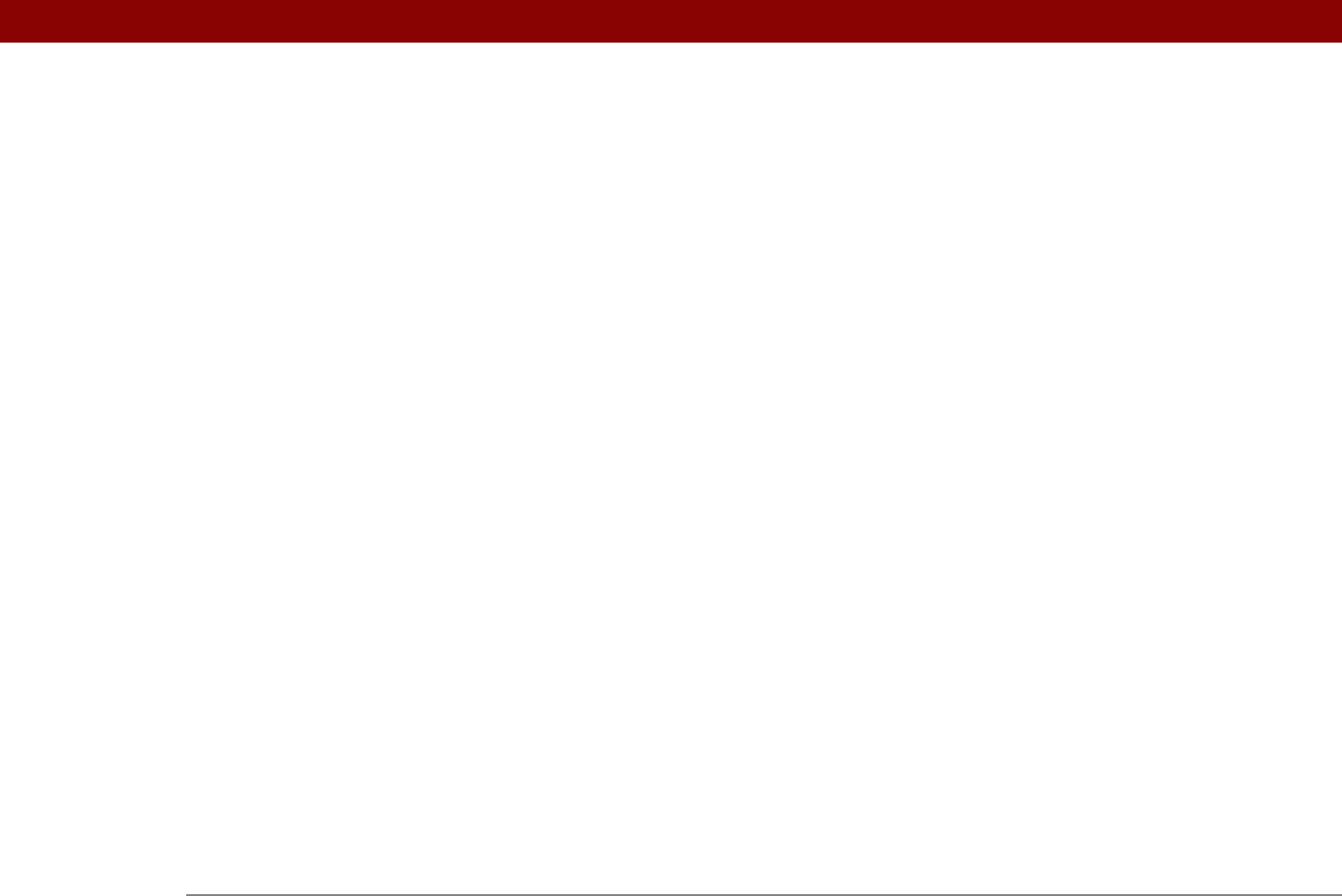
Tungsten™ T5 Handheld 638
synchronizing from 83
IR to a PC/Handheld connection
544, 545
ISP accounts
550
ISPs
255, 278, 284, 550
iTunes
transferring songs from CD
208
J
J2ME files 30
jack (headphone)
20
Java Technologies software
30
JPG files
179, 335, 414
K
keeping track of expenses 450
key exchange
272
key terms
xxii
keyboard
onscreen types
67
keyboard icons
24
keyboards
connecting to portable
239
entering information with
66, 67
opening alternative
67
opening onscreen
24
Keyguard
20
Keylock
541, 542
Keylock Preferences screen
541, 587
keys (onscreen keyboard)
67
L
LAN Setup option 269
landscape view
23
LANs See networks
laptops
255
large fonts
519
large images
420
Last Page Viewed option
419
launching See opening
Leave mail on server option
286
left arrow controls
25
letter keyboard icon
24
liability
ii
lightning bolt icon
588
line selection
70
links (documentation)
xxi
links (web pages)
402
List icon
184
list screens
43
List view (Media)
180, 184
listening to music
20, 203, 204, 568
lists
See also song lists
clearing History
416
creating company phone
11
creating To Do
222, 225
customizing expense
459
customizing Tasks
233
displaying applications icons in
516
displaying bookmarks in
406
displaying pick
25
displaying song
211
finding items in
505
moving between items in
43
opening category
152, 168, 571
opening History
416
ordering memos in
240
rearranging items in
240
selecting items in
25, 43
loading user profiles
15, 16
Local Area Networks See networks
locating
contacts
126
controls
49
files
96
information
48
overlapping events
166
Location field
146
Location pick list
505, 526
location settings (World Clock)
501, 504,
506
location-specific preferences
525–530
locations, deleting
507
Lock Handheld dialog box
478
lock icons
446, 575
lock options
479
locking
handheld buttons
541
handhelds
477–480, 540
log files
84
logging in to e-mail accounts
280, 415
logging in to network servers
557
Login Script dialog box
557, 558
login scripts
557–560
Look Up line (Contacts)
126
Lookup screen
314
losing
handheld
540
information
xxi, 45
passwords
476, 477
Lotus Notes
345, 349
low batteries
5, 587
lowercase letters
55, 533










