PDA User Guide
Table Of Contents
- User Guide
- Table of Contents
- About This Guide
- Setting Up Your Handheld and Your Computer
- Basics
- Moving Around in Applications
- Entering Information on Your Handheld
- Moving and Managing Info Between Your Handheld and Your Computer
- Program memory and the internal drive
- How can I work with information?
- When would I use each method?
- Synchronizing information
- Entering information using desktop software
- Synchronizing your handheld with your computer
- Synchronizing with a cable
- Customizing your synchronization settings
- Choosing how your computer responds to synchronization requests
- Setting synchronization options
- Choosing whether application information is updated
- Installing applications to your handheld
- Installing applications from a Windows computer
- Using Quick Install from within Palm Desktop software
- Using the palmOne Quick Install icon
- Using the palmOne Quick Install window
- Installing applications from a Mac computer
- Using the Send To Handheld droplet
- Using commands in the HotSync menu
- Using File Transfer to transfer info to your handheld
- Using Drive Mode to work with info on another computer
- Other ways of managing information
- Removing information
- Related topics
- Managing Your Contacts
- Managing Your Calendar
- Managing Your Office Files
- Viewing Photos and Videos
- Listening to Music
- Managing Your Tasks
- Writing Memos
- Writing Notes in Note Pad
- Connecting Wirelessly to Other Devices
- What can I do with the built-in Bluetooth technology?
- Entering basic Bluetooth settings
- Setting up a phone connection
- Accessing email and the web wirelessly
- Setting up a connection for wireless synchronization
- Setting up a connection to your Windows desktop computer
- Setting up a connection to a network
- Creating trusted pairs
- Setting advanced Bluetooth features
- Related topics
- Sending and Receiving Email Messages
- Upgrading an existing email account
- About email accounts
- Creating an account
- Managing email accounts
- Getting and reading email
- Switching among email accounts
- Getting email messages
- Auto get mail with notification
- Scheduling auto get mail
- Auto get notifications
- Setting notification options
- Viewing and using the Reminders screen
- Auto get mail retries
- Resource issues with auto get mail
- Inbox icons in the VersaMail application
- Reading email messages
- Selecting whether to receive messages as HTML or plain text
- Customizing the font of messages you are reading
- Sending an email message
- Working with email folders
- Working with email messages
- Working with attachments
- Synchronizing email on your handheld with email on your computer
- Setting up an account on your handheld
- Enabling synchronization on your computer
- Setting synchronization options for your email account
- Setting mail client synchronization options
- Setting Microsoft Outlook as your default email program
- Setting advanced email synchronization options
- Account information screens
- VersaMail conduit shortcuts
- Excluding one or more accounts during synchronization
- Synchronizing an account
- Synchronizing multiple accounts
- Using SSL with the conduit
- Advanced VersaMail application features
- Setting preferences for getting, sending, and deleting email
- Adding or updating a contact directly from a message
- Creating and using filters
- Turning filters on and off
- Editing or deleting a filter
- Managing settings for incoming and outgoing mail
- Adding APOP to an account
- Setting advanced account preferences
- Changing email header details
- Backing up mail databases
- Synchronizing IMAP mail folders wirelessly
- Prerequisites for wireless IMAP folder synchronization
- Turning IMAP folder synchronization on or off
- Synchronizing handheld/mail server IMAP folders from the Options menu
- Working with root folders
- Using Secure Sockets Layer (SSL)
- Related topics
- Sending and Receiving Text Messages
- Browsing the Web
- Accessing a web page
- Quickly jumping to a page
- Changing how you view a page
- Bookmarking your favorite pages
- Disconnecting from and connecting to the Internet
- Downloading files and pages
- Communicating with other users
- Returning to a web page you recently visited
- Changing your Home and start pages
- Setting advanced browser options
- Related topics
- Dialing Phone Numbers from Your Handheld
- Sharing Information
- Managing Your Expenses
- Performing Calculations
- Keeping Your Information Private
- Using Categories to Organize Information
- Managing Clock Settings
- Customizing Your Handheld
- Customizing your Favorites View
- Customizing the Application View
- Making the screen easier to read
- Assigning a button to your frequently used applications
- Setting the date and time
- Customizing the way you enter information
- Selecting sound settings
- Entering your owner information
- Conserving battery power
- Connecting your handheld to other devices
- Customizing network settings
- Setting up VPN
- Related topics
- Expanding Your Handheld
- What type of expansion cards can I use?
- How can expansion cards help me?
- Removing an expansion card
- Inserting an expansion card
- Opening an application on an expansion card
- Opening files on an expansion card
- Viewing card information
- Renaming a card
- Copying applications to an expansion card
- Removing all information from a card
- Related topics
- Maintaining Your Handheld
- Common Questions
- Getting Help
- Product Regulatory Information
- Index
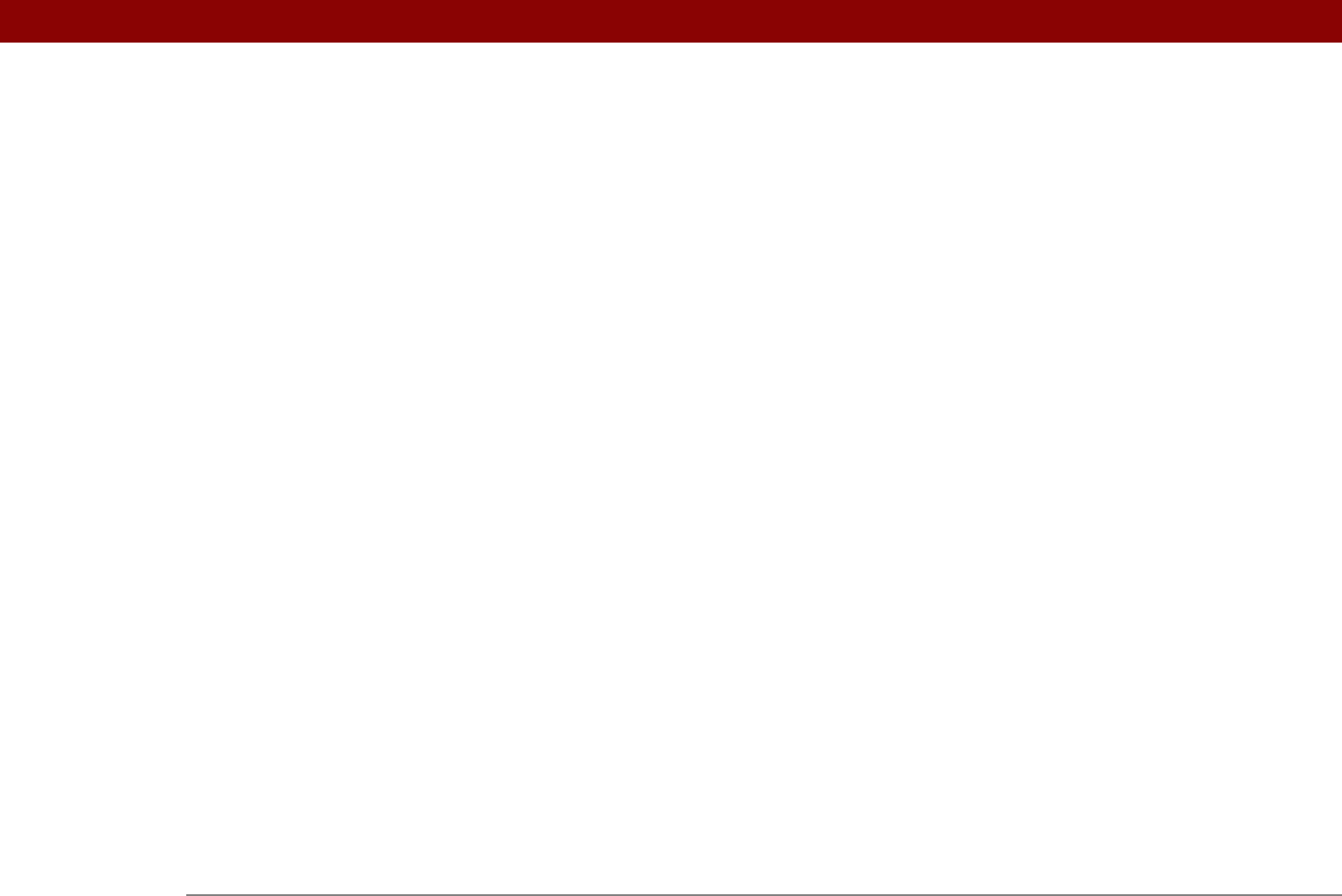
Tungsten™ T5 Handheld 637
changing download preferences for 420
downloading
335
IMAP mail folders
383, 384, 385
IMAP mail servers
345, 350
IMAP protocol
279, 283
IMAP servers
284, 286, 334
importing
contacts
136
information
12, 107
Inbox
290, 304, 319
Inbox icons
306
incoming mail options
286, 371, 372
Incoming mail server option
370
incoming mail servers
278, 284
incompatible applications
611
incorrect dates and time
589
Info command
112
Info dialog box
112
information
accessing
41, 468
backing up
28
beaming
443–447
categorizing
490, 494
caution for entering
20
caution for hard resets and
581
changing categories for
495
combining in different categories
492
copying and pasting
71
creating owner
540
creating user-specific
7, 11
defining abbreviations for
535, 536
deleting
72, 109, 477, 576, 589
displaying
19, 25, 497
duplicating
125
editing
70
entering
19, 50, 51, 67–79, 531
importing
12, 107
in program memory
75
keeping private
467, 469
losing
xxi, 45
managing
28
not finding
592
organizing
49, 490
password-protecting
471, 472, 473
receiving from outside sources
17
related topics for
73, 449, 489
restoring
476, 478, 582
saving
41, 109, 592
searching for
48
selecting
19, 70
setting up multiple handhelds for
7, 11
sharing
20, 119, 237, 437, 448, 577
synchronizing
79, 593
transferring to expansion cards
448
updating
79, 88
upgrades and
7
viewing by category
497
infrared port See IR port
Infrared setting
547
initialization strings (modems)
379, 548
input area
19, 24
icon on status bar
22
inserting expansion cards
20, 570
installation CD
2, 7, 28, 110, 585
installation prerequisites
111
installing
additional software
28, 110
applications
28, 571
Palm Desktop software
3, 7, 28
related topics for
17
instant messenger (IM) accounts
122
Int’l button
67
interactive tutorial
7
internal flash drive
75
backing up
100
difference between program memory
and
75
viewing contents
75, 599
international keyboard
67
Internet
See also web sites
accessing
255, 277
browsing
255
connecting to
255, 411, 551
disconnecting from
410
e-mail accounts and
415
retrying connections for
411
selecting service provider for
264
setting up network connections for
262
Internet Explorer
2
See also web browsers
Internet mail servers
350
Internet Message Access Protocol (IMAP)
283
Internet protocol (IP)
555
Internet Service Providers (ISPs)
255, 278,
284, 550
invalidating warranty
587
IP Address check box
555
IP addresses
555
IR port
beaming from
443, 444, 445
creating connections for
544
location of
20
setting up connections for
547










