PDA User Guide
Table Of Contents
- User Guide
- Table of Contents
- About This Guide
- Setting Up Your Handheld and Your Computer
- Basics
- Moving Around in Applications
- Entering Information on Your Handheld
- Moving and Managing Info Between Your Handheld and Your Computer
- Program memory and the internal drive
- How can I work with information?
- When would I use each method?
- Synchronizing information
- Entering information using desktop software
- Synchronizing your handheld with your computer
- Synchronizing with a cable
- Customizing your synchronization settings
- Choosing how your computer responds to synchronization requests
- Setting synchronization options
- Choosing whether application information is updated
- Installing applications to your handheld
- Installing applications from a Windows computer
- Using Quick Install from within Palm Desktop software
- Using the palmOne Quick Install icon
- Using the palmOne Quick Install window
- Installing applications from a Mac computer
- Using the Send To Handheld droplet
- Using commands in the HotSync menu
- Using File Transfer to transfer info to your handheld
- Using Drive Mode to work with info on another computer
- Other ways of managing information
- Removing information
- Related topics
- Managing Your Contacts
- Managing Your Calendar
- Managing Your Office Files
- Viewing Photos and Videos
- Listening to Music
- Managing Your Tasks
- Writing Memos
- Writing Notes in Note Pad
- Connecting Wirelessly to Other Devices
- What can I do with the built-in Bluetooth technology?
- Entering basic Bluetooth settings
- Setting up a phone connection
- Accessing email and the web wirelessly
- Setting up a connection for wireless synchronization
- Setting up a connection to your Windows desktop computer
- Setting up a connection to a network
- Creating trusted pairs
- Setting advanced Bluetooth features
- Related topics
- Sending and Receiving Email Messages
- Upgrading an existing email account
- About email accounts
- Creating an account
- Managing email accounts
- Getting and reading email
- Switching among email accounts
- Getting email messages
- Auto get mail with notification
- Scheduling auto get mail
- Auto get notifications
- Setting notification options
- Viewing and using the Reminders screen
- Auto get mail retries
- Resource issues with auto get mail
- Inbox icons in the VersaMail application
- Reading email messages
- Selecting whether to receive messages as HTML or plain text
- Customizing the font of messages you are reading
- Sending an email message
- Working with email folders
- Working with email messages
- Working with attachments
- Synchronizing email on your handheld with email on your computer
- Setting up an account on your handheld
- Enabling synchronization on your computer
- Setting synchronization options for your email account
- Setting mail client synchronization options
- Setting Microsoft Outlook as your default email program
- Setting advanced email synchronization options
- Account information screens
- VersaMail conduit shortcuts
- Excluding one or more accounts during synchronization
- Synchronizing an account
- Synchronizing multiple accounts
- Using SSL with the conduit
- Advanced VersaMail application features
- Setting preferences for getting, sending, and deleting email
- Adding or updating a contact directly from a message
- Creating and using filters
- Turning filters on and off
- Editing or deleting a filter
- Managing settings for incoming and outgoing mail
- Adding APOP to an account
- Setting advanced account preferences
- Changing email header details
- Backing up mail databases
- Synchronizing IMAP mail folders wirelessly
- Prerequisites for wireless IMAP folder synchronization
- Turning IMAP folder synchronization on or off
- Synchronizing handheld/mail server IMAP folders from the Options menu
- Working with root folders
- Using Secure Sockets Layer (SSL)
- Related topics
- Sending and Receiving Text Messages
- Browsing the Web
- Accessing a web page
- Quickly jumping to a page
- Changing how you view a page
- Bookmarking your favorite pages
- Disconnecting from and connecting to the Internet
- Downloading files and pages
- Communicating with other users
- Returning to a web page you recently visited
- Changing your Home and start pages
- Setting advanced browser options
- Related topics
- Dialing Phone Numbers from Your Handheld
- Sharing Information
- Managing Your Expenses
- Performing Calculations
- Keeping Your Information Private
- Using Categories to Organize Information
- Managing Clock Settings
- Customizing Your Handheld
- Customizing your Favorites View
- Customizing the Application View
- Making the screen easier to read
- Assigning a button to your frequently used applications
- Setting the date and time
- Customizing the way you enter information
- Selecting sound settings
- Entering your owner information
- Conserving battery power
- Connecting your handheld to other devices
- Customizing network settings
- Setting up VPN
- Related topics
- Expanding Your Handheld
- What type of expansion cards can I use?
- How can expansion cards help me?
- Removing an expansion card
- Inserting an expansion card
- Opening an application on an expansion card
- Opening files on an expansion card
- Viewing card information
- Renaming a card
- Copying applications to an expansion card
- Removing all information from a card
- Related topics
- Maintaining Your Handheld
- Common Questions
- Getting Help
- Product Regulatory Information
- Index
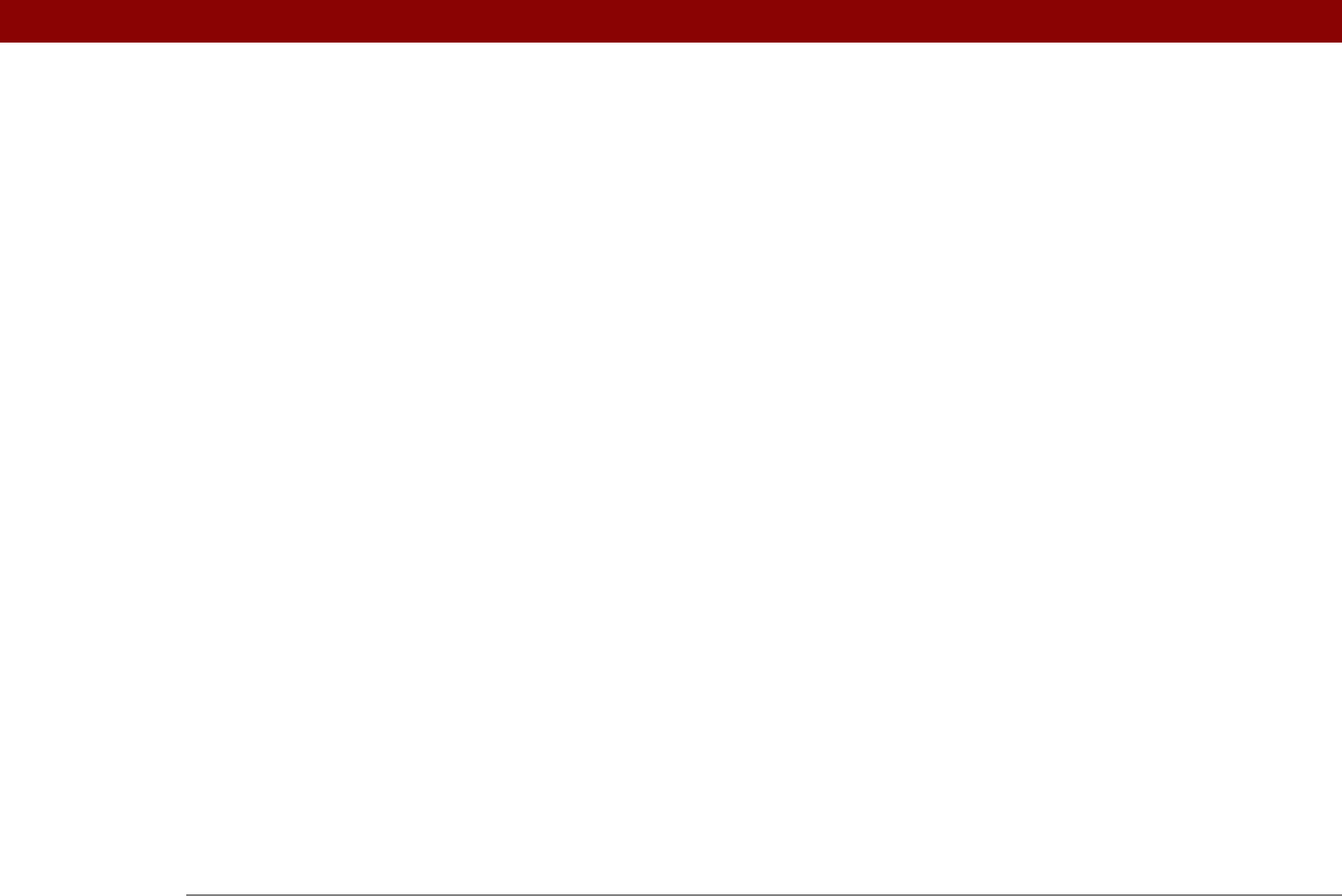
Tungsten™ T5 Handheld 635
Find on Page command 401
finding
contacts
126
files
96
information
48
overlapping events
166
firewalls
280
flash drive on handheld
75
flow control (connections)
548
Flow Ctl pick list
548
Folder Synchronization Options setting
355
folders
322, 324, 355, 594
Font command
519
font styles
519
fonts
310, 320, 403, 518–519
forgetting passwords
476
form fields (web pages)
421
Format Card command
576
formats
e-mail messages
308
information-specific
529
multimedia file types
179
Formats Preferences screen
529
formatting expansion cards
576
forwarding e-mail
326
freehand drawing
196, 244
freeing up space
109, 113, 158, 589
frequently asked questions
585
front panel controls
19
frozen screen
579, 588
Full header option
380
full-screen pen stroke
524
Full-screen Writing
description
52
status bar button
53
full-screen writing
245, 532
icon on status bar
22
G
Game Sound pick list 539
games
494, 539
General Packet Radio Service (GPRS)
261
gestures (Graffiti 2 writing)
61
Get IP command
559
Get Mail Options dialog box
298
Get unread e-mail only option
299
Get unread mail option
286
getting started
xx, xxi, 6, 29
Getting Started Guide
29
GIF files
335, 414
Go To Date dialog box
138, 140
Go to Web Page dialog box
398
Go to Web Page icon
398
going online
255
GPRS data services
258, 410
GPRS mobile phones
261, 269, 544
Graffiti 2
Full-screen Writing
52
input areas
51
Graffiti 2 command strokes
47
Graffiti 2 Preferences screen
534
Graffiti 2 writing
changing strokes for
537
copying and pasting with
71
creating tasks with
223
deleting information with
72
deleting ShortCuts
537
entering commands with
61
entering information with
51, 54–63
entering ShortCut strokes
64–65, 535
getting help with
60
guidelines for
55
overview
51
setting alternate stroke shapes for
534
setting preferences for
??–537
troubleshooting problems with
591
GSM mobile phones
544
H
handheld
connecting to AC charger
21
customizing
27
preinstalled applications for
26
resetting
21
viewing applications on
19
viewing information on
19
Handheld Settings Overview screen
357
Handheld view (Web Pro)
403
handhelds
accessing features
46
adding additional software
110
adding applications to
1, 561, 577
adding owner information
540
adding user information
7, 11
backing up e-mail databases from
381
beaming to. See beaming
benefits of
18
charging battery for
4, 543, 578, 588
checking space on
111
components of
2
connecting to other devices
544
connecting to PCs
8
connecting to power adapter
543, 587
controls described
19
customizing
11, 17, 512










