PDA User Guide
Table Of Contents
- User Guide
- Table of Contents
- About This Guide
- Setting Up Your Handheld and Your Computer
- Basics
- Moving Around in Applications
- Entering Information on Your Handheld
- Moving and Managing Info Between Your Handheld and Your Computer
- Program memory and the internal drive
- How can I work with information?
- When would I use each method?
- Synchronizing information
- Entering information using desktop software
- Synchronizing your handheld with your computer
- Synchronizing with a cable
- Customizing your synchronization settings
- Choosing how your computer responds to synchronization requests
- Setting synchronization options
- Choosing whether application information is updated
- Installing applications to your handheld
- Installing applications from a Windows computer
- Using Quick Install from within Palm Desktop software
- Using the palmOne Quick Install icon
- Using the palmOne Quick Install window
- Installing applications from a Mac computer
- Using the Send To Handheld droplet
- Using commands in the HotSync menu
- Using File Transfer to transfer info to your handheld
- Using Drive Mode to work with info on another computer
- Other ways of managing information
- Removing information
- Related topics
- Managing Your Contacts
- Managing Your Calendar
- Managing Your Office Files
- Viewing Photos and Videos
- Listening to Music
- Managing Your Tasks
- Writing Memos
- Writing Notes in Note Pad
- Connecting Wirelessly to Other Devices
- What can I do with the built-in Bluetooth technology?
- Entering basic Bluetooth settings
- Setting up a phone connection
- Accessing email and the web wirelessly
- Setting up a connection for wireless synchronization
- Setting up a connection to your Windows desktop computer
- Setting up a connection to a network
- Creating trusted pairs
- Setting advanced Bluetooth features
- Related topics
- Sending and Receiving Email Messages
- Upgrading an existing email account
- About email accounts
- Creating an account
- Managing email accounts
- Getting and reading email
- Switching among email accounts
- Getting email messages
- Auto get mail with notification
- Scheduling auto get mail
- Auto get notifications
- Setting notification options
- Viewing and using the Reminders screen
- Auto get mail retries
- Resource issues with auto get mail
- Inbox icons in the VersaMail application
- Reading email messages
- Selecting whether to receive messages as HTML or plain text
- Customizing the font of messages you are reading
- Sending an email message
- Working with email folders
- Working with email messages
- Working with attachments
- Synchronizing email on your handheld with email on your computer
- Setting up an account on your handheld
- Enabling synchronization on your computer
- Setting synchronization options for your email account
- Setting mail client synchronization options
- Setting Microsoft Outlook as your default email program
- Setting advanced email synchronization options
- Account information screens
- VersaMail conduit shortcuts
- Excluding one or more accounts during synchronization
- Synchronizing an account
- Synchronizing multiple accounts
- Using SSL with the conduit
- Advanced VersaMail application features
- Setting preferences for getting, sending, and deleting email
- Adding or updating a contact directly from a message
- Creating and using filters
- Turning filters on and off
- Editing or deleting a filter
- Managing settings for incoming and outgoing mail
- Adding APOP to an account
- Setting advanced account preferences
- Changing email header details
- Backing up mail databases
- Synchronizing IMAP mail folders wirelessly
- Prerequisites for wireless IMAP folder synchronization
- Turning IMAP folder synchronization on or off
- Synchronizing handheld/mail server IMAP folders from the Options menu
- Working with root folders
- Using Secure Sockets Layer (SSL)
- Related topics
- Sending and Receiving Text Messages
- Browsing the Web
- Accessing a web page
- Quickly jumping to a page
- Changing how you view a page
- Bookmarking your favorite pages
- Disconnecting from and connecting to the Internet
- Downloading files and pages
- Communicating with other users
- Returning to a web page you recently visited
- Changing your Home and start pages
- Setting advanced browser options
- Related topics
- Dialing Phone Numbers from Your Handheld
- Sharing Information
- Managing Your Expenses
- Performing Calculations
- Keeping Your Information Private
- Using Categories to Organize Information
- Managing Clock Settings
- Customizing Your Handheld
- Customizing your Favorites View
- Customizing the Application View
- Making the screen easier to read
- Assigning a button to your frequently used applications
- Setting the date and time
- Customizing the way you enter information
- Selecting sound settings
- Entering your owner information
- Conserving battery power
- Connecting your handheld to other devices
- Customizing network settings
- Setting up VPN
- Related topics
- Expanding Your Handheld
- What type of expansion cards can I use?
- How can expansion cards help me?
- Removing an expansion card
- Inserting an expansion card
- Opening an application on an expansion card
- Opening files on an expansion card
- Viewing card information
- Renaming a card
- Copying applications to an expansion card
- Removing all information from a card
- Related topics
- Maintaining Your Handheld
- Common Questions
- Getting Help
- Product Regulatory Information
- Index
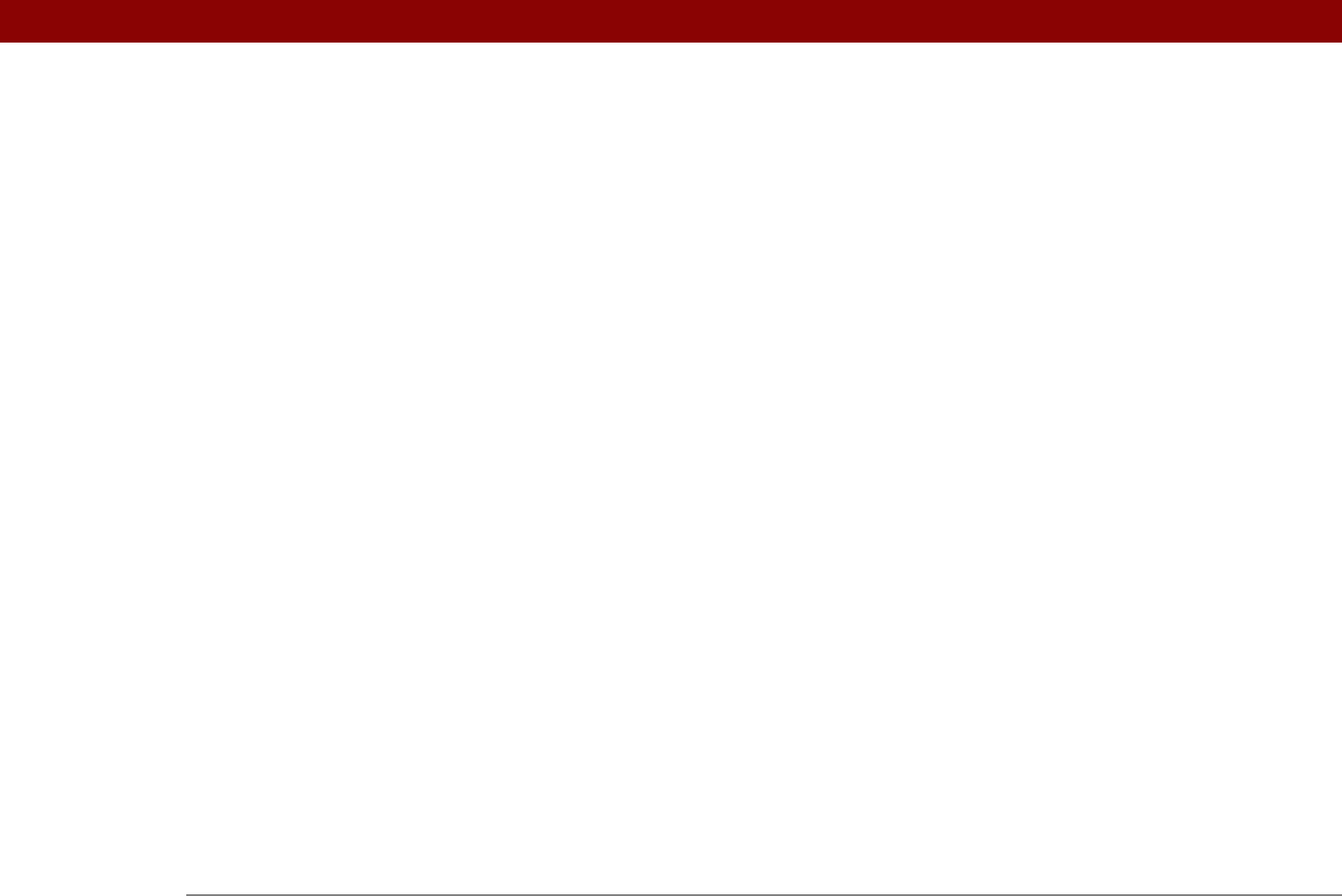
Tungsten™ T5 Handheld 633
synchronizing multiple 358
synchronizing with client
349, 351
testing
290
upgrading
277
e-mail applications
344, 350, 555
e-mail folders
319
e-mail providers
278, 283, 284
See also ISPs
eBooks
30
Edit Accounts option
368
Edit Categories command
229
Edit Categories dialog box
150, 151, 491,
492, 493
Edit Connection dialog box
545
Edit currencies command
453
Edit List dialog box
505, 507
Edit menu
71, 72
Edit Playlist dialog box
213
editing
70, 239, 245, 250
See also changing
electrical discharge
579
electrostatic discharge
620–621
email
accessing
26
Email address option
370
emergency information
491
empty screen
588
Empty Trash dialog box
331
emptying Trash folder
331, 332, 378
Enable Background Playback check box
212
Enable device name cache command
273
Enable Smart Addressing option
378
enabling buttons and controls
533
encryption
279, 377
End command
559
entering
current date and time
64, 525, 528
information
19, 50, 51, 67–79, 531
owner information
540
passkeys
260, 272
passwords
262, 284, 551, 554
phone numbers
430, 432, 434, 554
URLs
398
entry box
25, 66
eraser
245
eReader
30
error messages
597
errors
xxi
ESD (electrostatic discharge)
620–621
ESMTP authentication
290, 295, 376
Essential Software folder
111
Eudora accounts
350
Euro, in onscreen keyboard
67
Event Details dialog box
154
events
See also appointments
adjusting for location
525
archiving
156, 157, 158
beaming
445
categorizing
139, 173, 445
changing descriptions
154
changing untimed
141
color-coding
139, 149, 152
conflicting
168
contact information and
120
creating multi-day
145
creating untimed
140, 145
defined
138
defining repeating
142, 143
deleting
156–158
displaying
152, 169, 170
entering notes for
146, 147
extending beyond midnight
145
finding overlapping
166
marking as private
139, 173
rescheduling
154–155, 163
scheduling
138, 140, 170
setting alarms for
153, 171
sharing
173
types of
138
viewing free time for
168
viewing specific time for
169
Excel files
26, 276
creating and viewing
175
transferring to handheld
78
exchanging
applications
31, 577
event records
173
expansion cards
577
files
255, 276
from outside sources
17
information
20, 68, 79, 107
memos
243
messages
396
notes from Note Pad
253
task records
236
exclamation points (!) in Tasks list
234
expansion card slot
20, 587
expansion cards
adding applications to
28, 29, 577
battery life and
587
beaming from
446
benefits of
568
copying applications to
448, 575
deleting information on
576










