PDA User Guide
Table Of Contents
- User Guide
- Table of Contents
- About This Guide
- Setting Up Your Handheld and Your Computer
- Basics
- Moving Around in Applications
- Entering Information on Your Handheld
- Moving and Managing Info Between Your Handheld and Your Computer
- Program memory and the internal drive
- How can I work with information?
- When would I use each method?
- Synchronizing information
- Entering information using desktop software
- Synchronizing your handheld with your computer
- Synchronizing with a cable
- Customizing your synchronization settings
- Choosing how your computer responds to synchronization requests
- Setting synchronization options
- Choosing whether application information is updated
- Installing applications to your handheld
- Installing applications from a Windows computer
- Using Quick Install from within Palm Desktop software
- Using the palmOne Quick Install icon
- Using the palmOne Quick Install window
- Installing applications from a Mac computer
- Using the Send To Handheld droplet
- Using commands in the HotSync menu
- Using File Transfer to transfer info to your handheld
- Using Drive Mode to work with info on another computer
- Other ways of managing information
- Removing information
- Related topics
- Managing Your Contacts
- Managing Your Calendar
- Managing Your Office Files
- Viewing Photos and Videos
- Listening to Music
- Managing Your Tasks
- Writing Memos
- Writing Notes in Note Pad
- Connecting Wirelessly to Other Devices
- What can I do with the built-in Bluetooth technology?
- Entering basic Bluetooth settings
- Setting up a phone connection
- Accessing email and the web wirelessly
- Setting up a connection for wireless synchronization
- Setting up a connection to your Windows desktop computer
- Setting up a connection to a network
- Creating trusted pairs
- Setting advanced Bluetooth features
- Related topics
- Sending and Receiving Email Messages
- Upgrading an existing email account
- About email accounts
- Creating an account
- Managing email accounts
- Getting and reading email
- Switching among email accounts
- Getting email messages
- Auto get mail with notification
- Scheduling auto get mail
- Auto get notifications
- Setting notification options
- Viewing and using the Reminders screen
- Auto get mail retries
- Resource issues with auto get mail
- Inbox icons in the VersaMail application
- Reading email messages
- Selecting whether to receive messages as HTML or plain text
- Customizing the font of messages you are reading
- Sending an email message
- Working with email folders
- Working with email messages
- Working with attachments
- Synchronizing email on your handheld with email on your computer
- Setting up an account on your handheld
- Enabling synchronization on your computer
- Setting synchronization options for your email account
- Setting mail client synchronization options
- Setting Microsoft Outlook as your default email program
- Setting advanced email synchronization options
- Account information screens
- VersaMail conduit shortcuts
- Excluding one or more accounts during synchronization
- Synchronizing an account
- Synchronizing multiple accounts
- Using SSL with the conduit
- Advanced VersaMail application features
- Setting preferences for getting, sending, and deleting email
- Adding or updating a contact directly from a message
- Creating and using filters
- Turning filters on and off
- Editing or deleting a filter
- Managing settings for incoming and outgoing mail
- Adding APOP to an account
- Setting advanced account preferences
- Changing email header details
- Backing up mail databases
- Synchronizing IMAP mail folders wirelessly
- Prerequisites for wireless IMAP folder synchronization
- Turning IMAP folder synchronization on or off
- Synchronizing handheld/mail server IMAP folders from the Options menu
- Working with root folders
- Using Secure Sockets Layer (SSL)
- Related topics
- Sending and Receiving Text Messages
- Browsing the Web
- Accessing a web page
- Quickly jumping to a page
- Changing how you view a page
- Bookmarking your favorite pages
- Disconnecting from and connecting to the Internet
- Downloading files and pages
- Communicating with other users
- Returning to a web page you recently visited
- Changing your Home and start pages
- Setting advanced browser options
- Related topics
- Dialing Phone Numbers from Your Handheld
- Sharing Information
- Managing Your Expenses
- Performing Calculations
- Keeping Your Information Private
- Using Categories to Organize Information
- Managing Clock Settings
- Customizing Your Handheld
- Customizing your Favorites View
- Customizing the Application View
- Making the screen easier to read
- Assigning a button to your frequently used applications
- Setting the date and time
- Customizing the way you enter information
- Selecting sound settings
- Entering your owner information
- Conserving battery power
- Connecting your handheld to other devices
- Customizing network settings
- Setting up VPN
- Related topics
- Expanding Your Handheld
- What type of expansion cards can I use?
- How can expansion cards help me?
- Removing an expansion card
- Inserting an expansion card
- Opening an application on an expansion card
- Opening files on an expansion card
- Viewing card information
- Renaming a card
- Copying applications to an expansion card
- Removing all information from a card
- Related topics
- Maintaining Your Handheld
- Common Questions
- Getting Help
- Product Regulatory Information
- Index
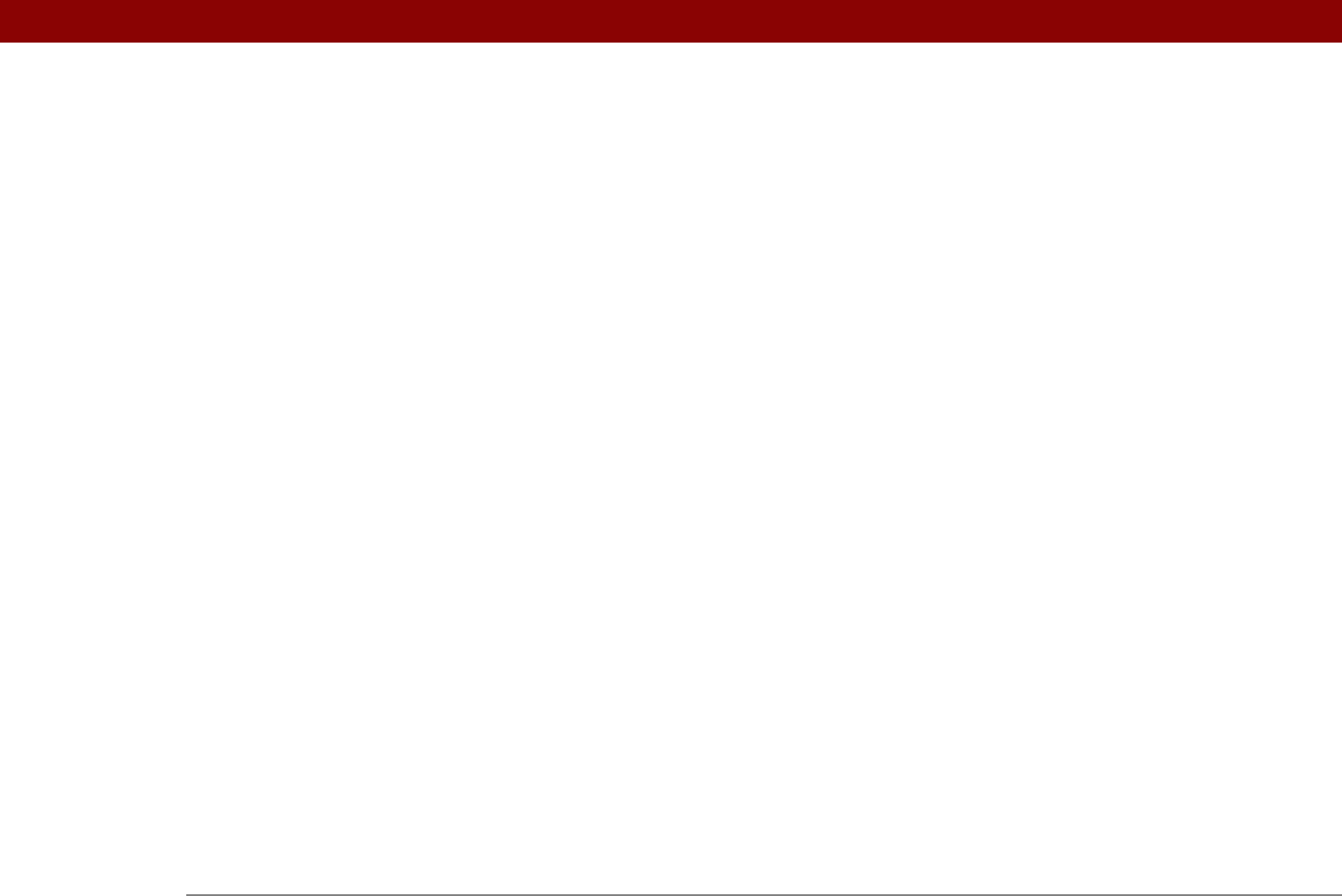
Tungsten™ T5 Handheld 632
documentation xx, 29
Documents application
26
creating files
175
editing files
175
opening files
176
viewing files
175
Documents To Go desktop application
175
domain name system.(DNS)
555
down arrow controls
25
Download attachments option
299, 354
Download dialog box
412
download options
338
downloading
applications
95, 97, 335
attachments
335, 336, 339
e-mail
286, 297, 298, 381
files
335, 412
images
335
large messages
336, 339
multiple attachments
340
Palm Desktop software
3
photos
119
web pages
412
drafts
312
drained batteries
587
drawing freehand
196, 244
drawing tools
196
Drive Mode
defined
27
using
103
working on handheld
600
drivers
544
drop-down lists See lists
due dates
223, 224, 228, 234
dummy expansion card
569
Duplicate Contact command
125
duplicating contact information
121, 125
duration
139
E
e-mail
See also e-mail accounts
accessing
255, 260, 263, 278, 304
adding addresses to contacts
362
adding attachments to
340, 341
adding signatures
289, 316
addressing
122, 313, 314, 315, 378, 536
attaching events to
136, 173
attaching memos to
243, 449
attaching notes to
253
attaching photos to
202
attaching tasks to
236
automatically checking for
297
automatically emptying trash
378
changing fonts
310, 320
changing header information for
380
changing Inbox folders for
319
changing maximum size
298
changing messages
318
composing
308, 312, 415
connecting to Internet from
410
creating folders for
324
deleting
286, 328, 329, 331
downloading
286, 297, 298, 381
downloading attachments
335, 336, 339
emptying Trash folder for
331, 332, 378
filtering
300, 363, 365, 367
forwarding
326
logging in to accounts for
415
manually marking
333
moving messages
322
reading
307
reading files attached to
340, 413
receiving
263, 297, 298
related topics for
386
replying to
327
sending
263, 308, 311, 312, 415
setting display options
320
setting maximum size
287, 353
setting notification options for
303, 317
setting preferences for
360
setting retry intervals for
317
setting up
278, 281–285, 344, 551
specifying default programs for
351
switching to different service for
293,
294
synchronizing
344, 345, 347, 349, 352
tapping URLs in
328
viewing status of
306
viewing unread messages for
159, 168
wireless connections for
386
e-mail accounts
accessing from Internet
415
changing
291, 295, 368
connection types and
278
creating
286, 344
defining as synchronize-only
291
deleting
292
displaying summary information for
356
excluding from synchronization
358
managing
291
scheduling auto get for
300, 305
selecting
293, 297
setting up secure connections for
359










