PDA User Guide
Table Of Contents
- User Guide
- Table of Contents
- About This Guide
- Setting Up Your Handheld and Your Computer
- Basics
- Moving Around in Applications
- Entering Information on Your Handheld
- Moving and Managing Info Between Your Handheld and Your Computer
- Program memory and the internal drive
- How can I work with information?
- When would I use each method?
- Synchronizing information
- Entering information using desktop software
- Synchronizing your handheld with your computer
- Synchronizing with a cable
- Customizing your synchronization settings
- Choosing how your computer responds to synchronization requests
- Setting synchronization options
- Choosing whether application information is updated
- Installing applications to your handheld
- Installing applications from a Windows computer
- Using Quick Install from within Palm Desktop software
- Using the palmOne Quick Install icon
- Using the palmOne Quick Install window
- Installing applications from a Mac computer
- Using the Send To Handheld droplet
- Using commands in the HotSync menu
- Using File Transfer to transfer info to your handheld
- Using Drive Mode to work with info on another computer
- Other ways of managing information
- Removing information
- Related topics
- Managing Your Contacts
- Managing Your Calendar
- Managing Your Office Files
- Viewing Photos and Videos
- Listening to Music
- Managing Your Tasks
- Writing Memos
- Writing Notes in Note Pad
- Connecting Wirelessly to Other Devices
- What can I do with the built-in Bluetooth technology?
- Entering basic Bluetooth settings
- Setting up a phone connection
- Accessing email and the web wirelessly
- Setting up a connection for wireless synchronization
- Setting up a connection to your Windows desktop computer
- Setting up a connection to a network
- Creating trusted pairs
- Setting advanced Bluetooth features
- Related topics
- Sending and Receiving Email Messages
- Upgrading an existing email account
- About email accounts
- Creating an account
- Managing email accounts
- Getting and reading email
- Switching among email accounts
- Getting email messages
- Auto get mail with notification
- Scheduling auto get mail
- Auto get notifications
- Setting notification options
- Viewing and using the Reminders screen
- Auto get mail retries
- Resource issues with auto get mail
- Inbox icons in the VersaMail application
- Reading email messages
- Selecting whether to receive messages as HTML or plain text
- Customizing the font of messages you are reading
- Sending an email message
- Working with email folders
- Working with email messages
- Working with attachments
- Synchronizing email on your handheld with email on your computer
- Setting up an account on your handheld
- Enabling synchronization on your computer
- Setting synchronization options for your email account
- Setting mail client synchronization options
- Setting Microsoft Outlook as your default email program
- Setting advanced email synchronization options
- Account information screens
- VersaMail conduit shortcuts
- Excluding one or more accounts during synchronization
- Synchronizing an account
- Synchronizing multiple accounts
- Using SSL with the conduit
- Advanced VersaMail application features
- Setting preferences for getting, sending, and deleting email
- Adding or updating a contact directly from a message
- Creating and using filters
- Turning filters on and off
- Editing or deleting a filter
- Managing settings for incoming and outgoing mail
- Adding APOP to an account
- Setting advanced account preferences
- Changing email header details
- Backing up mail databases
- Synchronizing IMAP mail folders wirelessly
- Prerequisites for wireless IMAP folder synchronization
- Turning IMAP folder synchronization on or off
- Synchronizing handheld/mail server IMAP folders from the Options menu
- Working with root folders
- Using Secure Sockets Layer (SSL)
- Related topics
- Sending and Receiving Text Messages
- Browsing the Web
- Accessing a web page
- Quickly jumping to a page
- Changing how you view a page
- Bookmarking your favorite pages
- Disconnecting from and connecting to the Internet
- Downloading files and pages
- Communicating with other users
- Returning to a web page you recently visited
- Changing your Home and start pages
- Setting advanced browser options
- Related topics
- Dialing Phone Numbers from Your Handheld
- Sharing Information
- Managing Your Expenses
- Performing Calculations
- Keeping Your Information Private
- Using Categories to Organize Information
- Managing Clock Settings
- Customizing Your Handheld
- Customizing your Favorites View
- Customizing the Application View
- Making the screen easier to read
- Assigning a button to your frequently used applications
- Setting the date and time
- Customizing the way you enter information
- Selecting sound settings
- Entering your owner information
- Conserving battery power
- Connecting your handheld to other devices
- Customizing network settings
- Setting up VPN
- Related topics
- Expanding Your Handheld
- What type of expansion cards can I use?
- How can expansion cards help me?
- Removing an expansion card
- Inserting an expansion card
- Opening an application on an expansion card
- Opening files on an expansion card
- Viewing card information
- Renaming a card
- Copying applications to an expansion card
- Removing all information from a card
- Related topics
- Maintaining Your Handheld
- Common Questions
- Getting Help
- Product Regulatory Information
- Index
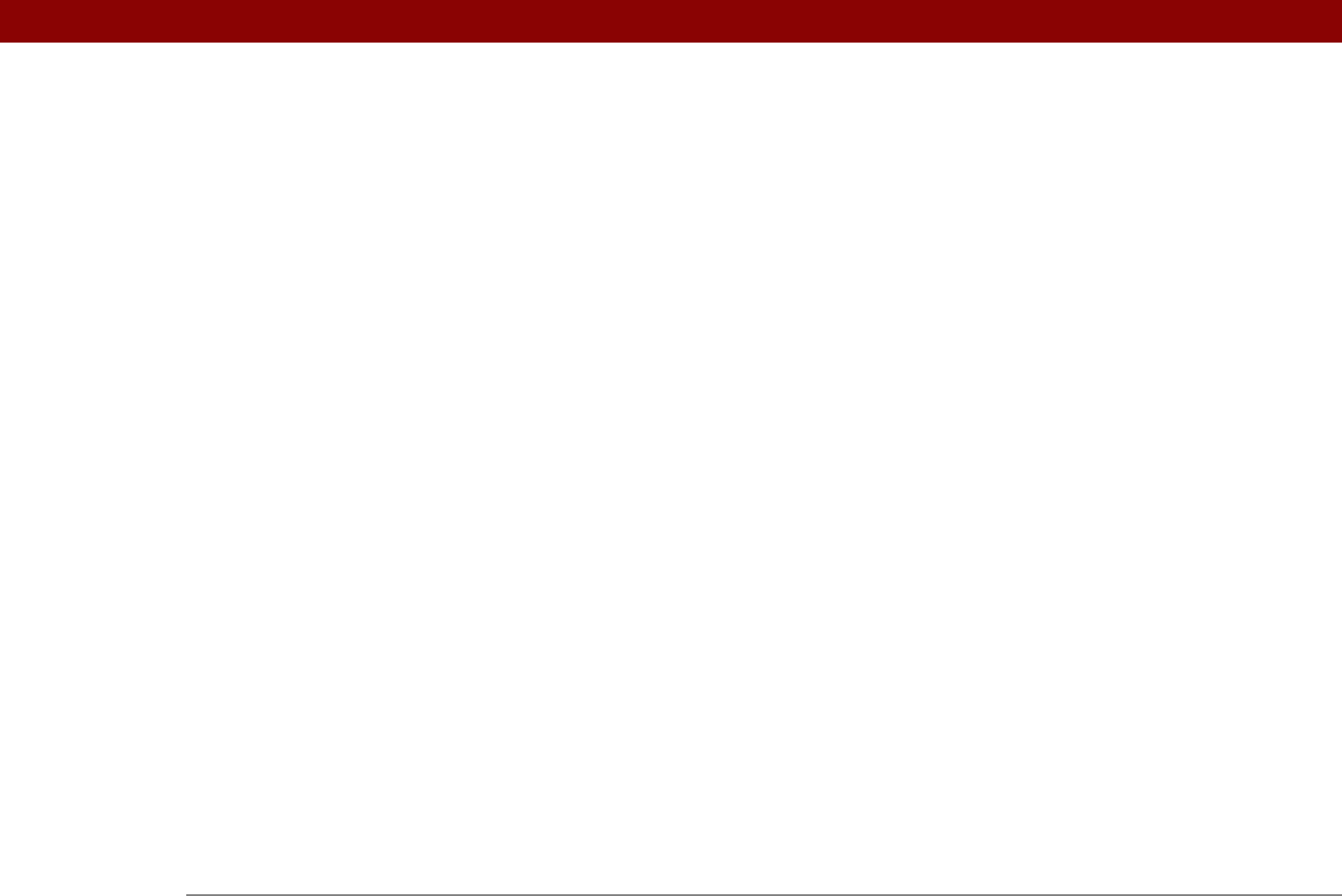
Tungsten™ T5 Handheld 631
private entries 476
service profiles
556
songs
217
tasks
231–232
description fields
138, 139
deselecting options
25
Desktop overwrites handheld option
90, 92
desktop software
See also Palm Desktop software
overwriting information in
90, 92
removing old
7
updating handheld from
90, 92
desktop software, installing
28
Details dialog box
494, 548, 554
device name cache
273
Device name field
257
device names
273, 274, 540
Device pick list
112
devices
20, 255, 256, 544
See also Bluetooth devices
Dial prefix check box
552
dial-in connections
544
dial-in servers
550, 551, 553
dial-up accounts
262, 264
dial-up connections
547, 550
Dialer application
benefits of
429
dialing from
430, 431
related topics for
436
troubleshooting
436
Dialer icon
430
Dialer keypad
430
dialing from handheld
429, 430, 431, 432,
434
dialing in to networks
544
dialing preferences
547
Dialing setting (connections)
547
dialog boxes
25, 44
See also specific
digital cameras
568
digitizer (defined)
538
Disable device name cache command
273
disabling options
25
Disconnect command (Web Pro)
410
Disconnect on Exit option
379
disconnecting from Internet
410
disconnecting HotSync cable
593
Discoverable setting
256, 257, 271
discovering Bluetooth devices
256, 271, 273
Discovery icon
267, 271
Discovery Results screen
256, 271
disk space requirements
3
Display Name option
288, 374
Display Options command
167, 513, 516
Display Options dialog box
calendar
167
clock
510
e-mail
320
Home screen
513, 516
display preferences
516, 518, 520, 521
display See screen
Display View icon
403
displaying
application groups
494
application icons
590, 603
application information
17, 112
applications
497
appointments
159, 162, 163, 164
bookmarks
406
calculators
27
Category pick list
168, 169
Command toolbar
47
contact information
123, 128
current date and time
500, 504
e-mail attachments
340, 413
events
152, 169, 170
expansion card information
27
expense reports
27
expenses
459
Graffiti 2 alternate strokes
534
hidden or masked entries
471
HotSync log
84
images
179, 414
information
19, 25, 497
items in lists
43, 45
memos
239
notes
250
PDF files
30
personal calendars
137
photos
179, 568
pick lists
25
schedules
159, 161, 163, 164
slide shows
186
song lists
211
space information
112
tasks
159, 168, 229, 233, 234
unread messages
159, 168
URLs
401
web pages
403, 412, 414
World Clock
27, 510
DNS (defined)
555
DNS addresses
555
Do not allow wakeup command
274
do’s and don’ts
578
DOC files
335










