PDA User Guide
Table Of Contents
- User Guide
- Table of Contents
- About This Guide
- Setting Up Your Handheld and Your Computer
- Basics
- Moving Around in Applications
- Entering Information on Your Handheld
- Moving and Managing Info Between Your Handheld and Your Computer
- Program memory and the internal drive
- How can I work with information?
- When would I use each method?
- Synchronizing information
- Entering information using desktop software
- Synchronizing your handheld with your computer
- Synchronizing with a cable
- Customizing your synchronization settings
- Choosing how your computer responds to synchronization requests
- Setting synchronization options
- Choosing whether application information is updated
- Installing applications to your handheld
- Installing applications from a Windows computer
- Using Quick Install from within Palm Desktop software
- Using the palmOne Quick Install icon
- Using the palmOne Quick Install window
- Installing applications from a Mac computer
- Using the Send To Handheld droplet
- Using commands in the HotSync menu
- Using File Transfer to transfer info to your handheld
- Using Drive Mode to work with info on another computer
- Other ways of managing information
- Removing information
- Related topics
- Managing Your Contacts
- Managing Your Calendar
- Managing Your Office Files
- Viewing Photos and Videos
- Listening to Music
- Managing Your Tasks
- Writing Memos
- Writing Notes in Note Pad
- Connecting Wirelessly to Other Devices
- What can I do with the built-in Bluetooth technology?
- Entering basic Bluetooth settings
- Setting up a phone connection
- Accessing email and the web wirelessly
- Setting up a connection for wireless synchronization
- Setting up a connection to your Windows desktop computer
- Setting up a connection to a network
- Creating trusted pairs
- Setting advanced Bluetooth features
- Related topics
- Sending and Receiving Email Messages
- Upgrading an existing email account
- About email accounts
- Creating an account
- Managing email accounts
- Getting and reading email
- Switching among email accounts
- Getting email messages
- Auto get mail with notification
- Scheduling auto get mail
- Auto get notifications
- Setting notification options
- Viewing and using the Reminders screen
- Auto get mail retries
- Resource issues with auto get mail
- Inbox icons in the VersaMail application
- Reading email messages
- Selecting whether to receive messages as HTML or plain text
- Customizing the font of messages you are reading
- Sending an email message
- Working with email folders
- Working with email messages
- Working with attachments
- Synchronizing email on your handheld with email on your computer
- Setting up an account on your handheld
- Enabling synchronization on your computer
- Setting synchronization options for your email account
- Setting mail client synchronization options
- Setting Microsoft Outlook as your default email program
- Setting advanced email synchronization options
- Account information screens
- VersaMail conduit shortcuts
- Excluding one or more accounts during synchronization
- Synchronizing an account
- Synchronizing multiple accounts
- Using SSL with the conduit
- Advanced VersaMail application features
- Setting preferences for getting, sending, and deleting email
- Adding or updating a contact directly from a message
- Creating and using filters
- Turning filters on and off
- Editing or deleting a filter
- Managing settings for incoming and outgoing mail
- Adding APOP to an account
- Setting advanced account preferences
- Changing email header details
- Backing up mail databases
- Synchronizing IMAP mail folders wirelessly
- Prerequisites for wireless IMAP folder synchronization
- Turning IMAP folder synchronization on or off
- Synchronizing handheld/mail server IMAP folders from the Options menu
- Working with root folders
- Using Secure Sockets Layer (SSL)
- Related topics
- Sending and Receiving Text Messages
- Browsing the Web
- Accessing a web page
- Quickly jumping to a page
- Changing how you view a page
- Bookmarking your favorite pages
- Disconnecting from and connecting to the Internet
- Downloading files and pages
- Communicating with other users
- Returning to a web page you recently visited
- Changing your Home and start pages
- Setting advanced browser options
- Related topics
- Dialing Phone Numbers from Your Handheld
- Sharing Information
- Managing Your Expenses
- Performing Calculations
- Keeping Your Information Private
- Using Categories to Organize Information
- Managing Clock Settings
- Customizing Your Handheld
- Customizing your Favorites View
- Customizing the Application View
- Making the screen easier to read
- Assigning a button to your frequently used applications
- Setting the date and time
- Customizing the way you enter information
- Selecting sound settings
- Entering your owner information
- Conserving battery power
- Connecting your handheld to other devices
- Customizing network settings
- Setting up VPN
- Related topics
- Expanding Your Handheld
- What type of expansion cards can I use?
- How can expansion cards help me?
- Removing an expansion card
- Inserting an expansion card
- Opening an application on an expansion card
- Opening files on an expansion card
- Viewing card information
- Renaming a card
- Copying applications to an expansion card
- Removing all information from a card
- Related topics
- Maintaining Your Handheld
- Common Questions
- Getting Help
- Product Regulatory Information
- Index
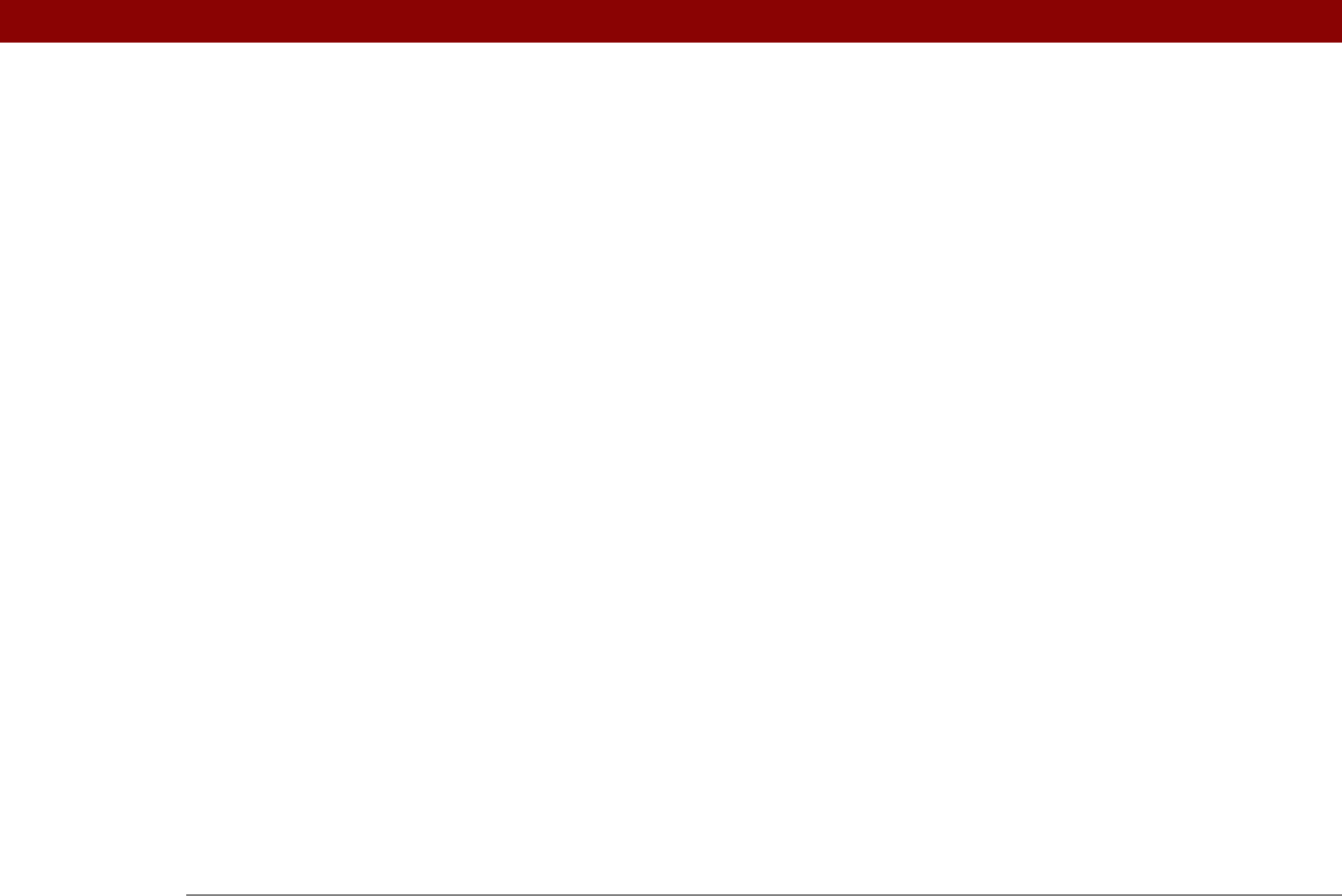
Tungsten™ T5 Handheld 629
Contacts icon 26
Contacts list
128
continuous events See repeating events
controls
activating
533
application
25, 33
handheld
19
locating
49
navigator
41
cookies
422
Copy command
71, 575
Copy dialog box
575
Copy icon
47
copy-protected applications
575
copying
applications
95, 97, 448, 575
calculations
464
contacts
119, 121, 125
information
71
photos
198, 200, 448
service profiles
551
videos
200, 448
copying and pasting
71
corporate e-mail accounts
277, 279, 280
country information
530
CPUs
connecting to
8, 255, 267
copying information to
448
customizing connections for
547
Drive Mode and
103–106
File Transfer and
99–102
managing schedules from
172
overwriting information on
90, 92
preinstalled software for
28
removing Palm Desktop software
114
synchronization options for
85, 87
synchronizing with
79, 83, 265, 598
troubleshooting File Transfer problems
599
troubleshooting synchronization
problems
593
updating information from
90, 92
Cradle/Cable setting
547
creating
appointments
138
bookmarks
405, 416
business cards
124
categories
491
company-specific information
11
connections
546, 547
contacts
68, 118, 121, 126, 362
e-mail accounts
281, 286, 344
e-mail messages
308, 312, 415
expense records
451, 453, 454
filters
363
login scripts
557
memos
237, 238, 239
MP3 files
208
multi-day events
145
new locations
505
notes
245
owner information
540
passwords
268, 471, 472, 477
personal calendars
138
personal signatures
289, 316
photo albums
191
playlists
213–214
plug-in applications
561
reminders
120, 244
repeating events
142, 143
repeating tasks
225, 227
service profiles
550, 551, 554
ShortCut strokes
536
song lists
209
To Do lists
222, 223, 225
trusted pairs
258, 271
unscheduled events
141
untimed events
140, 145
user profiles
12
CSV files
107
currency
452, 453, 455
Currency pick list
453
currency symbols
453, 454, 455, 459
current date and time
checking
500
entering
64, 525, 528
Current URL option
418
cursor
66, 70
Custom Currencies dialog box
455
customer support
xxii, 17, 177, 396, 616
customizing
backgrounds
168, 513, 517
calendar
166, 167
contact information
123, 128
currency symbols
455
data entry
531
expense lists
459
fonts
310
Graffiti 2 writing
534
handheld
27
handhelds
11, 17, 512
network settings
550–561
preset formats
530
synchronization settings
85–93
Tasks list
233










