PDA User Guide
Table Of Contents
- User Guide
- Table of Contents
- About This Guide
- Setting Up Your Handheld and Your Computer
- Basics
- Moving Around in Applications
- Entering Information on Your Handheld
- Moving and Managing Info Between Your Handheld and Your Computer
- Program memory and the internal drive
- How can I work with information?
- When would I use each method?
- Synchronizing information
- Entering information using desktop software
- Synchronizing your handheld with your computer
- Synchronizing with a cable
- Customizing your synchronization settings
- Choosing how your computer responds to synchronization requests
- Setting synchronization options
- Choosing whether application information is updated
- Installing applications to your handheld
- Installing applications from a Windows computer
- Using Quick Install from within Palm Desktop software
- Using the palmOne Quick Install icon
- Using the palmOne Quick Install window
- Installing applications from a Mac computer
- Using the Send To Handheld droplet
- Using commands in the HotSync menu
- Using File Transfer to transfer info to your handheld
- Using Drive Mode to work with info on another computer
- Other ways of managing information
- Removing information
- Related topics
- Managing Your Contacts
- Managing Your Calendar
- Managing Your Office Files
- Viewing Photos and Videos
- Listening to Music
- Managing Your Tasks
- Writing Memos
- Writing Notes in Note Pad
- Connecting Wirelessly to Other Devices
- What can I do with the built-in Bluetooth technology?
- Entering basic Bluetooth settings
- Setting up a phone connection
- Accessing email and the web wirelessly
- Setting up a connection for wireless synchronization
- Setting up a connection to your Windows desktop computer
- Setting up a connection to a network
- Creating trusted pairs
- Setting advanced Bluetooth features
- Related topics
- Sending and Receiving Email Messages
- Upgrading an existing email account
- About email accounts
- Creating an account
- Managing email accounts
- Getting and reading email
- Switching among email accounts
- Getting email messages
- Auto get mail with notification
- Scheduling auto get mail
- Auto get notifications
- Setting notification options
- Viewing and using the Reminders screen
- Auto get mail retries
- Resource issues with auto get mail
- Inbox icons in the VersaMail application
- Reading email messages
- Selecting whether to receive messages as HTML or plain text
- Customizing the font of messages you are reading
- Sending an email message
- Working with email folders
- Working with email messages
- Working with attachments
- Synchronizing email on your handheld with email on your computer
- Setting up an account on your handheld
- Enabling synchronization on your computer
- Setting synchronization options for your email account
- Setting mail client synchronization options
- Setting Microsoft Outlook as your default email program
- Setting advanced email synchronization options
- Account information screens
- VersaMail conduit shortcuts
- Excluding one or more accounts during synchronization
- Synchronizing an account
- Synchronizing multiple accounts
- Using SSL with the conduit
- Advanced VersaMail application features
- Setting preferences for getting, sending, and deleting email
- Adding or updating a contact directly from a message
- Creating and using filters
- Turning filters on and off
- Editing or deleting a filter
- Managing settings for incoming and outgoing mail
- Adding APOP to an account
- Setting advanced account preferences
- Changing email header details
- Backing up mail databases
- Synchronizing IMAP mail folders wirelessly
- Prerequisites for wireless IMAP folder synchronization
- Turning IMAP folder synchronization on or off
- Synchronizing handheld/mail server IMAP folders from the Options menu
- Working with root folders
- Using Secure Sockets Layer (SSL)
- Related topics
- Sending and Receiving Text Messages
- Browsing the Web
- Accessing a web page
- Quickly jumping to a page
- Changing how you view a page
- Bookmarking your favorite pages
- Disconnecting from and connecting to the Internet
- Downloading files and pages
- Communicating with other users
- Returning to a web page you recently visited
- Changing your Home and start pages
- Setting advanced browser options
- Related topics
- Dialing Phone Numbers from Your Handheld
- Sharing Information
- Managing Your Expenses
- Performing Calculations
- Keeping Your Information Private
- Using Categories to Organize Information
- Managing Clock Settings
- Customizing Your Handheld
- Customizing your Favorites View
- Customizing the Application View
- Making the screen easier to read
- Assigning a button to your frequently used applications
- Setting the date and time
- Customizing the way you enter information
- Selecting sound settings
- Entering your owner information
- Conserving battery power
- Connecting your handheld to other devices
- Customizing network settings
- Setting up VPN
- Related topics
- Expanding Your Handheld
- What type of expansion cards can I use?
- How can expansion cards help me?
- Removing an expansion card
- Inserting an expansion card
- Opening an application on an expansion card
- Opening files on an expansion card
- Viewing card information
- Renaming a card
- Copying applications to an expansion card
- Removing all information from a card
- Related topics
- Maintaining Your Handheld
- Common Questions
- Getting Help
- Product Regulatory Information
- Index
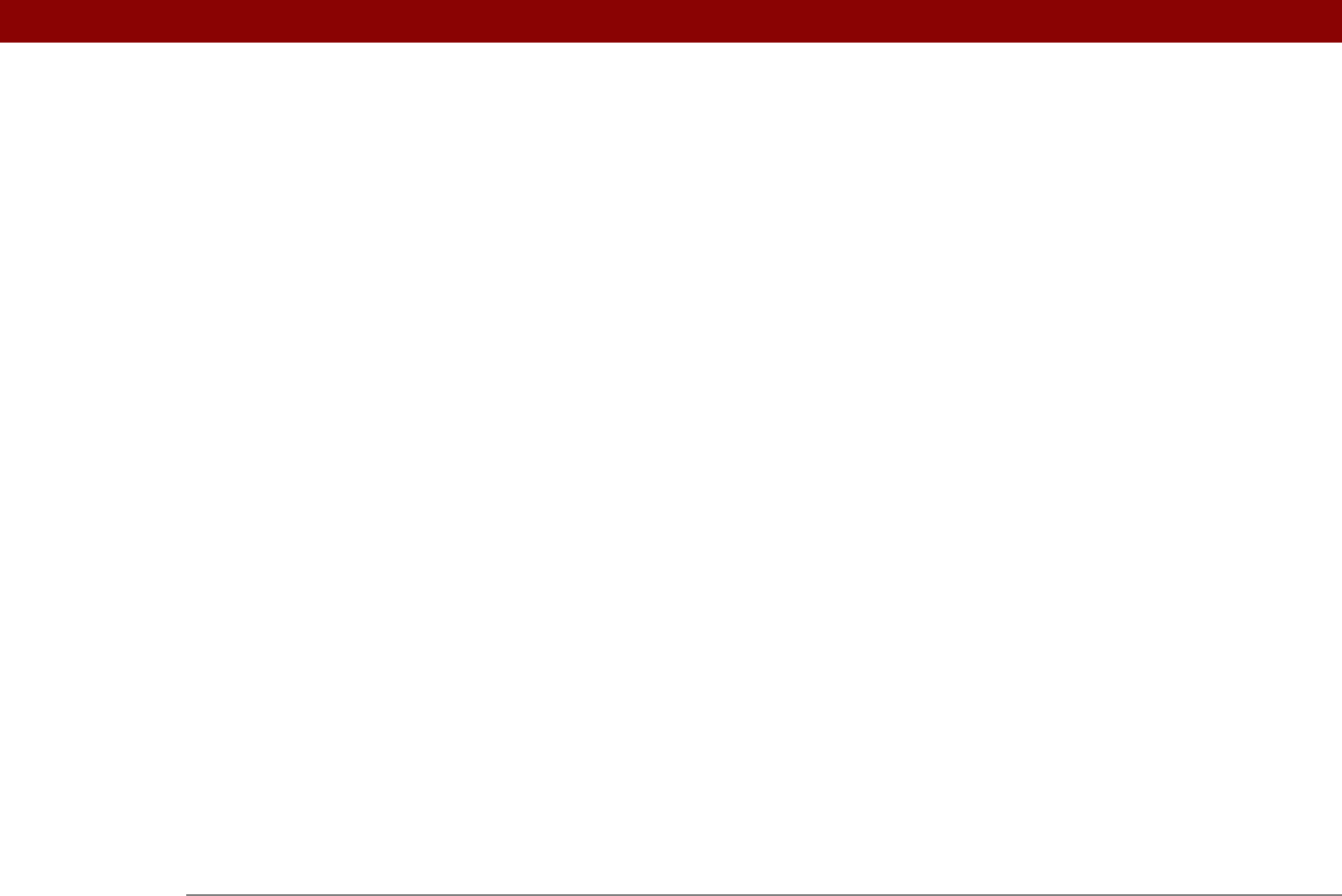
Tungsten™ T5 Handheld 628
troubleshooting File Transfer problems
599
troubleshooting synchronization
problems
593
updating information from
90, 92
conduit configuration screen
345
Conduit Settings command
14
conduit shortcuts
357
conduits
88, 356, 359
conference calls
146
conferences
145
Confirm note delete check box
251
confirmation messages
251
confirmation tones
570
conflicting events
168
conformity declaration
618
Connect to setting
547
connecting
headphones to handheld
20
headsets to handheld
539
to AC charger
21
to Bluetooth devices
21, 255, 257, 547
to dial-in servers
551
to mobile phones
258, 264
to networks
550, 553
to other devices
254, 255, 544
to personal computers
8, 255, 267
to power adapter
543, 587
to power sources
588
to the Internet
255, 411, 551
Connection pick list
551
Connection Preferences screen
544, 546
Connection Setup screen
259
connection types
255, 278
connections
See also connecting
adding login scripts for
557
adding trusted
268, 270
authentication servers and
561
automatically stopping remote
379
closing Internet
410
closing network
553
creating
546, 547
deleting
546
dropping
555
losing
588
omitting passkeys for
258
pairing with network services
293
precautions for
579, 621
preset setting for
544–549
restricting
256
retrying Internet
411
selecting
551
setting flow control for
548
setting timeout intervals for
378
setting up mobile
258–262
setting up network
261, 269, 553
setting up secure
359, 375, 385
setting up wireless
254, 265
synchronizing from
83
conserving power
5, 257, 541, 587
Contact Details dialog box
128
Contact Edit screen
121, 123
contacting ISP providers
262
contacts
See also Contacts application
adding
68, 118, 121, 126, 362
archiving
127
categorizing
128, 136, 491, 494
copying information for
119, 121, 125
customizing details for
128
deleting
127
displaying information for
123, 128
duplicating information for
121, 125
entering from Outlook
10, 594
entering in memos
238
entering notes for
121
keeping private
128, 136, 469
locating
126
managing
117
saving
120, 127
selecting
43
transferring from other applications
136
Contacts application
adding contact information
118–120
addressing e-mail from
314
archiving information in
127, 231
beaming from
444
benefits of
117
categorizing information in
491, 494
creating business cards
124
customizing fields in
123
displaying additional fields for
121
duplicating information
125
importing information for
107, 136
marking entries as private
469
opening
26, 118
related topics for
136
saving information in
120, 127
searching from
126
selecting field types for
122
setting display options for
129
transferring information from
68
troubleshooting
136
viewing online help for
135










