PDA User Guide
Table Of Contents
- User Guide
- Table of Contents
- About This Guide
- Setting Up Your Handheld and Your Computer
- Basics
- Moving Around in Applications
- Entering Information on Your Handheld
- Moving and Managing Info Between Your Handheld and Your Computer
- Program memory and the internal drive
- How can I work with information?
- When would I use each method?
- Synchronizing information
- Entering information using desktop software
- Synchronizing your handheld with your computer
- Synchronizing with a cable
- Customizing your synchronization settings
- Choosing how your computer responds to synchronization requests
- Setting synchronization options
- Choosing whether application information is updated
- Installing applications to your handheld
- Installing applications from a Windows computer
- Using Quick Install from within Palm Desktop software
- Using the palmOne Quick Install icon
- Using the palmOne Quick Install window
- Installing applications from a Mac computer
- Using the Send To Handheld droplet
- Using commands in the HotSync menu
- Using File Transfer to transfer info to your handheld
- Using Drive Mode to work with info on another computer
- Other ways of managing information
- Removing information
- Related topics
- Managing Your Contacts
- Managing Your Calendar
- Managing Your Office Files
- Viewing Photos and Videos
- Listening to Music
- Managing Your Tasks
- Writing Memos
- Writing Notes in Note Pad
- Connecting Wirelessly to Other Devices
- What can I do with the built-in Bluetooth technology?
- Entering basic Bluetooth settings
- Setting up a phone connection
- Accessing email and the web wirelessly
- Setting up a connection for wireless synchronization
- Setting up a connection to your Windows desktop computer
- Setting up a connection to a network
- Creating trusted pairs
- Setting advanced Bluetooth features
- Related topics
- Sending and Receiving Email Messages
- Upgrading an existing email account
- About email accounts
- Creating an account
- Managing email accounts
- Getting and reading email
- Switching among email accounts
- Getting email messages
- Auto get mail with notification
- Scheduling auto get mail
- Auto get notifications
- Setting notification options
- Viewing and using the Reminders screen
- Auto get mail retries
- Resource issues with auto get mail
- Inbox icons in the VersaMail application
- Reading email messages
- Selecting whether to receive messages as HTML or plain text
- Customizing the font of messages you are reading
- Sending an email message
- Working with email folders
- Working with email messages
- Working with attachments
- Synchronizing email on your handheld with email on your computer
- Setting up an account on your handheld
- Enabling synchronization on your computer
- Setting synchronization options for your email account
- Setting mail client synchronization options
- Setting Microsoft Outlook as your default email program
- Setting advanced email synchronization options
- Account information screens
- VersaMail conduit shortcuts
- Excluding one or more accounts during synchronization
- Synchronizing an account
- Synchronizing multiple accounts
- Using SSL with the conduit
- Advanced VersaMail application features
- Setting preferences for getting, sending, and deleting email
- Adding or updating a contact directly from a message
- Creating and using filters
- Turning filters on and off
- Editing or deleting a filter
- Managing settings for incoming and outgoing mail
- Adding APOP to an account
- Setting advanced account preferences
- Changing email header details
- Backing up mail databases
- Synchronizing IMAP mail folders wirelessly
- Prerequisites for wireless IMAP folder synchronization
- Turning IMAP folder synchronization on or off
- Synchronizing handheld/mail server IMAP folders from the Options menu
- Working with root folders
- Using Secure Sockets Layer (SSL)
- Related topics
- Sending and Receiving Text Messages
- Browsing the Web
- Accessing a web page
- Quickly jumping to a page
- Changing how you view a page
- Bookmarking your favorite pages
- Disconnecting from and connecting to the Internet
- Downloading files and pages
- Communicating with other users
- Returning to a web page you recently visited
- Changing your Home and start pages
- Setting advanced browser options
- Related topics
- Dialing Phone Numbers from Your Handheld
- Sharing Information
- Managing Your Expenses
- Performing Calculations
- Keeping Your Information Private
- Using Categories to Organize Information
- Managing Clock Settings
- Customizing Your Handheld
- Customizing your Favorites View
- Customizing the Application View
- Making the screen easier to read
- Assigning a button to your frequently used applications
- Setting the date and time
- Customizing the way you enter information
- Selecting sound settings
- Entering your owner information
- Conserving battery power
- Connecting your handheld to other devices
- Customizing network settings
- Setting up VPN
- Related topics
- Expanding Your Handheld
- What type of expansion cards can I use?
- How can expansion cards help me?
- Removing an expansion card
- Inserting an expansion card
- Opening an application on an expansion card
- Opening files on an expansion card
- Viewing card information
- Renaming a card
- Copying applications to an expansion card
- Removing all information from a card
- Related topics
- Maintaining Your Handheld
- Common Questions
- Getting Help
- Product Regulatory Information
- Index
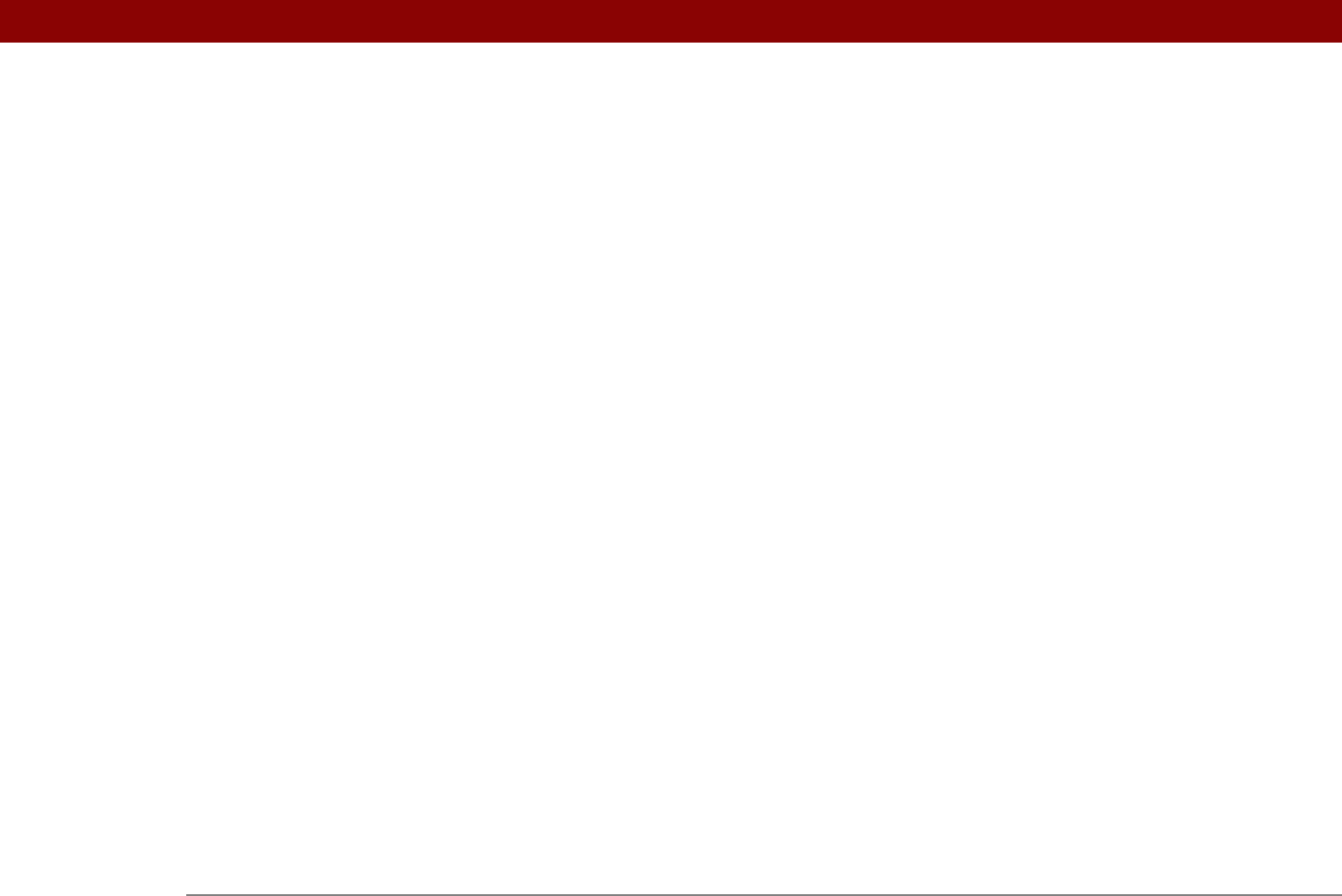
Tungsten™ T5 Handheld 627
home pages 417, 419
information
70
locations
505, 506
owner information
540
passwords
369, 473
pen widths
245
playlists
216
preset connections
544
preset formats
529
privacy settings
154
repeating events
155
screen colors
521
screen fonts
518–519
server profiles
551
speed-dial entries
435
text colors
168
time zones
506
untimed events
141
URLs
405, 407
World Clock
510
character entry
62, 66, 118
See also data entry
character searches
48
charging battery
4, 543, 578, 588
check boxes
25
checking for e-mail
297
checking space on handheld
111
checking the battery
274, 587
Choose Date command
223
Choose File dialog box
416
choosing
alarm sounds
509
alternate stroke shapes
534
background colors
246, 521
clock display options
510
command buttons
25
communications protocol
555
connections
551
currency options
453, 454, 455
home pages
417, 419
information
70
Internet Service Providers (ISPs)
551
items in lists
25, 43
menu commands
45, 46, 47
music
212, 214
options in dialog boxes
44
security levels
468
synchronization settings
83
choosing information
19
city preferences
526
cleaning your handheld
578
clear button (Calculator)
463
Clear cache on exit option
424
Clear Cache option
424
clear entry button (Calculator)
463
Clear Note command
245
clearing
calculators
463
History lists
416
Note Pad screens
245
clock
153, 508, 525, 527
See also World Clock
Color Theme Preferences screen
514, 521
color-coding
139, 149, 152
colors
applying to annotations
196
applying to e-mail
320
applying to events
139, 149, 152
applying to notes
246
changing screen
521
changing text
168
setting background
246, 521
column widths
321
comma-delimited files
107
command buttons
25
command equivalents (Graffiti 2)
61
command letters
47
Command mode
47
command shortcuts
47
command strokes
47
Command toolbar
47
commands
45, 46, 47
See also menus
communication speed
544, 545, 548
communications protocols
279, 369, 555
compact discs
208
company phone lists and memos
11, 17
completed tasks
230, 231, 232, 234
components (handheld)
2
Compress Day View check box
168
compressed files
336
computers
connecting to
8, 255, 267
copying information to
448
customizing connections for
547
Drive Mode and
103–106
File Transfer and
99–102
managing schedules from
172
overwriting information on
90, 92
preinstalled software for
28
removing Palm Desktop software
114
setting up mobile connections for
268
setting usernames and passwords
268
synchronization options for
85, 87
synchronizing with
79, 83, 265, 598










