PDA User Guide
Table Of Contents
- User Guide
- Table of Contents
- About This Guide
- Setting Up Your Handheld and Your Computer
- Basics
- Moving Around in Applications
- Entering Information on Your Handheld
- Moving and Managing Info Between Your Handheld and Your Computer
- Program memory and the internal drive
- How can I work with information?
- When would I use each method?
- Synchronizing information
- Entering information using desktop software
- Synchronizing your handheld with your computer
- Synchronizing with a cable
- Customizing your synchronization settings
- Choosing how your computer responds to synchronization requests
- Setting synchronization options
- Choosing whether application information is updated
- Installing applications to your handheld
- Installing applications from a Windows computer
- Using Quick Install from within Palm Desktop software
- Using the palmOne Quick Install icon
- Using the palmOne Quick Install window
- Installing applications from a Mac computer
- Using the Send To Handheld droplet
- Using commands in the HotSync menu
- Using File Transfer to transfer info to your handheld
- Using Drive Mode to work with info on another computer
- Other ways of managing information
- Removing information
- Related topics
- Managing Your Contacts
- Managing Your Calendar
- Managing Your Office Files
- Viewing Photos and Videos
- Listening to Music
- Managing Your Tasks
- Writing Memos
- Writing Notes in Note Pad
- Connecting Wirelessly to Other Devices
- What can I do with the built-in Bluetooth technology?
- Entering basic Bluetooth settings
- Setting up a phone connection
- Accessing email and the web wirelessly
- Setting up a connection for wireless synchronization
- Setting up a connection to your Windows desktop computer
- Setting up a connection to a network
- Creating trusted pairs
- Setting advanced Bluetooth features
- Related topics
- Sending and Receiving Email Messages
- Upgrading an existing email account
- About email accounts
- Creating an account
- Managing email accounts
- Getting and reading email
- Switching among email accounts
- Getting email messages
- Auto get mail with notification
- Scheduling auto get mail
- Auto get notifications
- Setting notification options
- Viewing and using the Reminders screen
- Auto get mail retries
- Resource issues with auto get mail
- Inbox icons in the VersaMail application
- Reading email messages
- Selecting whether to receive messages as HTML or plain text
- Customizing the font of messages you are reading
- Sending an email message
- Working with email folders
- Working with email messages
- Working with attachments
- Synchronizing email on your handheld with email on your computer
- Setting up an account on your handheld
- Enabling synchronization on your computer
- Setting synchronization options for your email account
- Setting mail client synchronization options
- Setting Microsoft Outlook as your default email program
- Setting advanced email synchronization options
- Account information screens
- VersaMail conduit shortcuts
- Excluding one or more accounts during synchronization
- Synchronizing an account
- Synchronizing multiple accounts
- Using SSL with the conduit
- Advanced VersaMail application features
- Setting preferences for getting, sending, and deleting email
- Adding or updating a contact directly from a message
- Creating and using filters
- Turning filters on and off
- Editing or deleting a filter
- Managing settings for incoming and outgoing mail
- Adding APOP to an account
- Setting advanced account preferences
- Changing email header details
- Backing up mail databases
- Synchronizing IMAP mail folders wirelessly
- Prerequisites for wireless IMAP folder synchronization
- Turning IMAP folder synchronization on or off
- Synchronizing handheld/mail server IMAP folders from the Options menu
- Working with root folders
- Using Secure Sockets Layer (SSL)
- Related topics
- Sending and Receiving Text Messages
- Browsing the Web
- Accessing a web page
- Quickly jumping to a page
- Changing how you view a page
- Bookmarking your favorite pages
- Disconnecting from and connecting to the Internet
- Downloading files and pages
- Communicating with other users
- Returning to a web page you recently visited
- Changing your Home and start pages
- Setting advanced browser options
- Related topics
- Dialing Phone Numbers from Your Handheld
- Sharing Information
- Managing Your Expenses
- Performing Calculations
- Keeping Your Information Private
- Using Categories to Organize Information
- Managing Clock Settings
- Customizing Your Handheld
- Customizing your Favorites View
- Customizing the Application View
- Making the screen easier to read
- Assigning a button to your frequently used applications
- Setting the date and time
- Customizing the way you enter information
- Selecting sound settings
- Entering your owner information
- Conserving battery power
- Connecting your handheld to other devices
- Customizing network settings
- Setting up VPN
- Related topics
- Expanding Your Handheld
- What type of expansion cards can I use?
- How can expansion cards help me?
- Removing an expansion card
- Inserting an expansion card
- Opening an application on an expansion card
- Opening files on an expansion card
- Viewing card information
- Renaming a card
- Copying applications to an expansion card
- Removing all information from a card
- Related topics
- Maintaining Your Handheld
- Common Questions
- Getting Help
- Product Regulatory Information
- Index
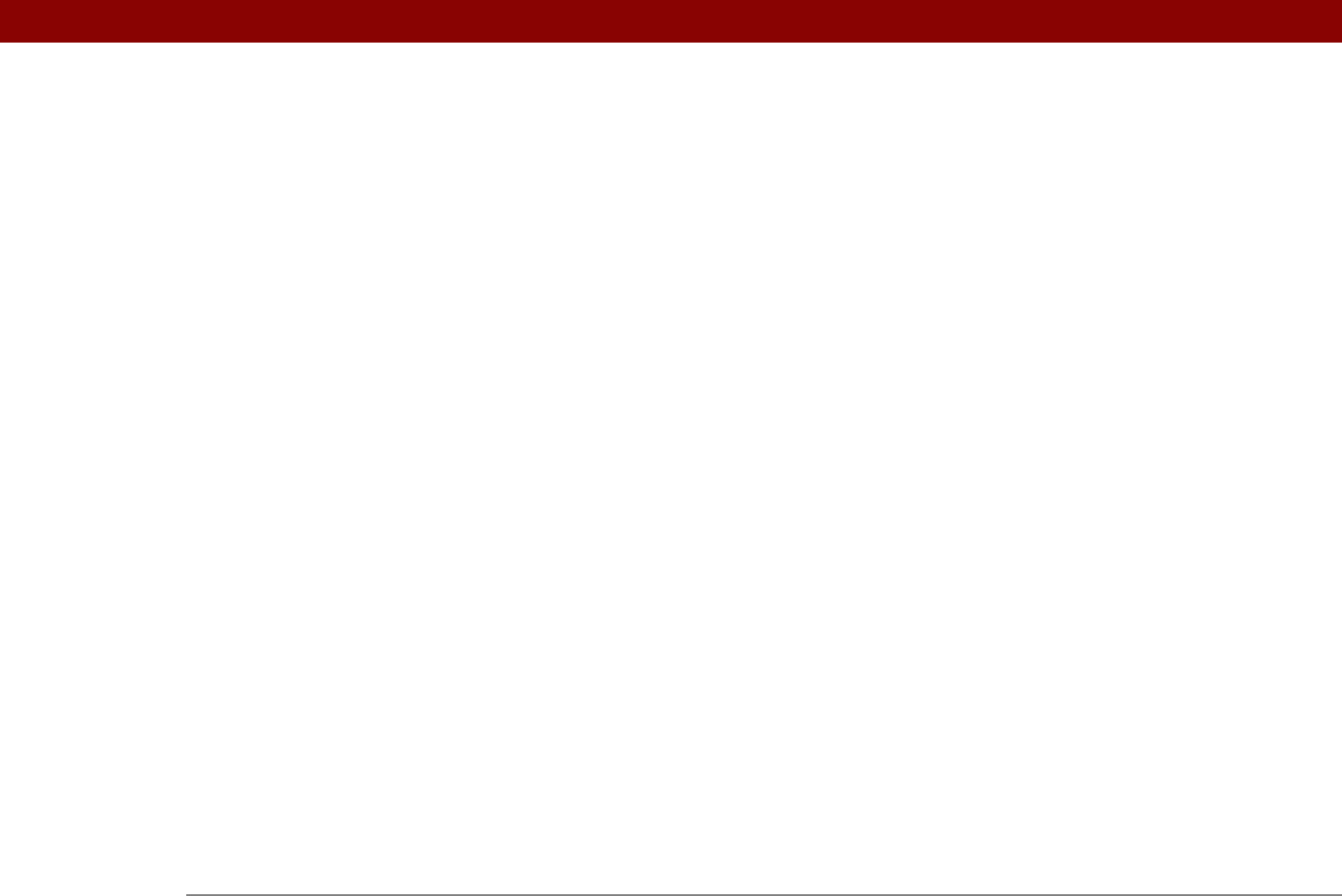
Tungsten™ T5 Handheld 626
calculators 27, 462
calendar
adding appointments to
138
changing events on
154, 163
changing repeat intervals for
154
color-coding appointments
139, 149
customizing
166, 167, 530
displaying appointments for
159, 162,
163, 164
displaying conflicting events in
168
finding overlapping events on
166
opening
172
removing appointments from
156
reserving dates
140
scrolling through
163, 164
selecting dates on
138, 223
setting repeat intervals for
143, 144, 145
Calendar application
applying color-coding options
150, 152
benefits of
137
categorizing information in
494
checking schedules in
159, 161, 163, 164
choosing display options
166
defining repeating events
142, 143
deleting categories
493
deleting events
156, 158
displaying categories in
497
entering birthdays for
120
entering event locations from
146
getting help with
172
importing information for
107
opening
26, 138
related topics for
173
rescheduling events
154, 163
running on PCs
172
saving information for
139, 156, 158
scheduling events
138, 140, 145
setting alarms
153, 171
setting alarms from
508, 509
setting display options
167–171
transferring information to
68
troubleshooting
173, 601
Calendar icon
26
Calendar Preferences dialog box
153, 170
calendar views
161, 163, 164, 165
calibration
538
Call History List
432
Call Waiting
552
calling card numbers
552
camera
568
cancelled actions
45
cancelled appointments
156
cancelled tasks
231
capitalization
54, 62, 238
Card Info application
27, 573
Card Info icon
27
card readers
575
carrying cases
568
categories
adding
491
beaming
445
benefits of
490
changing
154
color-coding
150
deleting
493
displaying
497, 516
placing information in different
495
related topics for
498
renaming
492
scrolling through
497
selecting
445
categorizing
applications
491, 496
contacts
128, 136, 491, 494
events
139, 173, 445
expenses
452, 458, 459
information
490, 494
memos
243
notes
245, 253
tasks
223, 229, 234
Category command
496
Category dialog box
496
category lists
152, 168, 495, 571
category marker
160, 168
Category pick list
493, 495
cautions
579, 587
CDs
208
CE Compliance Statement
618
cellular carriers
262
challenge-response prompts
558
Change Repeat dialog box
143, 227
Change your synchronization option
10,
594
changing
alarms
154
bookmarks
405, 407, 408
cache size
424
calendar events
154, 163
category names
492
date and time settings
502
e-mail accounts
291, 295, 368
e-mail filters
367
e-mail messages
318
fonts
310, 320
Graffiti 2 ShortCut strokes
537










