PDA User Guide
Table Of Contents
- User Guide
- Table of Contents
- About This Guide
- Setting Up Your Handheld and Your Computer
- Basics
- Moving Around in Applications
- Entering Information on Your Handheld
- Moving and Managing Info Between Your Handheld and Your Computer
- Program memory and the internal drive
- How can I work with information?
- When would I use each method?
- Synchronizing information
- Entering information using desktop software
- Synchronizing your handheld with your computer
- Synchronizing with a cable
- Customizing your synchronization settings
- Choosing how your computer responds to synchronization requests
- Setting synchronization options
- Choosing whether application information is updated
- Installing applications to your handheld
- Installing applications from a Windows computer
- Using Quick Install from within Palm Desktop software
- Using the palmOne Quick Install icon
- Using the palmOne Quick Install window
- Installing applications from a Mac computer
- Using the Send To Handheld droplet
- Using commands in the HotSync menu
- Using File Transfer to transfer info to your handheld
- Using Drive Mode to work with info on another computer
- Other ways of managing information
- Removing information
- Related topics
- Managing Your Contacts
- Managing Your Calendar
- Managing Your Office Files
- Viewing Photos and Videos
- Listening to Music
- Managing Your Tasks
- Writing Memos
- Writing Notes in Note Pad
- Connecting Wirelessly to Other Devices
- What can I do with the built-in Bluetooth technology?
- Entering basic Bluetooth settings
- Setting up a phone connection
- Accessing email and the web wirelessly
- Setting up a connection for wireless synchronization
- Setting up a connection to your Windows desktop computer
- Setting up a connection to a network
- Creating trusted pairs
- Setting advanced Bluetooth features
- Related topics
- Sending and Receiving Email Messages
- Upgrading an existing email account
- About email accounts
- Creating an account
- Managing email accounts
- Getting and reading email
- Switching among email accounts
- Getting email messages
- Auto get mail with notification
- Scheduling auto get mail
- Auto get notifications
- Setting notification options
- Viewing and using the Reminders screen
- Auto get mail retries
- Resource issues with auto get mail
- Inbox icons in the VersaMail application
- Reading email messages
- Selecting whether to receive messages as HTML or plain text
- Customizing the font of messages you are reading
- Sending an email message
- Working with email folders
- Working with email messages
- Working with attachments
- Synchronizing email on your handheld with email on your computer
- Setting up an account on your handheld
- Enabling synchronization on your computer
- Setting synchronization options for your email account
- Setting mail client synchronization options
- Setting Microsoft Outlook as your default email program
- Setting advanced email synchronization options
- Account information screens
- VersaMail conduit shortcuts
- Excluding one or more accounts during synchronization
- Synchronizing an account
- Synchronizing multiple accounts
- Using SSL with the conduit
- Advanced VersaMail application features
- Setting preferences for getting, sending, and deleting email
- Adding or updating a contact directly from a message
- Creating and using filters
- Turning filters on and off
- Editing or deleting a filter
- Managing settings for incoming and outgoing mail
- Adding APOP to an account
- Setting advanced account preferences
- Changing email header details
- Backing up mail databases
- Synchronizing IMAP mail folders wirelessly
- Prerequisites for wireless IMAP folder synchronization
- Turning IMAP folder synchronization on or off
- Synchronizing handheld/mail server IMAP folders from the Options menu
- Working with root folders
- Using Secure Sockets Layer (SSL)
- Related topics
- Sending and Receiving Text Messages
- Browsing the Web
- Accessing a web page
- Quickly jumping to a page
- Changing how you view a page
- Bookmarking your favorite pages
- Disconnecting from and connecting to the Internet
- Downloading files and pages
- Communicating with other users
- Returning to a web page you recently visited
- Changing your Home and start pages
- Setting advanced browser options
- Related topics
- Dialing Phone Numbers from Your Handheld
- Sharing Information
- Managing Your Expenses
- Performing Calculations
- Keeping Your Information Private
- Using Categories to Organize Information
- Managing Clock Settings
- Customizing Your Handheld
- Customizing your Favorites View
- Customizing the Application View
- Making the screen easier to read
- Assigning a button to your frequently used applications
- Setting the date and time
- Customizing the way you enter information
- Selecting sound settings
- Entering your owner information
- Conserving battery power
- Connecting your handheld to other devices
- Customizing network settings
- Setting up VPN
- Related topics
- Expanding Your Handheld
- What type of expansion cards can I use?
- How can expansion cards help me?
- Removing an expansion card
- Inserting an expansion card
- Opening an application on an expansion card
- Opening files on an expansion card
- Viewing card information
- Renaming a card
- Copying applications to an expansion card
- Removing all information from a card
- Related topics
- Maintaining Your Handheld
- Common Questions
- Getting Help
- Product Regulatory Information
- Index
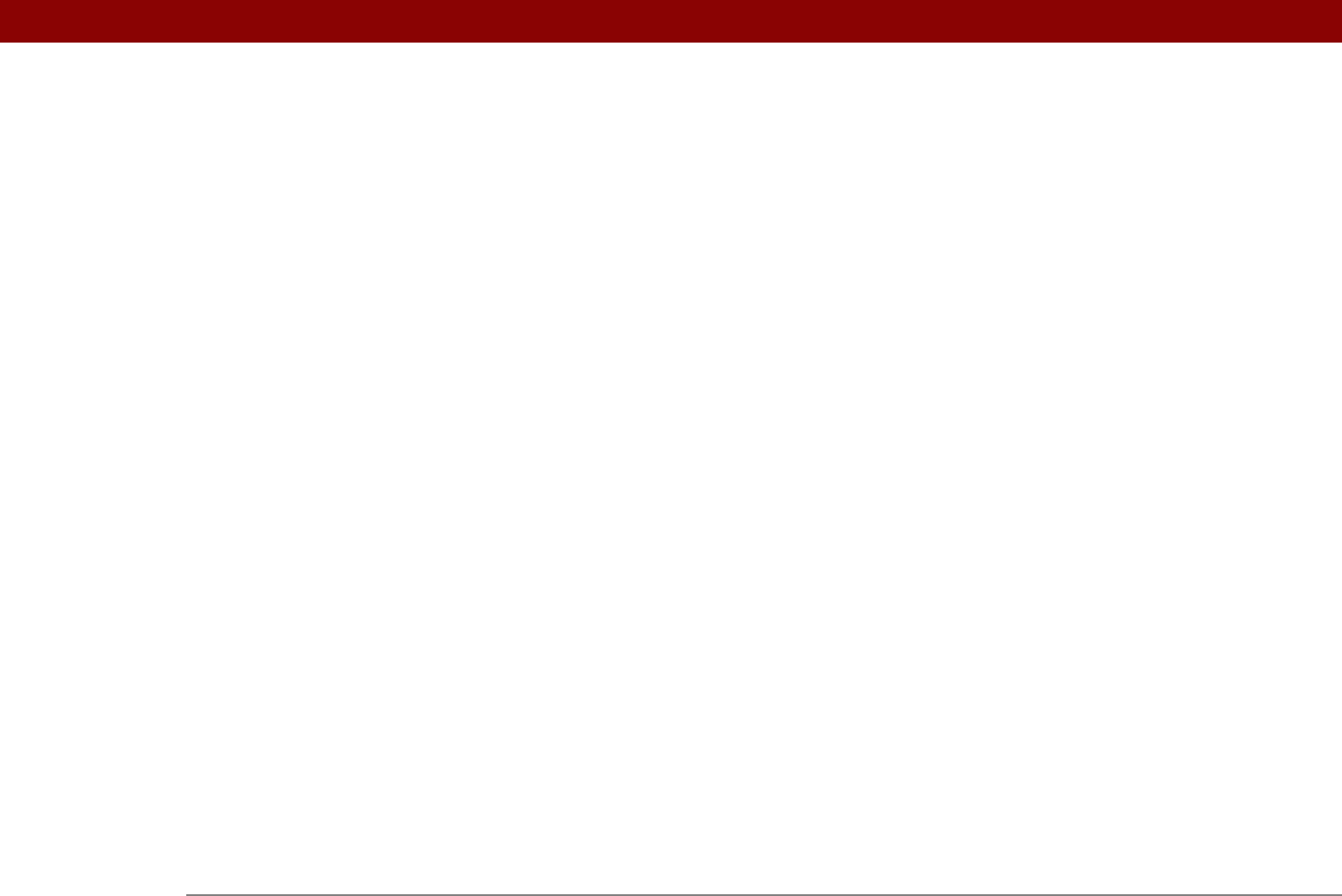
Tungsten™ T5 Handheld 625
BCC option 288, 374
Beam Category command
445
Beam command
444, 446
Beam Contact command
440
Beam dialog box
444, 445, 447
Beam From pick list
446
Beam icon
47
beaming
20, 415, 443–447, 543, 610, 611
Birthday icon
161
birthdays
120, 138
blank screen
588
Blazer application See web browser
blinking asterisk
304
blinking cursor
66
blocking information
470
Bluetooth application
creating trusted paris
271
features
255, 256
icon on status bar
22
opening
257, 258, 265, 267, 269, 271,
273, 274
setting connection information
257
setting options for
274
setting up desktop connections
267
setting up mobile connections
258–262
setting up network connections
269
status bar icon
263
Bluetooth devices
assigning names to
273, 274, 540
built-in software for
27
connecting to
21, 255, 547
discovering
256, 271, 273
entering passkeys for
272
related topics for
275
sending applications to
577
sending events to
173
sending memos to
243
sending notes to
253
sending photos and videos to
200, 202
sending tasks to
236
setting up
257, 273
sharing information with
31
synchronizing with
17
turning off
587
verifying status of
263
waking up handhelds from
274
Bluetooth HotSync option
265
Bluetooth icon
26
Bluetooth indicator
263
Bluetooth LAN Access Points
255
Bluetooth Manager
258
Bluetooth setting
547
Bluetooth settings screen
263
Bluetooth™ technology
254, 255
BMP files
179, 335
bold fonts
519
bonding trusted pairs
272
Bookmark icon
406, 407
Bookmark Page dialog box
405
bookmarks
adding
405, 416
changing
407, 408
displaying list of
406
Bookmarks dialog box
419
Bookmarks option
419
bottom arrow controls
25
brightness
518, 587
broken envelope icon
304
browsing options
420, 421, 422, 427
browsing the web
26, 263, 398, 416
budgets
451
built-in applications
26, 113
Business Card command
444
business cards
124, 444
business expenses
452
See also Expense application
buttons
activating
45, 533
assigning to applications
523
calculator
463
locking
541
not responding
532, 541, 579, 588
opening applications from
41
quick
19
reassigning application
523
restoring defaults for
523
selecting dialog box
44
tapping command
25
Buttons Preferences screen
523
C
cables 579
cache
273, 423, 424
cache size
423, 424
cached web pages
423
Calculator application
27
benefits of
462
buttons described
463
categorizing with Expense
491
copying and pasting from
464
displaying calculation history
464
re-entering numbers
463
related topics for
466
troubleshooting
466
Calculator icon
27










