PDA User Guide
Table Of Contents
- User Guide
- Table of Contents
- About This Guide
- Setting Up Your Handheld and Your Computer
- Basics
- Moving Around in Applications
- Entering Information on Your Handheld
- Moving and Managing Info Between Your Handheld and Your Computer
- Program memory and the internal drive
- How can I work with information?
- When would I use each method?
- Synchronizing information
- Entering information using desktop software
- Synchronizing your handheld with your computer
- Synchronizing with a cable
- Customizing your synchronization settings
- Choosing how your computer responds to synchronization requests
- Setting synchronization options
- Choosing whether application information is updated
- Installing applications to your handheld
- Installing applications from a Windows computer
- Using Quick Install from within Palm Desktop software
- Using the palmOne Quick Install icon
- Using the palmOne Quick Install window
- Installing applications from a Mac computer
- Using the Send To Handheld droplet
- Using commands in the HotSync menu
- Using File Transfer to transfer info to your handheld
- Using Drive Mode to work with info on another computer
- Other ways of managing information
- Removing information
- Related topics
- Managing Your Contacts
- Managing Your Calendar
- Managing Your Office Files
- Viewing Photos and Videos
- Listening to Music
- Managing Your Tasks
- Writing Memos
- Writing Notes in Note Pad
- Connecting Wirelessly to Other Devices
- What can I do with the built-in Bluetooth technology?
- Entering basic Bluetooth settings
- Setting up a phone connection
- Accessing email and the web wirelessly
- Setting up a connection for wireless synchronization
- Setting up a connection to your Windows desktop computer
- Setting up a connection to a network
- Creating trusted pairs
- Setting advanced Bluetooth features
- Related topics
- Sending and Receiving Email Messages
- Upgrading an existing email account
- About email accounts
- Creating an account
- Managing email accounts
- Getting and reading email
- Switching among email accounts
- Getting email messages
- Auto get mail with notification
- Scheduling auto get mail
- Auto get notifications
- Setting notification options
- Viewing and using the Reminders screen
- Auto get mail retries
- Resource issues with auto get mail
- Inbox icons in the VersaMail application
- Reading email messages
- Selecting whether to receive messages as HTML or plain text
- Customizing the font of messages you are reading
- Sending an email message
- Working with email folders
- Working with email messages
- Working with attachments
- Synchronizing email on your handheld with email on your computer
- Setting up an account on your handheld
- Enabling synchronization on your computer
- Setting synchronization options for your email account
- Setting mail client synchronization options
- Setting Microsoft Outlook as your default email program
- Setting advanced email synchronization options
- Account information screens
- VersaMail conduit shortcuts
- Excluding one or more accounts during synchronization
- Synchronizing an account
- Synchronizing multiple accounts
- Using SSL with the conduit
- Advanced VersaMail application features
- Setting preferences for getting, sending, and deleting email
- Adding or updating a contact directly from a message
- Creating and using filters
- Turning filters on and off
- Editing or deleting a filter
- Managing settings for incoming and outgoing mail
- Adding APOP to an account
- Setting advanced account preferences
- Changing email header details
- Backing up mail databases
- Synchronizing IMAP mail folders wirelessly
- Prerequisites for wireless IMAP folder synchronization
- Turning IMAP folder synchronization on or off
- Synchronizing handheld/mail server IMAP folders from the Options menu
- Working with root folders
- Using Secure Sockets Layer (SSL)
- Related topics
- Sending and Receiving Text Messages
- Browsing the Web
- Accessing a web page
- Quickly jumping to a page
- Changing how you view a page
- Bookmarking your favorite pages
- Disconnecting from and connecting to the Internet
- Downloading files and pages
- Communicating with other users
- Returning to a web page you recently visited
- Changing your Home and start pages
- Setting advanced browser options
- Related topics
- Dialing Phone Numbers from Your Handheld
- Sharing Information
- Managing Your Expenses
- Performing Calculations
- Keeping Your Information Private
- Using Categories to Organize Information
- Managing Clock Settings
- Customizing Your Handheld
- Customizing your Favorites View
- Customizing the Application View
- Making the screen easier to read
- Assigning a button to your frequently used applications
- Setting the date and time
- Customizing the way you enter information
- Selecting sound settings
- Entering your owner information
- Conserving battery power
- Connecting your handheld to other devices
- Customizing network settings
- Setting up VPN
- Related topics
- Expanding Your Handheld
- What type of expansion cards can I use?
- How can expansion cards help me?
- Removing an expansion card
- Inserting an expansion card
- Opening an application on an expansion card
- Opening files on an expansion card
- Viewing card information
- Renaming a card
- Copying applications to an expansion card
- Removing all information from a card
- Related topics
- Maintaining Your Handheld
- Common Questions
- Getting Help
- Product Regulatory Information
- Index
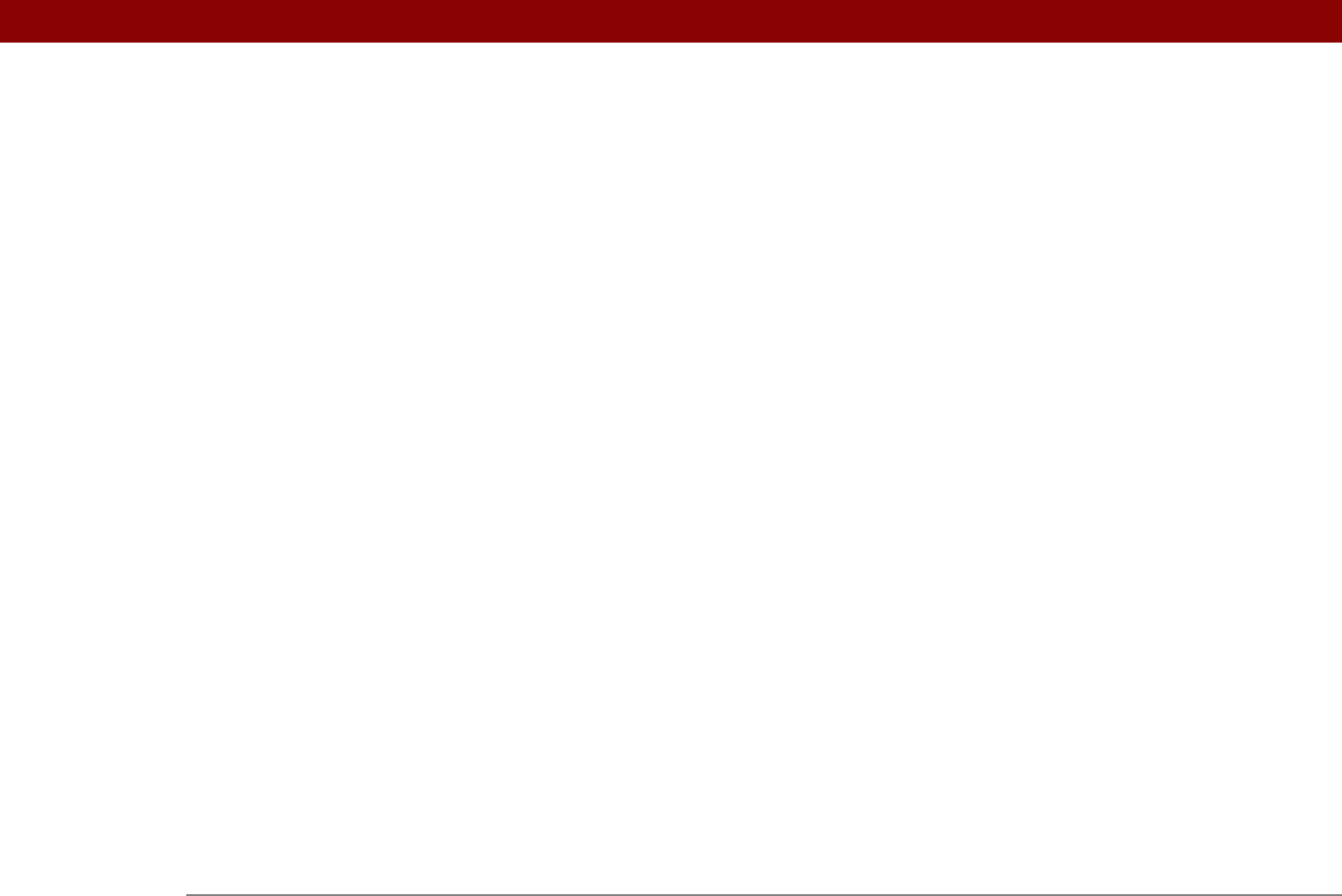
Tungsten™ T5 Handheld 623
See also contacts
addressing
e-mail
122, 313, 314, 315, 378, 536
text messages
389
adjusting
alarm volume
509, 539
brightness
518, 587
modem volume
547
speaker volume
539
Adobe Acrobat Reader
xx, 30
agenda lists
137
See also Calendar application
Agenda View
customizing Tasks lists and
233
described
159
opening
159
setting display options for
166, 168
Agenda View icon
159
Alarm check box
153, 224
alarm clock
153, 224, 499, 508
See also alarms; clock
Alarm icon
161
Alarm Preferences command
509
Alarm Preset settings
171
Alarm Sound pick list
248, 539
alarm tones
153, 171, 234, 248, 509
alarms
See also reminders
adjusting volume
509, 539
attaching to notes
248
changing
154
entering preferences for
170, 171, 224
icon on status bar
22
responding to world clock
509
selecting sounds for
153, 234, 248, 509
setting
153, 224, 249, 508
specifying duration of
171
turning off
509
albums
arranging photos in
193, 195
creating
191
moving photos to other
194
removing photos
199
scrolling through
190
selecting
192
alerts
5, 302
icon on status bar
22
See also alarms
aligning screen
538
All category
492
Allow wakeup command
274
alphabet (Graffiti 2 writing)
56
alphabetic keyboard
24
alternate stroke shapes
534
Always connect check box
293
anniversaries
140, 142
annual events
142
annual tasks
226, 228
APOP setting
377
application buttons
not responding
541
reassigning
523
restoring defaults for
523
application controls
25, 33
application groups
494, 497
application icons
516, 590
See also application buttons
application screens
25
application title
46
applications
See also specific built-in application
accessing
590
adding contact information to
126, 136
adding plug-in
561
assigning to buttons
523
beaming
446–447
beaming information in
443
categorizing
491, 496
categorizing information in
491, 494
changing locations list for
505
checking version numbers for
111, 113
copying
95, 97, 448, 575
deleting
113, 576
displaying all
497
displaying by category
497
displaying categories in
497
displaying information about
17, 112
displaying list of
516
downloading
95, 97, 335
exchanging
31, 577
finding information in
48
importing information from external
107
incompatible
611
installation prerequisites for
111
installing
28, 77, 571
marking private entries in
469
moving around in
33
not finding
26, 590
opening
34, 80, 523, 571
organizing
49, 491
related topics for
49
removing categories in
493
removing connections for
546
renaming categories
492










