PDA User Guide
Table Of Contents
- User Guide
- Table of Contents
- About This Guide
- Setting Up Your Handheld and Your Computer
- Basics
- Moving Around in Applications
- Entering Information on Your Handheld
- Moving and Managing Info Between Your Handheld and Your Computer
- Program memory and the internal drive
- How can I work with information?
- When would I use each method?
- Synchronizing information
- Entering information using desktop software
- Synchronizing your handheld with your computer
- Synchronizing with a cable
- Customizing your synchronization settings
- Choosing how your computer responds to synchronization requests
- Setting synchronization options
- Choosing whether application information is updated
- Installing applications to your handheld
- Installing applications from a Windows computer
- Using Quick Install from within Palm Desktop software
- Using the palmOne Quick Install icon
- Using the palmOne Quick Install window
- Installing applications from a Mac computer
- Using the Send To Handheld droplet
- Using commands in the HotSync menu
- Using File Transfer to transfer info to your handheld
- Using Drive Mode to work with info on another computer
- Other ways of managing information
- Removing information
- Related topics
- Managing Your Contacts
- Managing Your Calendar
- Managing Your Office Files
- Viewing Photos and Videos
- Listening to Music
- Managing Your Tasks
- Writing Memos
- Writing Notes in Note Pad
- Connecting Wirelessly to Other Devices
- What can I do with the built-in Bluetooth technology?
- Entering basic Bluetooth settings
- Setting up a phone connection
- Accessing email and the web wirelessly
- Setting up a connection for wireless synchronization
- Setting up a connection to your Windows desktop computer
- Setting up a connection to a network
- Creating trusted pairs
- Setting advanced Bluetooth features
- Related topics
- Sending and Receiving Email Messages
- Upgrading an existing email account
- About email accounts
- Creating an account
- Managing email accounts
- Getting and reading email
- Switching among email accounts
- Getting email messages
- Auto get mail with notification
- Scheduling auto get mail
- Auto get notifications
- Setting notification options
- Viewing and using the Reminders screen
- Auto get mail retries
- Resource issues with auto get mail
- Inbox icons in the VersaMail application
- Reading email messages
- Selecting whether to receive messages as HTML or plain text
- Customizing the font of messages you are reading
- Sending an email message
- Working with email folders
- Working with email messages
- Working with attachments
- Synchronizing email on your handheld with email on your computer
- Setting up an account on your handheld
- Enabling synchronization on your computer
- Setting synchronization options for your email account
- Setting mail client synchronization options
- Setting Microsoft Outlook as your default email program
- Setting advanced email synchronization options
- Account information screens
- VersaMail conduit shortcuts
- Excluding one or more accounts during synchronization
- Synchronizing an account
- Synchronizing multiple accounts
- Using SSL with the conduit
- Advanced VersaMail application features
- Setting preferences for getting, sending, and deleting email
- Adding or updating a contact directly from a message
- Creating and using filters
- Turning filters on and off
- Editing or deleting a filter
- Managing settings for incoming and outgoing mail
- Adding APOP to an account
- Setting advanced account preferences
- Changing email header details
- Backing up mail databases
- Synchronizing IMAP mail folders wirelessly
- Prerequisites for wireless IMAP folder synchronization
- Turning IMAP folder synchronization on or off
- Synchronizing handheld/mail server IMAP folders from the Options menu
- Working with root folders
- Using Secure Sockets Layer (SSL)
- Related topics
- Sending and Receiving Text Messages
- Browsing the Web
- Accessing a web page
- Quickly jumping to a page
- Changing how you view a page
- Bookmarking your favorite pages
- Disconnecting from and connecting to the Internet
- Downloading files and pages
- Communicating with other users
- Returning to a web page you recently visited
- Changing your Home and start pages
- Setting advanced browser options
- Related topics
- Dialing Phone Numbers from Your Handheld
- Sharing Information
- Managing Your Expenses
- Performing Calculations
- Keeping Your Information Private
- Using Categories to Organize Information
- Managing Clock Settings
- Customizing Your Handheld
- Customizing your Favorites View
- Customizing the Application View
- Making the screen easier to read
- Assigning a button to your frequently used applications
- Setting the date and time
- Customizing the way you enter information
- Selecting sound settings
- Entering your owner information
- Conserving battery power
- Connecting your handheld to other devices
- Customizing network settings
- Setting up VPN
- Related topics
- Expanding Your Handheld
- What type of expansion cards can I use?
- How can expansion cards help me?
- Removing an expansion card
- Inserting an expansion card
- Opening an application on an expansion card
- Opening files on an expansion card
- Viewing card information
- Renaming a card
- Copying applications to an expansion card
- Removing all information from a card
- Related topics
- Maintaining Your Handheld
- Common Questions
- Getting Help
- Product Regulatory Information
- Index
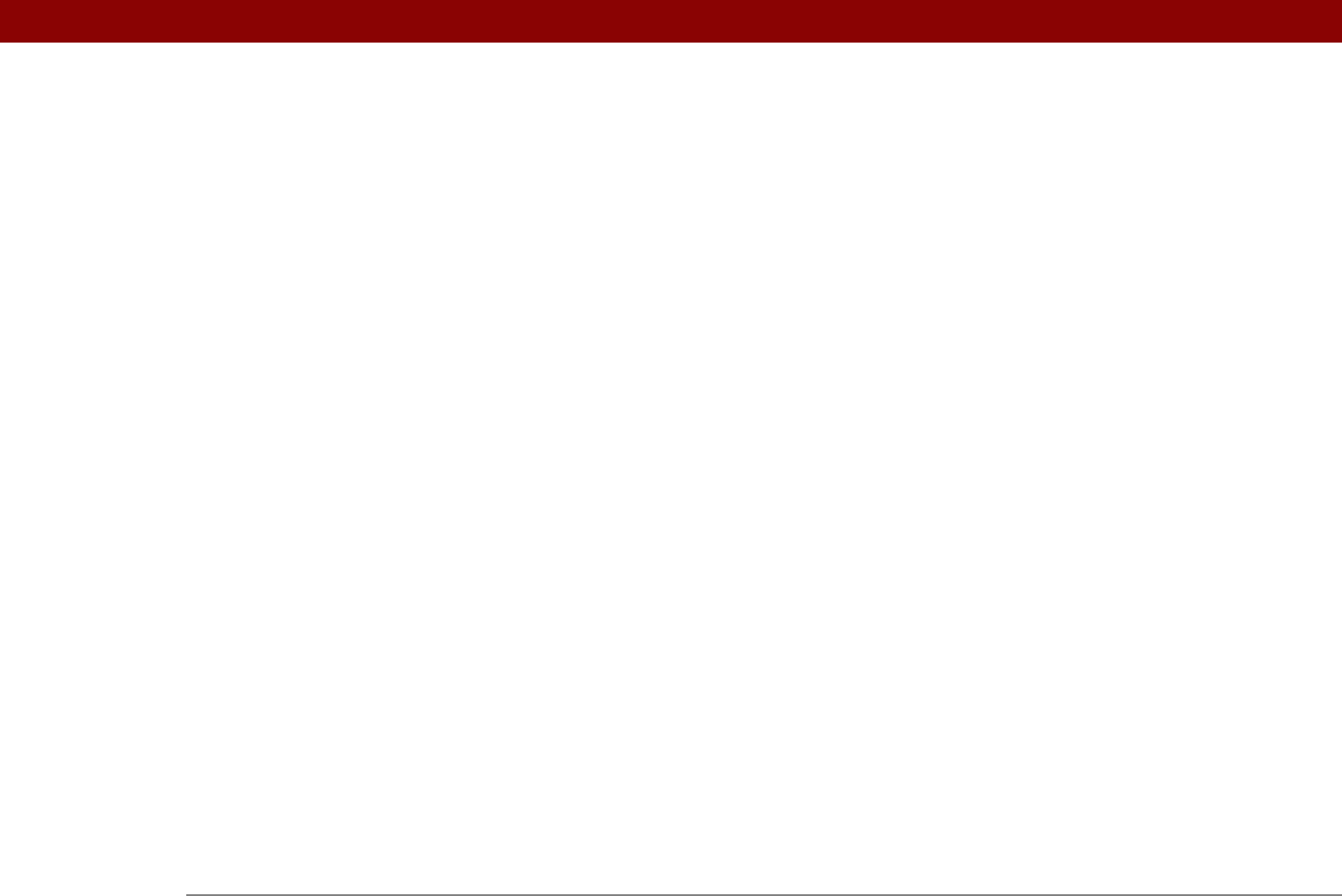
Tungsten™ T5 Handheld 622
INDEX
SYMBOLS
! (exclamation points) in Tasks list 234
* (asterisk) characters
118
. (period) character
532
NUMERICS
12-hour clock See clock
12-hour formats
530
24-hour clock
528, 529
24-hour formats
529, 530
5-way navigator
19, 25, 41–45
scrolling application categories
35
A
abbreviations 535, 536
AC charger
21
accelerating scrolling
43
accented characters
60
Accept cookies check box
422
accessing
additional software
30
applications
590
corporate networks
280
e-mail
278, 304
e-mail accounts
255, 260, 263
email accounts
26
features
46
files
75, 425
hidden or masked entries
471
home page
402
information
41, 468
internal flash drive
75
network accounts
260
program memory
75
web sites
255, 263, 397
accessories
21, 568, 579
Account Details dialog box
294
Account Overview screen
356
Account Setup screen
282, 291, 292, 344
accounts (e-mail)
accessing from Internet
415
changing
291, 295, 368
connection types and
278
creating
286, 344
defining as synchronize-only
291
deleting
292
displaying summary information for
356
excluding from synchronization
358
managing
291
scheduling auto get for
300, 305
selecting
293, 297
setting up secure connections for
359
synchronizing multiple
358
synchronizing with client
349, 351
testing
290
upgrading
277
Accounts command
291, 292, 298
action bar (Web Pro)
398, 402
actions (pen stroke)
524
activating buttons and controls
533
Add Contact dialog box
362
add-on applications
113, 611
adding
additional software
110
applications
1, 561, 577
appointments
138
bookmarks
405, 416
categories
491
company-specific information
11
connections
546, 547
contacts
68, 118, 121, 126, 362
e-mail accounts
281, 286, 344
e-mail messages
308, 312, 415
expansion cards
568
expense records
451, 453, 454
files to handheld
74–115
filters
363
login scripts
557
memos
237, 238, 239
multi-day events
145
new locations
505
notes
245
owner information
540
passwords
268, 471, 472, 477
personal calendars
138
personal signatures to e-mail
289, 316
playlists
213–214
reminders
120, 244
repeating events
142, 143
repeating tasks
225, 227
service profiles
550, 551, 554
ShortCut strokes
536
songs to playlists
217
To Do lists
222, 223, 225
trusted pairs
271
unscheduled events
141
untimed events
140, 145
user profiles
12
Addit software
27
additional references and resources
xxi,
xxii
address field (Web Pro)
399
Address Lookup screen
314
addresses
20, 119, 362, 555










