PDA User Guide
Table Of Contents
- User Guide
- Table of Contents
- About This Guide
- Setting Up Your Handheld and Your Computer
- Basics
- Moving Around in Applications
- Entering Information on Your Handheld
- Moving and Managing Info Between Your Handheld and Your Computer
- Program memory and the internal drive
- How can I work with information?
- When would I use each method?
- Synchronizing information
- Entering information using desktop software
- Synchronizing your handheld with your computer
- Synchronizing with a cable
- Customizing your synchronization settings
- Choosing how your computer responds to synchronization requests
- Setting synchronization options
- Choosing whether application information is updated
- Installing applications to your handheld
- Installing applications from a Windows computer
- Using Quick Install from within Palm Desktop software
- Using the palmOne Quick Install icon
- Using the palmOne Quick Install window
- Installing applications from a Mac computer
- Using the Send To Handheld droplet
- Using commands in the HotSync menu
- Using File Transfer to transfer info to your handheld
- Using Drive Mode to work with info on another computer
- Other ways of managing information
- Removing information
- Related topics
- Managing Your Contacts
- Managing Your Calendar
- Managing Your Office Files
- Viewing Photos and Videos
- Listening to Music
- Managing Your Tasks
- Writing Memos
- Writing Notes in Note Pad
- Connecting Wirelessly to Other Devices
- What can I do with the built-in Bluetooth technology?
- Entering basic Bluetooth settings
- Setting up a phone connection
- Accessing email and the web wirelessly
- Setting up a connection for wireless synchronization
- Setting up a connection to your Windows desktop computer
- Setting up a connection to a network
- Creating trusted pairs
- Setting advanced Bluetooth features
- Related topics
- Sending and Receiving Email Messages
- Upgrading an existing email account
- About email accounts
- Creating an account
- Managing email accounts
- Getting and reading email
- Switching among email accounts
- Getting email messages
- Auto get mail with notification
- Scheduling auto get mail
- Auto get notifications
- Setting notification options
- Viewing and using the Reminders screen
- Auto get mail retries
- Resource issues with auto get mail
- Inbox icons in the VersaMail application
- Reading email messages
- Selecting whether to receive messages as HTML or plain text
- Customizing the font of messages you are reading
- Sending an email message
- Working with email folders
- Working with email messages
- Working with attachments
- Synchronizing email on your handheld with email on your computer
- Setting up an account on your handheld
- Enabling synchronization on your computer
- Setting synchronization options for your email account
- Setting mail client synchronization options
- Setting Microsoft Outlook as your default email program
- Setting advanced email synchronization options
- Account information screens
- VersaMail conduit shortcuts
- Excluding one or more accounts during synchronization
- Synchronizing an account
- Synchronizing multiple accounts
- Using SSL with the conduit
- Advanced VersaMail application features
- Setting preferences for getting, sending, and deleting email
- Adding or updating a contact directly from a message
- Creating and using filters
- Turning filters on and off
- Editing or deleting a filter
- Managing settings for incoming and outgoing mail
- Adding APOP to an account
- Setting advanced account preferences
- Changing email header details
- Backing up mail databases
- Synchronizing IMAP mail folders wirelessly
- Prerequisites for wireless IMAP folder synchronization
- Turning IMAP folder synchronization on or off
- Synchronizing handheld/mail server IMAP folders from the Options menu
- Working with root folders
- Using Secure Sockets Layer (SSL)
- Related topics
- Sending and Receiving Text Messages
- Browsing the Web
- Accessing a web page
- Quickly jumping to a page
- Changing how you view a page
- Bookmarking your favorite pages
- Disconnecting from and connecting to the Internet
- Downloading files and pages
- Communicating with other users
- Returning to a web page you recently visited
- Changing your Home and start pages
- Setting advanced browser options
- Related topics
- Dialing Phone Numbers from Your Handheld
- Sharing Information
- Managing Your Expenses
- Performing Calculations
- Keeping Your Information Private
- Using Categories to Organize Information
- Managing Clock Settings
- Customizing Your Handheld
- Customizing your Favorites View
- Customizing the Application View
- Making the screen easier to read
- Assigning a button to your frequently used applications
- Setting the date and time
- Customizing the way you enter information
- Selecting sound settings
- Entering your owner information
- Conserving battery power
- Connecting your handheld to other devices
- Customizing network settings
- Setting up VPN
- Related topics
- Expanding Your Handheld
- What type of expansion cards can I use?
- How can expansion cards help me?
- Removing an expansion card
- Inserting an expansion card
- Opening an application on an expansion card
- Opening files on an expansion card
- Viewing card information
- Renaming a card
- Copying applications to an expansion card
- Removing all information from a card
- Related topics
- Maintaining Your Handheld
- Common Questions
- Getting Help
- Product Regulatory Information
- Index
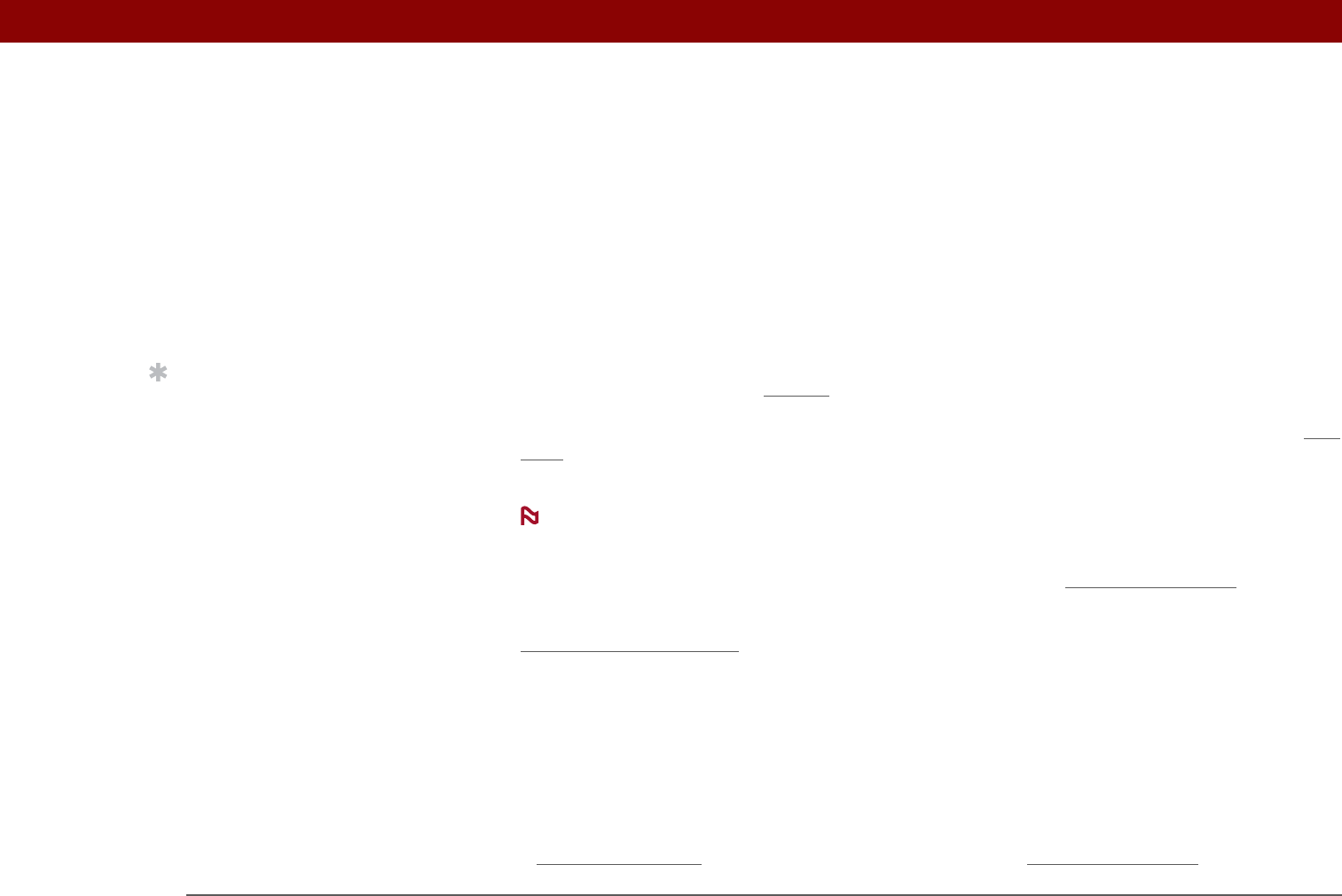
Tungsten™ T5 Handheld 588
CHAPTER 28 Common Questions
When I connect my handheld to the AC charger, it does not charge.
• Confirm that your handheld is firmly connected to the AC charger.
• Confirm that your AC charger is plugged into an AC outlet that has power.
A lightning bolt over the battery icon indicates that your handheld is charging. If your battery is
completely drained, you’ll need to charge it for a few minutes before you can turn it on and see the
battery icon.
My handheld is not responding.
On rare occasions your handheld may not respond when you press a button or tap the screen. If
this happens, first check that Key
lock is not turned on.
If Keylock is off and your handheld is still not responding, you need to reset your handheld. A soft
reset tells your handheld to stop and start over again. This does not affect any of the information
or applications on your handheld.
If you had a network connection that was cut off, your handheld may not respond for up
to 30 seconds. Wait 30 seconds before performing a soft reset.
If your handheld does not respond after a soft reset, you need to perform a hard reset
.
If your handheld still does not respond after a reset, check your third-party applications for
incompatible applications
.
I don’t see anything on my handheld’s screen.
• Press an application button to ensure that your handheld is turned on.
• If your handheld was exposed to cold, make sure it is at room temperature.
• Charge your handheld.
• Perform a soft reset
. If your handheld still doesn’t turn on, perform a hard reset.
Tip
After a soft reset, the
Preferences screen
appears with the Date &
Time option highlighted
so you can reset the date
and time if necessary.
NOTE










