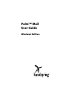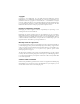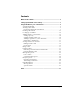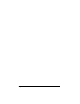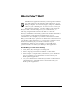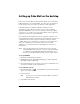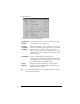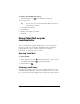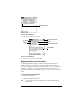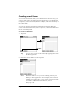User Guide
Table Of Contents
- Palm™ Mail User Guide
- Windows Edition
- What is Palm™ Mail?
- Setting up Palm Mail on the desktop
- Using Palm Mail on your communicator
- Opening Palm Mail
- Viewing e-mail items
- Creating e-mail items
- Looking up an address
- Adding details to e-mail items
- Storing e-mail to be sent later
- Filing e-mail
- Deleting e-mail
- Message list options
- HotSync options
- Palm Mail menus
Page 9
To open an e-mail item:
■
Tap an e-mail item to open it.
To close an e-mail item:
■
Tap Done to close the e-mail item.
Displaying full header information
By default, Palm Mail displays abbreviated header information,
which comprises only the From: and Subj: fields. The full header
provides complete information about the sender, receiver, and copied
recipients, in addition to the subject and date the e-mail item was
created. Palm Mail uses the header type you select for all your e-mail
items.
To display full header information:
1. Open an e-mail item.
2. Tap the Complete Header icon.
Tip:
To redisplay the abbreviated header, tap the Abbreviated
Header icon.
Previously read
Recipient
Sender
Time and date sent
E-mail body
Subject
Header mode icons