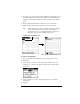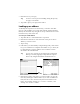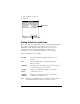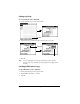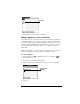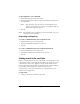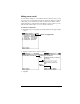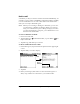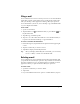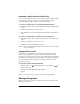User Guide
Table Of Contents
- Palm™ Mail User Guide
- Windows Edition
- What is Palm™ Mail?
- Setting up Palm Mail on the desktop
- Using Palm Mail on your communicator
- Opening Palm Mail
- Viewing e-mail items
- Creating e-mail items
- Looking up an address
- Adding details to e-mail items
- Storing e-mail to be sent later
- Filing e-mail
- Deleting e-mail
- Message list options
- HotSync options
- Palm Mail menus
Page 16 Using Palm Mail on your communicator
To add a signature to your e-mail item:
1. In the New Message screen, tap Details.
2. Tap the Signature check box to select it and add your signature to
the e-mail item.
Note:
The check box stays selected, so all subsequent e-mail
items you create will also contain your signature until you
deselect the Signature option.
3. Tap OK.
Note:
The signature does not display in your e-mail item; only your
recipient sees the signature.
Requesting confirmations
To receive a confirmation when your e-mail item is read:
1. In the New Message screen, tap Details.
2. Tap the Confirm Read check box to select it.
3. Tap OK.
To receive a confirmation when your e-mail item is delivered:
1. In the New Message screen, tap Details.
2. Select the Confirm Delivery check box to select it.
3. Tap OK.
Storing e-mail to be sent later
When you send e-mail from your communicator, it actually stores the
e-mail in the Outbox folder until the next time you synchronize your
communicator with your computer. During synchronization, all e-
mail stored in the Outbox folder is transferred to the Outbox folder in
your desktop e-mail application. E-mail created on your
communicator is sent out the next time you send mail from your
desktop e-mail application.
To send e-mail:
■
After you create an e-mail item, tap Send.