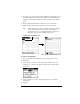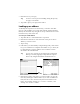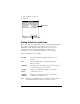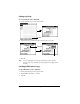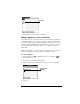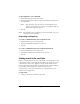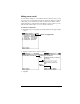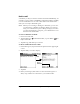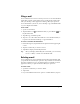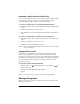User Guide
Table Of Contents
- Palm™ Mail User Guide
- Windows Edition
- What is Palm™ Mail?
- Setting up Palm Mail on the desktop
- Using Palm Mail on your communicator
- Opening Palm Mail
- Viewing e-mail items
- Creating e-mail items
- Looking up an address
- Adding details to e-mail items
- Storing e-mail to be sent later
- Filing e-mail
- Deleting e-mail
- Message list options
- HotSync options
- Palm Mail menus
Page 13
6. Tap an address to select it.
7. Tap Add.
Adding details to e-mail items
Before you send your e-mail item, you can attach additional attributes
to it, such as a signature or a priority level. These features are
dependent on the desktop E-mail application you use. If your
application does not support the attribute you select, your
communicator cannot attach that attribute to the e-mail item.
The following details are available:
Note:
The Priority and BCC settings are valid only for the current
e-mail item and must be set for each item you create.
Priority
Flags an e-mail item as High, Normal, or Low
priority.
BCC
Creates a blind carbon copy field in the New
Message screen.
Signature
Attaches previously defined text as the closing of an
e-mail item. See page 15 for details.
Confirm
Read
Requests a confirmation telling you when the
e-mail item was read.
Confirm
Delivery
Requests a confirmation telling you when the
e-mail item was delivered.
Tap here to enter address in field
Tap to select