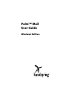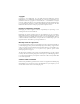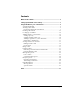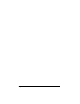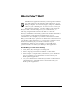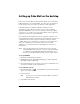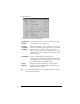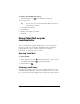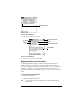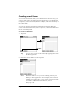Palm™ Mail User Guide Windows Edition
Copyright Copyright © 2001 Handspring, Inc. All Rights Reserved. Handspring and the Handspring logo are trademarks of Handspring, Inc., and may be registered in some jurisdictions. Portions copyright © 1998-2001 Palm, Inc. or its subsidiaries. All rights reserved. Graffiti, and HotSync are registered trademarks, and Palm and the HotSync logo are trademarks of Palm, Inc., and are used by Handspring under license. All other trademarks and trade names are the property of their respective owners.
Contents What is Palm™ Mail?..............................................................................5 Setting up Palm Mail on the desktop ...................................................6 Using Palm Mail on your communicator...............................................8 Opening Palm Mail ...............................................................................8 Viewing e-mail items ............................................................................
Page 4 Palm™ Mail User Guide
What is Palm™ Mail? Palm Mail is an application that lets you manage the e-mail that you send and receive through the e-mail application on your desktop computer. You can read, reply to, compose, and delete e-mail on your communicator. To send or receive e-mail, you must perform a HotSync® operation either locally, using the HotSync cable or the infrared port on your communicator, or remotely, using the built-in wireless modem or a network.
Setting up Palm Mail on the desktop Before you use Palm Mail for the first time, make sure your desktop E-Mail application is up and running. You must also set up Palm™ Desktop software for use with your desktop e-mail application. Palm Mail supports a number of Windows desktop e-mail applications, such as Microsoft Outlook (version 4.0 or higher), QUALCOMM Eudora (version 3.0.3 or higher), and Lotus cc:Mail (versions 2.5, 6.0, and 7.0).
4. Click Change. 5. Click one of the following settings: Synchronize the files Synchronizes the mail on your communicator and your desktop e-mail application. Desktop overwrites handheld Replaces the mail on your communicator with the mail in your desktop e-mail application. You should use this option only if, for some reason, the two inboxes get out of sync. This setting applies for only one HotSync operation and then reverts back to the default setting.
To change your Palm Mail setup options: 1. Click the HotSync icon in the Windows system tray. 2. Choose Custom. Tip: You can also choose Custom from the HotSync menu in Palm Desktop software. 3. Select Mail in the list box. 4. Click Change. 5. Modify your settings as needed. 6. Click OK. Using Palm Mail on your communicator After you enable and configure Palm Mail, you need to perform a HotSync operation to synchronize Palm Mail with your desktop E-Mail application.
Previously read To open an e-mail item: ■ Tap an e-mail item to open it. Header mode icons Recipient Subject Sender Time and date sent E-mail body To close an e-mail item: ■ Tap Done to close the e-mail item. Displaying full header information By default, Palm Mail displays abbreviated header information, which comprises only the From: and Subj: fields.
Creating e-mail items You create e-mail items with your communicator the same way you create e-mail with your desktop E-mail application: you identify the recipient(s) of the e-mail item, define a subject, and create the body of the e-mail item. You create original e-mail items and replies in the New Message screen. All e-mail items must, at the very least, contain information in the To: and Subj: fields. To create an e-mail item: 1. Tap New.
3. To send a copy of this e-mail item to additional recipients, tap the CC: field, and then enter the e-mail addresses of the additional recipients, separating the addresses with a comma followed by a space. 4. Tap the Subj: field and enter a subject for your e-mail item. 5. Tap the Body: field and enter the text of your e-mail item. Tip: If the address, CC, subject, or body exceeds the capacity of the screen display, tap the name of the field (for example, tap “To:”) to expand that field.
6. Enter the text of your reply. Tip: You have several options including setting the priority. See page 13 for details. 7. Tap Send to place your reply in the Outbox. Looking up an address To identify the recipient of an e-mail item, you need to enter that person’s e-mail address. You can do this either by entering the data directly into the field or by using the Look Up command to access the information in your Contacts list. To look up an e-mail address: 1.
6. Tap an address to select it. 7. Tap Add. Tap to select Tap here to enter address in field Adding details to e-mail items Before you send your e-mail item, you can attach additional attributes to it, such as a signature or a priority level. These features are dependent on the desktop E-mail application you use. If your application does not support the attribute you select, your communicator cannot attach that attribute to the e-mail item.
Setting a priority To set a priority for your e-mail item: 1. In the New Message screen, tap Details. Tap here 2. Tap the Priority pick list and select the priority you want. Tap here Tap to select priority 3. Tap OK. Tip: Your communicator can flag e-mail items with a specific priority only if your desktop e-mail application supports this feature. Sending a blind carbon copy To add a BCC field to your e-mail item: 1. In the New Message screen, tap Details. 2. Tap the BCC check box to select it. 3.
BCC field 4. Tap the BCC: field and enter an address. Adding a signature to your e-mail item A signature consists of information about yourself that is appended to your e-mail item as its closing. For example, a signature can contain your name, address, phone and fax numbers, and any other text you want to include. By defining such information as a signature, you save yourself the trouble of having to enter it every time you create an e-mail item. Adding a signature to your message is a two-part process.
To add a signature to your e-mail item: 1. In the New Message screen, tap Details. 2. Tap the Signature check box to select it and add your signature to the e-mail item. Note: The check box stays selected, so all subsequent e-mail items you create will also contain your signature until you deselect the Signature option. 3. Tap OK. Note: The signature does not display in your e-mail item; only your recipient sees the signature.
Editing unsent e-mail You can make changes to an e-mail that has not yet been sent, as long as you have not yet performed a HotSync operation. When you edit an e-mail item, your communicator removes the item from the Outbox folder and takes you back to the New Message screen, where you can edit the item and resend it, save it as a draft, or delete it. To retrieve an e-mail item: 1. In the Message list, tap Outbox from the pick list in the upper-right corner. Tap here to display folder 2.
Draft e-mail Sometimes you may not want to send an e-mail item immediately; for example, you may want to add additional information before sending it. Your communicator stores such e-mail items in the Draft folder until you are ready to edit them again. Note: When you’re creating or editing an e-mail item, you can also save the item as a draft by canceling it. When you cancel an item, your communicator opens a dialog asking if you want to save the e-mail item.
Filing e-mail Your communicator can store e-mail you receive or create in the Filed folder. The contents of this folder do not automatically synchronize with your desktop e-mail application during a HotSync operation. Your communicator, however, stores a backup copy of the Filed folder on your computer hard disk. To file e-mail: 1. Open an e-mail item. 2. Tap the Menu icon keyboard models. on Graffiti models, or press Menu on 3. Tap Message, and then tap File. 4.
Removing e-mail from the Deleted folder You can reverse the deletion of an e-mail item (by removing it from the Deleted folder) as long as you have not performed a HotSync operation or purged the contents of the Deleted folder. To remove an e-mail item you received from the Deleted folder: 1. In the Message list, tap Deleted from the pick list in the upper-right corner. 2. Tap the e-mail item you want to restore. 3. Tap Undelete to move the selected item to the Inbox and mark it as read.
Folders Your communicator provides folders for categorizing your mail. The Message list displays the e-mail items in the folder you select. To select a folder: 1. Tap the pick list in the upper-right corner to open the list of folders: Inbox Contains the e-mail from your desktop e-mail application Inbox, minus any that you have excluded using filtering options. See page 24 for details. Outbox Contains the e-mail you created and sent on the communicator since the last HotSync operation.
Sorting the Message list You can sort e-mail items by the date sent, by sender, or by subject. Note: High-priority e-mail items always appear first, no matter how you sort the list. To sort the Message list: 1. In the Message list, tap Show. 2. Tap the Sort by pick list and select one of the following options: Date Sorts e-mail by date and displays the most recent email item at the top of the screen.
Tap here to display HotSync options Note: For more information about Local and Remote HotSync operations, see the electronic User Guide. 4. Tap the filtering option you want to apply: All During synchronization, all e-mail items in your desktop e-mail Inbox synchronize with your communicator, and all e-mail items in your communicator Outbox are sent to your desktop E-Mail application.
Palm Mail never downloads any attachments to your communicator. The e-mail item and any text information appear, but the attachment is left in your desktop e-mail application. 5. If you selected All, Send only, or Unread, tap OK. If you selected Filter, continue to the next section. Creating special filters You can create special filters to control the type of e-mail items that download to your communicator during synchronization.
Tap here Select Filter option Ignore Messages Containing Tells your communicator to exclude the e-mail items that meet the criteria you define and download all other e-mail items during synchronization. In general, this filter downloads more e-mail during synchronization because it blocks only one defined subset of e-mail. Retrieve Only Msgs Containing Tells your communicator to include only the e-mail items that meet the criteria you define and to ignore all other e-mail items during synchronization.
For example, suppose you want to receive only e-mail items from John Smith (jsmith@aol.com) or Jack Jones (jjones@aol.com) concerning the Apollo Project. You would create the following filter strings: In the To: field: jsmith@aol.com, jjones@aol.com In the Subj: field: Apollo Project Your communicator interprets this as, “Accept e-mail items about the Apollo Project from John Smith or Jack Jones. Do not accept e-mail items from other people.
Enter filter data Tap here Tap Done to return to HotSync Options 4. Tap Done to return to the HotSync Options dialog box. 5. Tap OK. High-priority e-mail The Retrieve All High Priority setting lets you retrieve e-mail items marked high-priority, even if those items would have been blocked by a defined filter. To retrieve high-priority e-mail items: 1. Tap the Filter box in the HotSync Options dialog box. 2. Tap the Retrieve All High Priority check box to select it. Tap check box 3. Tap OK.
Truncating e-mail items The Truncate feature lets you set a point at which long e-mail items truncate when downloading to your communicator. By default, this Truncate value is 4,000 characters. By truncating long messages, you reduce the time it takes to synchronize your desktop e-mail and Palm Mail, as well as the amount of storage space e-mail uses on your communicator. Note: Truncation is separate and independent from filtering. To truncate e-mail items: 1.
Palm Mail menus Palm Mail menus are shown here for your reference, and Palm Mail features that are not explained elsewhere in this guide are described here. See the electronic User Guide for information about choosing menu commands. Message menus The Message menu varies depending on whether you are viewing an e-mail item, creating an e-mail item, or viewing the Message list.
Page 30 Using Palm Mail on your communicator
Index Finding e-mail addresses 12–13 Folders for e-mail 21 B H BCC (blind carbon copy) 14 Header information (e-mail) 9, 11 High Priority e-mail filter 27 HotSync for managing desktop E-Mail 6–8 options for filtering e-mail 22–27 C Categories folders for e-mail 21 cc:Mail 6 Confirming e-mail 16 Creating e-mail 10–12 D Dates showing in Mail list 21 Deleted e-mail, recovering 20 Deleting e-mail 19 Delivering e-mail 13, 16 Desktop E-Mail application applications supported 6 managing 5–29 support of Mail
menus 29 opening 8 overview 5 priority of delivery 13, 14 purging deleted e-mail 20 recovering deleted 20 replying to e-mail 11 sending 16 showing dates 21 signature 13, 15–16 sorting 22 synchronizing 8 truncating 28 viewing e-mail 8 Menus Mail 29 Microsoft Outlook 6 O Opening Mail 8 Outbox 16, 21 Outlook 6 R Reading e-mail on device 8 Recovering deleted e-mail 20 filed mail 19 Replying to e-mail 11 Retrieving e-mail. See Filters for e-mail S Saving draft e-mail 18 Selecting e-mail to be synchronized.