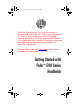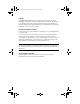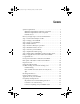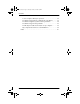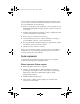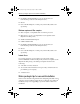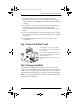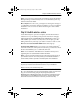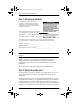Everest_GSG.book Page 1 Thursday, January 24, 2002 2:56 PM Palm.Net Discontinued: The Palm.Net service is discontinued as of August 31, 2004. Any information in this manual pertaining to Palm.Net, PQAs (web clipping applications), MyPalm and the WAP Browser is not applicable after that date. For wireless email and web browsing, we recommend you migrate to a palmOne smartphone. We can help you do this: Click here to learn how to upgrade to a new solution.
Everest_GSG.book Page 2 Thursday, January 24, 2002 2:56 PM Copyright Copyright © 1998-2002 Palm, Inc. All rights reserved. Graffiti, HotSync, MultiMail and Palm OS are registered trademarks of Palm, Inc. The HotSync logo, MyPalm, Palm, Palm Powered and the Palm logo are trademarks of Palm, Inc. Other product and brand names may be trademarks or registered trademarks of their respective owners. Disclaimer and Limitation of Liability Palm, Inc.
Everest_GSG.book Page iii Thursday, January 24, 2002 2:56 PM Contents System requirements . . . . . . . . . . . . . . . . . . . . . . . . . . . . . . . . . . . . . 1 Minimum requirements: Windows computers. . . . . . . . . . . . . 1 Minimum requirements: Mac computers . . . . . . . . . . . . . . . . . 2 Internet Access. . . . . . . . . . . . . . . . . . . . . . . . . . . . . . . . . . . . . . . . 2 Before you begin: tips for successful installation . . . . . . . . . . . . . .
Everest_GSG.book Page iv Thursday, January 24, 2002 2:56 PM Contents I can’t complete a HotSync operation. . . . . . . . . . . . . . . . . . . . 22 Troubleshooting HotSync communication problems. . . . . . . 23 Troubleshooting data synchronization problems . . . . . . . . . . 24 Troubleshooting wireless problems . . . . . . . . . . . . . . . . . . . . . 25 The HotSync Cradle doesn’t attach to my computer . . . . . . . 26 My computer doesn’t have a CD-ROM drive . . . . . . . . . . . . . 26 Index . . . . .
Everest_GSG.book Page 1 Thursday, January 24, 2002 2:56 PM Your new Palm™ i700 series handheld is wirelessly enabled so that you can use it to transmit and receive information over the airwaves. Use your handheld to do the following: ■ Receive secure business e-mail wherever you are, and rely on your handheld’s blinking indicator light, vibrator, or alarm to notify you of its arrival. ■ Set filters and notification preferences so that you determine what e-mail is forwarded from your desktop.
Everest_GSG.book Page 2 Thursday, January 24, 2002 2:56 PM Before you begin: tips for successful installation ■ CD-ROM or DVD-ROM drive (you can also download Palm Desktop software from www.palm.com.) ■ Mouse ■ One available USB port or serial port (serial cradle/cable sold separately) Minimum requirements: Mac computers ■ Mac computer or compatible with a PowerPC processor ■ Mac OS 8.6 to 9.x (9 or 9.
Everest_GSG.book Page 3 Thursday, January 24, 2002 2:56 PM Step 1: Connect the HotSync® cradle ■ (If upgrading) Before you install new software, perform a HotSync® operation using your old handheld and cradle. This ensures all data on your handheld is synchronized to your desktop computer. ■ For successful operation of your Palm i700 series handheld, you must install the version of Palm Desktop software that accompanies the handheld. Look for the Palm Installation CDROM.
Everest_GSG.book Page 4 Thursday, January 24, 2002 2:56 PM Step 3: Set up your handheld Step 3: Set up your handheld The Setup screen appears when you press the power button. Just follow the onscreen directions. Step 4: Install software You must install the i705 Palm™ Desktop software to use this product. Insert the Palm Installation CD into your computer’s CD-ROM drive and follow the onscreen instructions.
Everest_GSG.book Page 5 Thursday, January 24, 2002 2:56 PM Step 6: Establish wireless service NOTE If you are using a serial cradle, remember to change the HotSync Manager settings. Click the HotSync icon on the Windows system tray, and then select Local Serial. In some cases, you might see a dialog box asking for your MyPalm™ Username and Password before you have completed installation. Choose Cancel to dismiss the dialog box and continue installation.
Everest_GSG.book Page 6 Thursday, January 24, 2002 2:56 PM Step 7: Activate your handheld Step 7: Activate your handheld In the Applications Launcher, tap the Activate icon. A dialog box will appear asking you to turn on the radio. Tap Yes, and wait thirty seconds. Then, follow the onscreen instructions. Enter the Activation Key you received when you established your wireless account. Activation also configures MultiMail® Deluxe to work with your Palm™ wireless e-mail account.
Everest_GSG.book Page 7 Thursday, January 24, 2002 2:56 PM Step 9: Install Palm™ MultiMail® Deluxe Desktop Link a HotSync operation. If a newer version of the MyPalm mobile portal is found, it replaces the current version on your handheld during the HotSync operation. Step 9: Install Palm ™ MultiMail ® Deluxe Desktop Link Palm™ MultiMail® Deluxe Desktop Link securely forwards e-mail from Microsoft Exchange Server 5.5 or 2000 with Microsoft Outlook 98 and higher.
Everest_GSG.book Page 8 Thursday, January 24, 2002 2:56 PM Congratulations! Congratulations! You’ve set up your handheld, installed Palm™ Desktop software, established your wireless account, activated your handheld, and installed additional wireless components. For more information about using your handheld, see the following: ■ This guide, Getting Started with Palm™ i700 Series Handhelds, provides instructions on performing basic tasks on your handheld.
Everest_GSG.book Page 9 Thursday, January 24, 2002 2:56 PM Front panel of the Palm™ i700 series handheld Front panel of the Palm™ i700 series handheld Antenna Cap Enables your handheld to wirelessly access the internet, and send and receive e-mail. Red and Green indicator light Indicates within or out of range for wireless transmission and notifies you of incoming e-mail, as well as Clock, Date Book, and Note Pad alarms.
Everest_GSG.book Page 10 Thursday, January 24, 2002 2:56 PM Back panel of the Palm™ i700 series handheld Back panel of the Palm™ i700 series handheld IR port Beam data from your handheld to another Palm OS® handheld. Stylus The tool for everything you do on the handheld. Use it to write Graffiti characters, tap icons and buttons and menu items, select text, drag the scroll bar, and so on. Expansion card slot Increase the space available for data and applications.
Everest_GSG.book Page 11 Thursday, January 24, 2002 2:56 PM Expansion card To insert a card: 1. Insert the card in the direction shown by the icon. 2. Push the card in with your thumb. You feel the card lock and hear the system sound. To remove a card: 1. Push lightly against the card with your thumb. 2. When the card is released, you hear the system sound.
Everest_GSG.book Page 12 Thursday, January 24, 2002 2:56 PM Using the indicator light Using the indicator light The indicator light at the top of the handheld blinks to indicate the following status levels: No light Radio is off. Green light flashes every 5 seconds Radio is on and transmitter is within range. Red light flashes every 5 seconds Radio is on, but transmitter is out of range. You need to move to another area to bring the transmitter within range.
Everest_GSG.book Page 13 Thursday, January 24, 2002 2:56 PM Graffiti® writing area and surrounding icons Graffiti ® writing area and surrounding icons Tap Clock to see the time, set an alarm, change the time and date. Tap to open the Applications Launcher. All your applications are listed there. Tap to see menus in applications that have them. Tap Contrast to improve screen contrast using slider. When writing Graffiti characters, write letters on the left, numbers on the right.
Everest_GSG.book Page 14 Thursday, January 24, 2002 2:56 PM Graffiti® writing area and surrounding icons Graffiti writing The best way to learn is to practice. To take the Graffiti tutorial on your handheld, tap the Graffiti icon in the Applications Launcher. Most Graffiti characters are made with a single stroke of the stylus. 1. Start the stroke where the heavy dot is. Don’t try to make the dot; just start there. 2. Don’t lift the stylus until you reach the end of the stroke.
Everest_GSG.book Page 15 Thursday, January 24, 2002 2:56 PM Beaming information ■ You can write Graffiti characters in the Graffiti writing area even when a keyboard is displayed. This makes it easy to switch between Graffiti writing and keyboard entry. Drag to top of screen Beaming information The IR (infrared) port on your handheld can beam information to another Palm OS handheld that’s close by and also has an IR port.
Everest_GSG.book Page 16 Thursday, January 24, 2002 2:56 PM Beaming information For best results, handhelds should be between 10 centimeters (about 4 inches) and 1 meter (about 39 inches) apart, and the path between the two handhelds must be clear of obstacles. To beam: To receive beamed information: 1. Display what you want to 1. Turn on your handheld. beam onscreen. 2. Tap the Menu icon. 3. In the menu that drops down, tap the Beam command. 2.
Everest_GSG.book Page 17 Thursday, January 24, 2002 2:56 PM Palm™ Desktop software Palm™ Desktop software Here are four important reasons why you should use Palm™ Desktop software: Synchronize to keep your data safe. Develop the habit of performing frequent HotSync® operations. Then, should anything happen to your handheld, you have a copy of your data in Palm Desktop software. on your computer. Then perform a HotSync operation.
Everest_GSG.book Page 18 Thursday, January 24, 2002 2:56 PM Applications on your handheld Download Palm applications from the web to the Palm\Add-on folder on your computer. Then: Windows computers. Mac computers. Click the Install Tool icon. From the HotSync menu, choose Install Handheld Files. On either platform, add the application to the Install Tool list and indicate whether the application is to be loaded on your handheld or an expansion card. Then perform a HotSync operation.
Everest_GSG.book Page 19 Thursday, January 24, 2002 2:56 PM Applications on your handheld Address Book. Keep names, addresses, phone numbers, and other information about your personal and business contacts. Enter a last name on the Look Up line to jump to that name. Date Book. Schedule appointments or any activity associated with a time and date. A diamond marks an untimed event. Tap icons in the lower-left corner to see events in the Day, Week, Month, or Agenda view.
Everest_GSG.book Page 20 Thursday, January 24, 2002 2:56 PM Frequently asked questions Wireless. Use the MyPalm™ mobile portal to query the Internet for information specially formatted for viewing on your handheld. Also, browse and search for information. MultiMail® Deluxe. Wirelessly receive personal or business e- mail and respond to it from remote locations. Set filters so that you only receive the mail you want. Use up to eight e-mail accounts.
Everest_GSG.book Page 21 Thursday, January 24, 2002 2:56 PM Frequently asked questions If your problem persists, contact Technical Support. For US and International telephone numbers, see www.palm.com. Third-party applications. There are thousands of third-party applications available for Palm OS® handhelds. For questions and support, please contact the software developer directly. My web browser crashed during activation Try these steps in turn: 1. Restart the web browser and access https://register.
Everest_GSG.book Page 22 Thursday, January 24, 2002 2:56 PM Frequently asked questions the Palm Powered™ logo to appear, and then release the power button. If you want to continue and erase all your data, press the Up scroll button. With a hard reset, all records and entries stored in your handheld are erased. Never perform a hard reset unless a soft reset does not solve your problem. You can restore any data previously synchronized with your computer during the next HotSync operation.
Everest_GSG.book Page 23 Thursday, January 24, 2002 2:56 PM Frequently asked questions Troubleshooting HotSync communication problems Check your connections: 1. Check the contact points on your handheld and on the HotSync cradle and make sure they are clean and free from obstruction. 2. Make sure that your handheld is seated firmly in the HotSync cradle. 3. Check the HotSync cradle connection on the back of your computer to make sure it is properly attached. 4.
Everest_GSG.book Page 24 Thursday, January 24, 2002 2:56 PM Frequently asked questions 7. Click OK and perform a HotSync operation. If you are still experiencing problems, complete steps 8 and 9. 8. Click the HotSync icon on the taskbar and choose Exit. 9. Restart HotSync Manager by selecting Start, Programs, Palm Desktop, and then HotSync Manager.
Everest_GSG.book Page 25 Thursday, January 24, 2002 2:56 PM Frequently asked questions Check the HotSync log: 1. Open the HotSync log. Windows computers. Click the HotSync icon on the Windows system tray and select View Log from the menu. Double-click the HotSync Manager in the Palm folder and choose View Log from the HotSync menu. Mac computers. 2. Ensure that all applications are marked OK. If not, continue to the next section to check your conduit settings.
Everest_GSG.book Page 26 Thursday, January 24, 2002 2:56 PM Frequently asked questions signal strength using the Signal Strength bar graph while you try the following solutions: – Move away from your original location, five to ten feet in any direction. – Turn radio off and then on. – If you’re in a tall building or anywhere indoors, stand near a window, or move outdoors. – Open metal blinds on windows.
Everest_GSG.
Everest_GSG.
Everest_GSG.
Everest_GSG.book Page 30 Thursday, January 24, 2002 2:56 PM Palm, Inc. 5470 Great America Parkway Santa Clara, California 95052 United States of America www.palm.