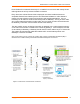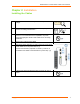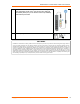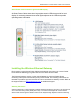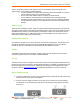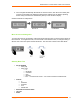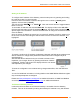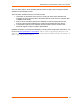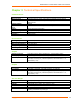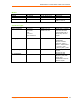User Manual
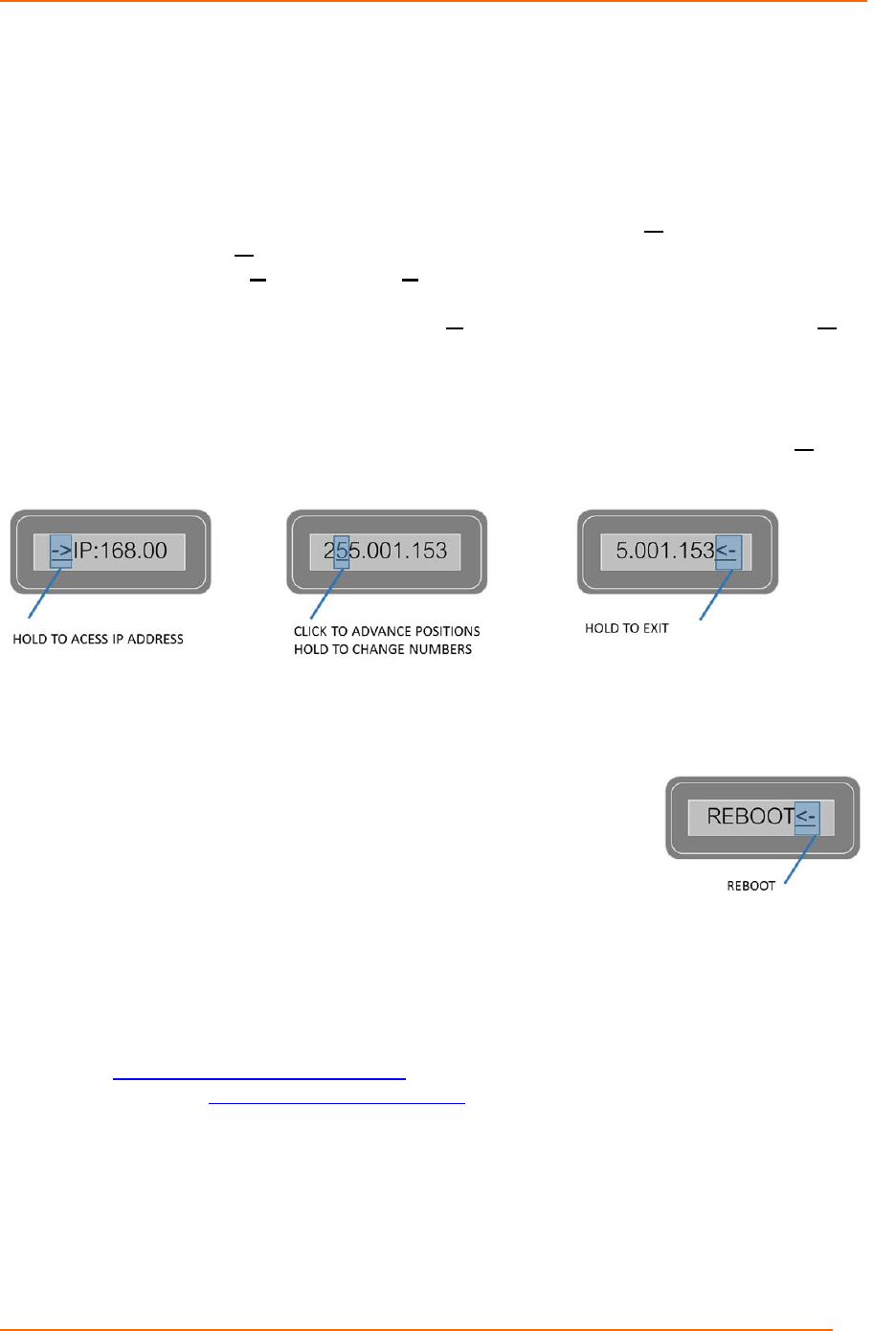
Packet Power™ Smart Power Cable User’s Manual
Copyright 2012 © Packet Power, LLC.
12
Setting an IP Address
To configure the IP address of the Gateway, enter the setup menu by pressing and holding
the “selection button” for three seconds.
Use short clicks of the button to advance through the menu until the [-> Set IP] option
appears. Click and hold [-> Set IP].
The LCD will show DHCP:On -or- DHCP:Off. Click and hold the button to toggle between
DHCP on and off.
To set a static IP address click and hold DHCP:Off. The display will then show CP: Off <- .
Click and hold the button and the IP address will appear. Use short clicks to scroll through
specific digits of the IP address. Click and hold the button to change the underlined number
of the IP address.
Once the correct IP address is entered you can exit the IP address console by advancing to
the end of the screen and holding the selector button when the back arrow character <- is
highlighted.
To properly configure the IP address, the Gateway, Netmask and DNS server address must
also be entered. To change these parameters use the same menu navigation style as
described above.
After the DNS Server address is set you will need to reboot to have
implement your changes. Do this by pressing HOLD when “Reboot”
is displayed. “Booting” will show on the display while the unit reboots
and implements your changes.
To leave the configuration menu without having changes take effect, click and HOLD the
“Exit”.
You can find additional information, including details on the SNMP MIB and Modbus register
map, at www.packetpower.com/support.
Please see www.packetpower.com/support for detailed information on SNMP and Modbus
connectivity. Contact support@packetpower.com for additional assistance.
The Ethernet Gateway Console
In about the technical status of an Ethernet Gateway is accessible from the Gateway
Console. This can be accessed by entering the Gateway’s IP address in any web browser.