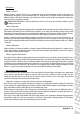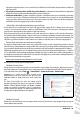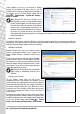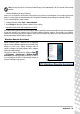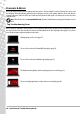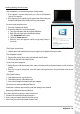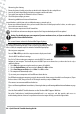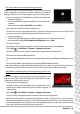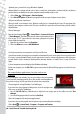Operation Manual
34 - Quick Start & Troubleshooting Guide
Certain program need access to the Internet to function
properly, or even function at all. If this is the case, you will
usually be asked to allow access when you install a program, or
the first time you use it. To check firewall settings, click on
Start > Control Panel > System and Security >
Windows Firewall.
Note: When you first start to use a Firewall it is in a
‘Learning mode’, you may see pop-up windows alerting
you that certain programs you know and trust wish to
access the internet. After a period of time the Firewall will
know your list of trusted programs and won’t ask for
permission the next time the program tries to connect to
the internet. The Firewall also protects your computer
from programs from the internet trying to access your computer; this sometimes is necessary to allow access for program
updates, downloads, etc.
Windows Updates
If you have an active Internet connection, Windows can check for important updates for your computer and install them
automatically. These updates include security patches and program updates that can improve your computing experience
and help protect your computer against new viruses and attacks.
Windows Defender
Windows Defender helps protect your computer against
malicious and unwanted software, such as spyware and
adware. Windows Defender is installed and turned on by
default.
To help protect your privacy and your computer, Windows
Defender includes real-time protection options. Real-time
protection alerts you when spyware and other potentially
unwanted software attempt to install themselves or run on
your computer. You are also alerted if programs attempt to
change important Windows settings.
Note: Windows Defender works with your Windows
Update settings to automatically install the latest
definitions.
User Account Control
The User Accounts control panel can help prevent
unauthorized changes to your computer. User Accounts will ask
you for permission or an administrator password before performing
actions that could potentially affect your computer's operation or
that change settings that affect other users. When you see a User
Account message, read it carefully, and then make sure the name
of the action or program that's about to start is one that you
intended to start.
By verifying these actions before they start, User Account settings
can help prevent malicious software (malware) and spyware from
installing or making changes to your computer without permission.
To access User Account settings, click on Start > Control
Panel > User Accounts and Family Safety > User Accounts.