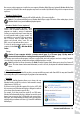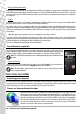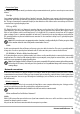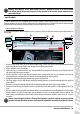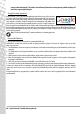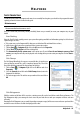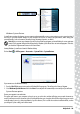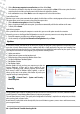Operation Manual
Helpdesk - 27
HELPDESK
SAFE COMPUTING
To make the most of your new computer and ensure it runs smoothly for a long time, you should use the programs below and
regularly perform the actions described in this guide.
Maintenance
Recommended maintenance tasks
There are several tasks you should perform periodically (about once per month) to ensure your computer stays in good
health:
Error Checking
Using the Check Disk tool regularly prevents your system from getting unreliable and information getting lost. It checks and
repairs two types of errors:
✓ file system errors, such as fragmented files that were not deleted and files with invalid sizes or dates;
✓ physical errors, which may occur on your hard disk as it wears out over time.
1. Click on Start > Computer. Right-click on the OS icon and select Properties.
2. Click on Tools and Check Now in the Error-checking field.
3. Tick Automatically fix file system errors in the options area. If you tick Scan for and attempt recovery of bad
sectors, your computer will carry out the physical error checking when you next restart your computer. Click on Start to
proceed.
Disk Cleanup
The Disk Cleanup Wizard helps free up space on your disk drive. It searches your
drive and displays unused files, such as temporary Internet files, files in the
Recycle Bin and other temporary files that you may safely delete.
1. Click on Start > Computer. Right-click on the OS icon and select
Properties.
2. Select the General tab and click on the Disk Cleanup button (next to the
diagram of the disk drive.
3. Tick each category in the Files to delete area you wish to delete and click on
OK.
Disk Defragmenter
With the creation and deletion of files over time, scattering occurs all over the hard disk area and affects performance. The
Disk Defragmenter helps you rearrange the items stored on your hard drive to make your computer run faster and more
efficiently.
Running the Disk Defragmenter once a month (depending on computer usage) will decrease wear and tear on your hard drive
and thus decrease the chance of a fault developing at a later date.