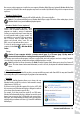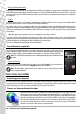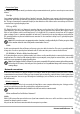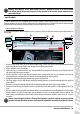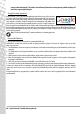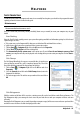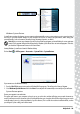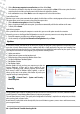Operation Manual
24 - Quick Start & Troubleshooting Guide
Installation Speed and Simplicity
Installing a wireless LAN system can be fast and easy and eliminates the need to pull cables through walls and ceilings.
Components of a Wireless LAN
To set up your Wireless network at home you need to have the following:
Access point (router)
Access points (routers) are two-way transceivers that broadcast data into the surrounding environment. Access points act as a
mediator between wired and wireless network. Most routers have a built-in DSL modem that will allow you access to a high
speed DSL internet connection. The ISP (Internet Service Provider) you have chosen normally supplies a modem/router with
the subscription to their services. Read carefully the documentation supplied with your Access point/router for detailed setup
instructions.
Network Cable (RJ45)
A network cable (also called RJ45 cable) is used to connect the host computer to the access point (see illustration below); this
type of cable may also be used to connect peripheral devices to the access point.
Wireless Adapter
An internal wireless adapter is normally already installed in your computer. A button or controls in Windows allow
you to activate or disactivate the adapter.
Diagram of a working network
1. Access point/router
2. Desktop computer
3. Modem
4. Printer
5. Portable computer
6. PDA/Smartphone
7. Network cables (RJ45)
Ad-Hoc internet sharing
The Internet Connection Sharing (ICS) feature of Microsoft Windows allows you to share a single
Internet connection with multiple computers. Built-in support for IEEE 802.11 wireless LANs
(WLANs) allows you to create an ad-hoc wireless network. These two features can be used
together to share a wired Internet connection with the members of an ad-hoc wireless network.
This is the method of connection if you do not possess an Access Point (router).
Turning On/Off a WiFi Network Connection
Most computers feature a ‘WiFi’ button that turns the network connection on or off. If your
computer does not feature a ‘WiFi’ button, you may turn your wireless network on or off, or
control what is shared over the network with the network management options. Click on Start
> Control Panel > Network and Internet > Network and Sharing Center.
1
2
3
4
5
6
7