User Manual
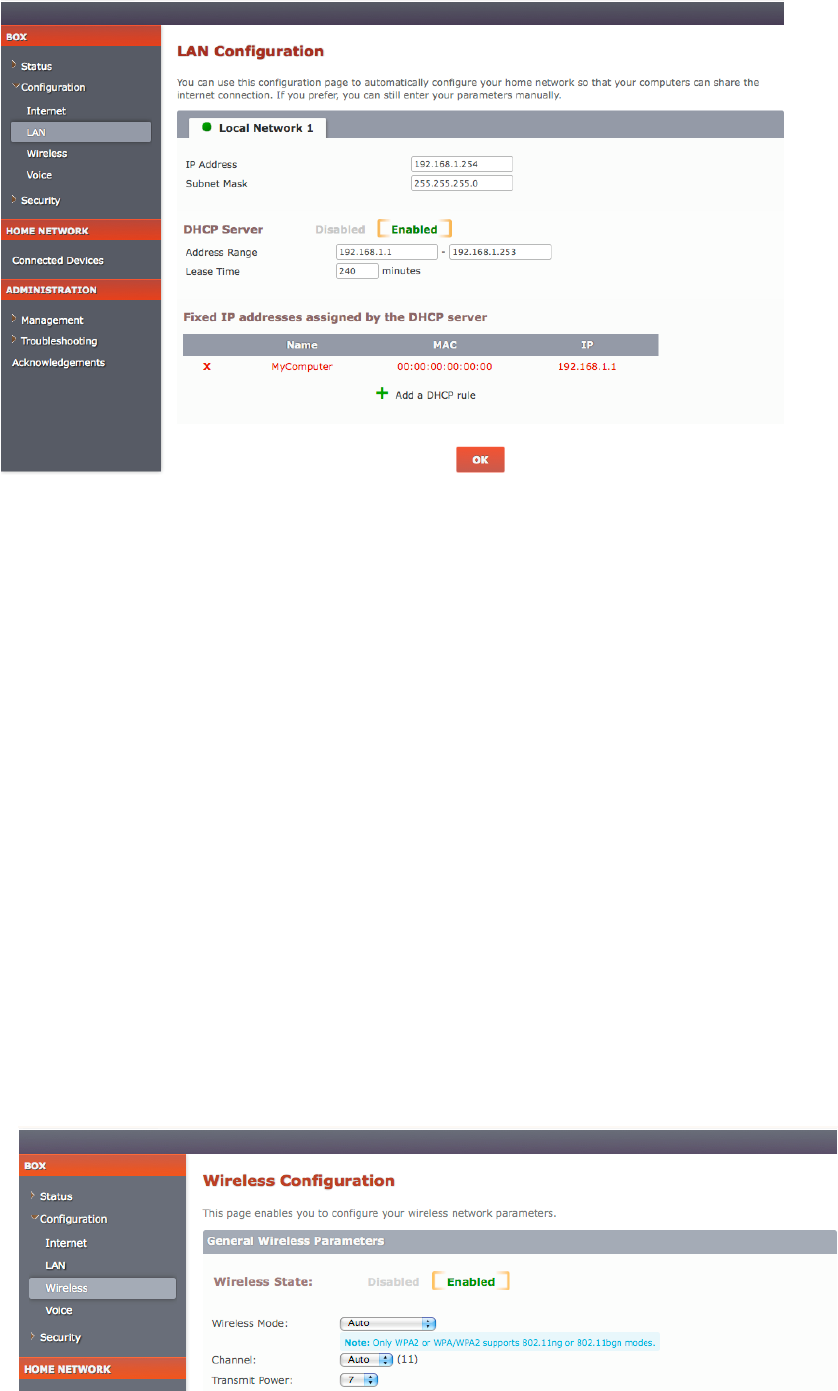
Edit the default name of the LAN client, its MAC address, and the IP address you want to
reserve for it.
Click OK to confirm.
Configuring your wireless network
Your gateway supports WiFi standard 802.11g and 802.11n, but is also compatible with
standard 802.11b.
To change your WiFi mode, click Wireless under the Configuration sub-heading. On the
Wireless Configuration page that shows up, use the Wireless Mode drop-down list to
change your WiFi mode:
802.11b: to connect with 802.11b devices only.
802.11g: to connect with 802.11g devices only.
802.11n: to connect with 802.11n devices only.
802.11b+g: to connect with both 802.11b and 802.11g WiFi device types.
80211g+n: to connect with both 802.11g and 802.11n WiFi device types.
80211b+g+n: to connect with all WiFi device types.
Auto: to let your gateway select the best WiFi mode.
Note that, by default, your gateway is configured to allow wireless connections. You can
disable this by setting Wireless State to Disabled.
By default, your gateway automatically selects the best WiFi channel. However, you can
select a channel manually.










