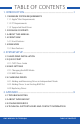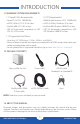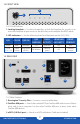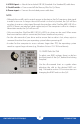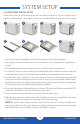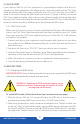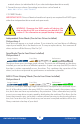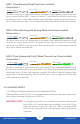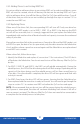User guide
OWC MERCURY ELITE PRO Qx2
SYSTEM SETUP
5
2.2 QUICK START
If your Mercury Elite Pro Qx2 was purchased as a preconfigured solution with drives in-
cluded, it has been configured in the following way. A software bundle and the OWC Drive
Guide formatting utility have been installed on your Qx2, and it has been set to RAID 5
mode. If you wish to change the RAID mode (see section 2.3), doing so before you use the
OWC Drive Guide formatting utility will erase the software bundle and formatting utility
from your Qx2. If you wish to keep the software bundle, run the OWC Drive Guide utility first,
move the software bundle to a different drive, then change the RAID mode.
2.2.1 OWC Drive Guide
Before your Qx2 can be put to use, it needs to be formatted. To help with the formatting
process, the OWC Drive Guide formatting utility has been installed on your Qx2. Follow
these steps to use the OWC Drive Guide to format your Qx2 for Mac (OS X 10.4 and later)
or Windows (XP and later).
1. Connect your drive to your computer using the proper cable, then turn on your drive.
If you prefer to use a different formatting utility, do so at this time and skip the rest of
these instructions.
2. Your drive will show up as “OWC HD”. Open your drive to view its contents.
3. Open the “Macintosh Setup” or “Windows Setup” folder, depending on the computer’s
operating system, then double-click the OWC Drive Guide application.
4. Follow the simple on-screen instructions to complete the formatting process.
5. Once the formatting is finished the drive is ready to use.
2.3 RAID SETTINGS
2.3.1 Changing the RAID Mode
IMPORTANT NOTE: Drives of identical model and capacity are required for all RAID types
other than independent drive mode and span mode.
WARNING: Changing the RAID mode will require you to
reformat the drives. Reformatting will delete all of the
existing data on the drives!
!
!
To switch RAID modes, follow these three steps (continued on next page):
1. With the Mercury Elite Pro Qx2 turned off, adjust the RAID dial so that the arrow is
pointing to the desired RAID level (see section 1.5.2, RAID Selector Dial).
2. While using a paperclip or small screwdriver to hold down the “Confirm” button, turn
on the Qx2. The Qx2 will build the newly selected RAID, during which time the LEDs
on the Qx2 will flash. This process will take 20-30 seconds. When the LEDs stop flash-
ing, release the “Confirm” button. The Qx2 will show up on your computer as an unfor-