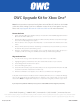User Manual
Note: these instructions were tested on the latest version of Xbox OS, which was 6.2.129880
at the time of this writing. If you have a different version, the on-screen options may vary.
Please visit: http://support.xbox.com/en-US/browse/xbox-one for more information.
Format the Drive
1. Power up the Xbox One. When the OS is loaded, connect the drive from the OWC Upgrade Kit for Xbox
One to the Xbox One’s USB 3 port.
2. When the Xbox One recognizes the new drive you will be asked if you want to “Set up external storage.”
Choose the “Format Storage Device” option.
3. Give the device a name using the virtual keyboard, or use the default name “External,” then select
“Enter.”
4. Next you will be asked if you want to “Install things on ‘External’” (or the custom name you chose for
the external drive). Select “Install new things here.”
5. When the “Format External” screen appears, choose “Format Storage Device.” Once the process is
complete you will see a small green and white banner that says “External Storage Ready.”
Migrate Game Data
6. From the Home screen, go to the “My Games & Apps” screen on your Xbox One.
7. Highlight the game you would like to move, then click the Menu button on your controller.
8. Select “Manage Game” from the menu options.
9. Choose the “Manage All” option.
10. Select “Move All” from the pop-up menu. Note that you can also “Copy All”, which will result in the data
be stored on both drives instead of the new drive only.
11. When the confirmation screen appears, choose “Move” to confirm the action being taken.
It may take several minutes for the data to transfer completely. When the process is complete the Manage
menu for the game will list the installed location as “External” or the custom name you chose for the
external drive. Note: the Migrate Game Data process is required for each game you wish to copy or move.
If you experience problems with this process, please contact OWC technical support (see below).
OWC Upgrade Kit for Xbox One®
Other World Computing | 1-800-275-4576 | International: +1 (815) 338-8685 | www.macsales.com
© 2015 Other World Computing. All rights reserved. Other World Computing and OWC are trademarks of New Concepts Development Corporation, registered in the U.S. Patent and Trademark
Office and/or in Canada. The OWC logo is a trademark of New Concepts Development Corporation. Other marks may be the trademark or registered trademark property of their owners.
OWCINSXBONER2 6/18/15 DM
™