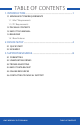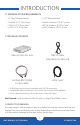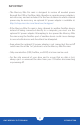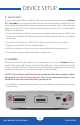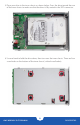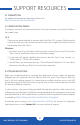User Manual
OWC MERCURY ELITE PRO MINI
DEVICE SETUP
4
DEVICE SETUP
2.1 QUICK START
If you purchased the Mercury Elite Pro mini as an empty enclosure, proceed to Section
2.2 - Assembly. If you purchased the enclosure with a drive already installed, the OWC
Drive Guide formatting utility has been installed to assist with the setup. Follow the steps
below to use the OWC Drive Guide to format the drive for Mac (OS X 10.4 and later) or
Windows (XP and later).
1. Connect the Mercury Elite Pro mini to your computer using the proper cable. If you
prefer to use a different formatting utility, do so at this time and skip the rest of these
instructions.
2. Your drive will show up as “OWC SETUP”. Open your drive to view its contents.
3. Double-click the OWC Drive Guide application.
4. Follow the simple on-screen instructions to complete the formatting process.
5. Once the formatting is finished the drive is ready to use.
2.2 ASSEMBLY
The Mercury Elite Pro mini comes in two configurations, as shown in Section 1.4: one
model with a single USB 3.0 port and two FireWire 800 ports, and a model with one USB
3.0 port and one eSATA port. The pictures in the following assembly instructions show
the latter, but the process is exactly the same for all three models.
NOTICE ! If your Mercury Elite Pro mini was purchased with a drive already installed,
opening the case will void your warranty. Once the warranty period expires, if you
would like to open the case at that time, you may do so.
1. Use a Phillips screwdriver to remove the two screws at the rear of the enclosure (circled
below in red).