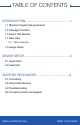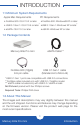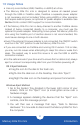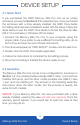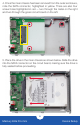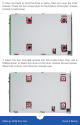User Manual
Mercury Elite Pro mini Introduction
3
1.5 Usage Notes
• Use only one interface (USB, FireWire, or eSATA) at a time.
• The Mercury Elite Pro mini is designed to receive all needed power
through the USB or FireWire cable, therefore a separate power adapter
is not necessary and not included. When using eSATA or other scenarios
that require external power, an optional 5V power adapter is available. See
Section 3.4 to contact OWC support for more information.
• If the Mercury Elite Pro mini is daisy-chained to another FireWire device
instead of being connected directly to a computer, you must use the
optional 5V power adapter. Attempting to bus-power the Mercury Elite Pro
mini using the FireWire port of another device is not recommended; this
could cause damage to one or both devices.
• Even if the optional 5V power adapter is not connected, the ON|OFF switch
must be in the “ON” position to use the Mercury Elite Pro mini.
• If you are connected via FireWire and running OS X version 10.9 or later,
you may run into issues when attempting to sleep this drive or wake from
sleep. The easiest way to avoid this issue is to use the USB or eSATA
connection instead.
• For the safe removal of your drive and to ensure that no data is lost, always
eject or unmount corresponding disk from your OS before powering o.
OS X Eject Methods:
• Drag the icon for the disk to the trash can;
• Right-click the disk icon on the Desktop, then click “Eject”.
• Highlight the disk icon on the Desktop and press Command-E.
Windows Eject Method:
1. Go to the System Tray (located in the lower right corner of your
screen). Click on the “Eject” icon (a small green arrow over a
hardware image).
2. A message appears detailing the devices that the “Eject” icon
controls, click this message prompt.
3. You will then see a message that says, “Safe to Remove
Hardware.” It is now safe to disconnect the Mercury Elite Pro from
the computer.