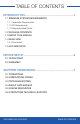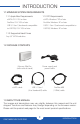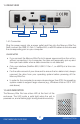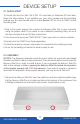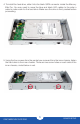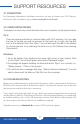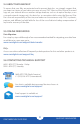User Manual
OWC MERCURY ELITE PRO
DEVICE SETUP
3
2.1 QUICK START
To format this drive for Mac OS X (OS 10.4 and later) or Windows (XP and later),
follow the steps below. If you installed your own drive, please use the formatting
method you are most familiar with or check Section 3.1 for a link to OWC’s online
formatting tips.
1. Plug in the power supply then connect the Mercury Elite Pro to your computer
using the proper cable. If you prefer to use a dierent formatting utility, do so at
this time and skip the rest of these instructions.
2. Your drive will show up as “OWC SETUP”. Open your drive to view its contents.
3. Double-click the OWC Drive Guide application.
4. Follow the simple on-screen instructions to complete the formatting process.
5. Once the formatting is nished the drive is ready to use.
2.2 ASSEMBLY
NOTICE: The following assembly instructions are written for users who purchased
the Mercury Elite Pro as an empty enclosure. The instructions show how to open the
Mercury Elite Pro in order to install a drive. If you purchased the Mercury Elite Pro
with a drive already installed, opening the Mercury Elite Pro before the expiration
of the original warranty will VOID the warranty. If you wish to remove or replace a
drive after the expiration of the original warranty, you may do so at that time.
1. Remove the Mercury Elite Pro from the retail box and the protective plastic bag.
Set the Mercury Elite Pro on its side and look at the bottom of the enclosure. Use
a Phillips screwdriver to remove the two screws, circled below in red.
DEVICE SETUP