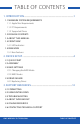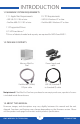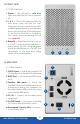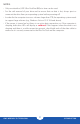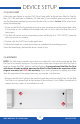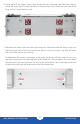Manual
OWC MERCURY ELITE PRO DUAL
DEVICE SETUP
4
DEVICE SETUP
2.1 QUICK START
Follow the steps below to use the OWC Drive Guide utility to format your Elite Pro Dual for
Mac (OS X 10.4 and later) or Windows (XP and later). If you installed your own drives, please
use the formatting method you are most familiar with, or check Section 3.1 for a link to our
online formatting tips.
1. Power on the Elite Pro Dual and plug it into to your computer using the proper data cable.
If you prefer to use a different formatting utility, do so at this time and skip the rest of
these steps.
2. The disk will mount and your operating system will display it as “OWC SETUP”. Open the
disk icon to view its contents.
3. Double-click the OWC Drive Guide application.
4. Follow the simple on-screen instructions to complete the formatting process.
Once the formatting is finished the drive is ready to use.
2.2 ASSEMBLY
NOTE: The following assembly instructions are written for users who purchased the Elite
Pro Dual as an empty enclosure. The instructions show how to open the Elite Pro Dual in
order to change the RAID settings and install drives. If you purchased the Elite Pro Dual
with drives already installed, opening the Elite Pro Dual before the expiration of the
original warranty will VOID the warranty. If you wish to remove or replace the drives
after the expiration of the original warranty, you may do so at that time.
1. Remove the Elite Pro Dual from the retail box and the protective plastic bag. Set the Elite
Pro Dual on its side and look at the bottom of the enclosure. Use a Phillips screwdriver to
remove the two screws, as circled below in red.