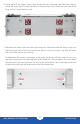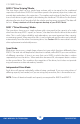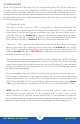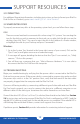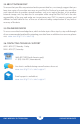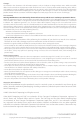Manual
OWC MERCURY ELITE PRO DUAL
SUPPORT RESOURCES
12
SUPPORT RESOURCES
3.1 FORMATTING
For additional formatting information, including instructions on how to format your Elite Pro
Dual for Mac or Windows, go to: www.owcdigital.com/format
3.2 UNMOUNTING DISKS
To properly unmount any disks at the operating system level, you can follow these steps:
OS X:
There are several methods to unmount disks when using OS X systems. You can drag the
icon for the disk you wish to unmount to the trash can, or right-click the disk icon on the
desktop, then click “Eject”. You can also eject the disk in the sidebar of a Finder window,
or highlight the disk on your Desktop and press Command-E.
Windows:
1. Go to the System Tray (located in the lower right corner of your screen). Click on the
“Eject” icon (a small green arrow over a hardware image).
2. A message will appear, detailing the devices that the “Eject” icon controls, i.e., “Safely
remove...” Click on this prompt.
3. You will then see a message that says, “Safe to Remove Hardware.” It is now safe to
disconnect the Elite Pro Dual from the computer.
3.3 TROUBLESHOOTING
Begin your troubleshooting by verifying that the power cable is connected to the Elite Pro
Dual and to a power source. If the power cable is connected to a power strip, make sure that
the power strip switch is in the “on” position. Next, verify that both ends of the data cable
are properly plugged into the computer and the Elite Pro Dual.
If you are still having trouble, try connecting a different type of data cable and see if the Elite
Pro Dual works properly; you can also connect the device to a different computer or use
different cables of the same type. Sometimes the cables themselves can have flaws.
If one of the drive LEDs (Drive 1 or Drive 2) is solid red, then that drive has failed. See Section
2.4 for instructions on how to proceed. If the Elite Pro Dual is configured as a RAID 1 and the
rebuild LED is blinking, simply wait for the rebuild process to complete. If the rebuild LED is
still blinking after more than 48 hours, contact tech support for assistance.
If problems persist, Section 3.6 provides information for contacting technical support.