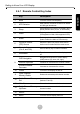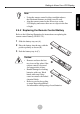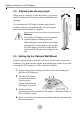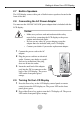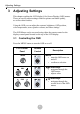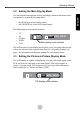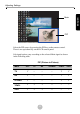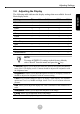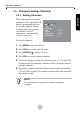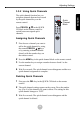20" LCD Display USER MANUAL LC2000
Adjusting Settings
10
ENGLISH
3.2 Setting the Main Display Mode
You can switch between input sources and display them on the main screen
in sequence by repeatedly pressing either:
• the MAIN key on the remote control
• the SOURCE key on the LCD control panel
The Main display mode rotates between:
•TV
•AV
•S-Video
• YPbPr
•VGA
The OSD menus for each display mode allow you to set options that are spe-
cific to the selected video signal format. Refer to “Adjusting Settings” on
page 9 for information on adjusting settings for each display mode.
3.3 Setting the Picture-in-Picture Display Mode
The LCD display is capable of displaying a second video input signal on the
LCD screen at the same time as the main signal. This second signal, or
source, is shown on the LCD screen in a box over top of the main image -
this is referred to as “Picture-in-Picture” (PIP).
1 : TV 2 : OFF VGA YPbPr
Main display mode indicator
1 : TV 2 : OFF VGA YPbPr
PIP display mode indicator