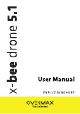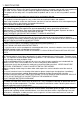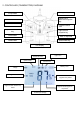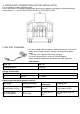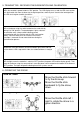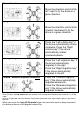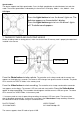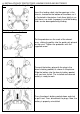Operation Manual
Speed modes
The device supports two flight speed modes. Press the flight speed button to switch between fast and slow
mode. The current speed mode is indicated by the icon on the LCD display. Mode 1 – fast, Mode 2 – slow.
LED lights
Press the Lights button to turn the drone's lights on. The
bulb icon appears on the controller's display.
Press the Lights button again to turn the drone's lights
off.
The bulb icon disappears.
7. TAKING PICTURES AND SHOOTING VIDEOS
Before recording videos or taking pictures, make sure that a micro SD memory card is properly formatted and
installed in the camera.
Press the Photo button to take a photo. The controller emits a beep sound and the camera icon
appears on the display for 2 seconds. The camera's LED changes from green to red for 2 seconds. The photo
file is saved in the "PHOTO" folder, in the memory card.
Press the Video button to start recording. The controller emits a beep sound and the camcorder
icon appears on the display. The camera's LED turns red and starts to blink.
Press the Video button
again to stop recording.
The camcorder icon disappears and the camera's LED turns green. The video
file is saved in the "VIDEO" folder, in the memory card.
* If a memory card runs out of space during recording, the camera's LED turns green. The camera icon
doesn't disappear automatically, so please be sure to press the Video button to stop recording. Otherwise,
the video file will not be saved or it may be saved with errors.
PHOTO FORMAT:
JPG 1280x720 HD
VIDEO FORMAT:
AVI 1280x720 30fps HD
The camera supports micro SD cards of up to 32 GB.
SD card slot
LED
indicators