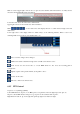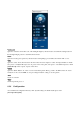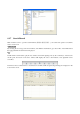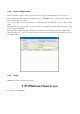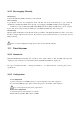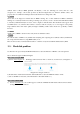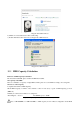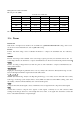Operation Manual
10.1.2 Port mapping Manually
The first step
Connect the Embedded DVR to the Router, set the static IP.
The second step
Log in Router, enter into the configuration menu of Router, and set the menu. Then get to port, set the IP
distributed by the Embedded DVR, and set the rule of port mapping, add HTTP and TCP port into mapping list.
Default access ports of Embedded DVR include HTTP port 80 and TCP port 8000, if the ports are occupied
by the other devices, please modify the default port of the Embedded DVR into other vacant ports.
The third step
Input the public net IP address in the IE, and add the port number of the Embedded DVR you want to access after
the IP, for example: http://155.157.12.227:81. If you want to access by Client Software, you can use the outer net
TCP port directly.
Notice: for detail configuration setting, please refer to the user manual of Router.
10.2 Voice Intercom
10.2.1 Summarize
Embedded DVR Bidirectional Talk: user can talk to remote client software or Web via DVR audio input and
output ports; user can listen voice from Client Software and WEB via DVR audio output ports.
Two types of bidirectional talk ---- sharing and standalone ----for different models, exact info please refer to
specifications.
。
10.2.2 Configuration
Local configuration
Connect a microphone to the MIC input port, connect loudspeaker to the audio output port.
If no standalone MIC input port, please connect microphone to the number 1 audio input port
Note: local output needs active audio output device.
Remote PC Configuration
Connect microphone and loudspeaker to computer.
Enable bidirectional talk in IMS software or WEB.