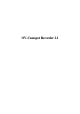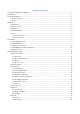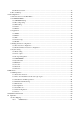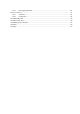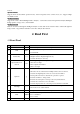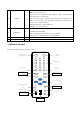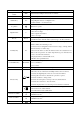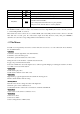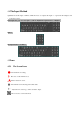Operation Manual
browser.
Operation Mode
Support various shortcut menu operation modes, on the front panel, remote control, mouse, etc;Support simple
and intuitive GUI。
Intelligent analysis
Support One or Two channel Intelligent Video Analysis,,such as Face detection and perimeter analysis,Intelligent
linkage pictures storage, videos, external alarm
Intelligent Search
Data can be retrieved through the intelligent analysis of data. Such as face detection data to achieve through face
image search, or by perimeter realization event video analysis data retrieval。
4 Read
First
4.1
Front Panel
No
Name
Icon
Function
1
Power
Power
Power button, press this button to boot up or shut down DVR/NVR.
2
Shift
Shift
1. In input Box, switch input methods;
2. Switch TAB;
3
Number Key
1~9
1. Number Input(in number mode);
2. English character Input(in English mode);
3. Switch channel (in 1-ch mode).
4
Input number more
than 10
+10
Enter a digital larger than 10, press two-digit number:
1. Press the tens digit;
2. Press digital switch button;
3. Press ones digit.
5
Up/Down
↑↓
1.Assistant function such as PTZ menu;
2.In monitor mode, switch between multiple-window and one-window;
3. Activate the digital input box increase or decrease the number;
4.Active pull-down menu to switch the drop-down box options;
5. Activate checkbox to change status;
6. Activate the text input box and step down carry and abdication;
7. Activate the control box to move the slider;
8. Activate display window to select the previous channel, next channel.
6
Left/Right
←→
1. Shift current activated control, and then move left and right;
2. In monitor mode, switch channel.
7
ESC
ESC
Go to previous menu, or cancel current operation.
8
Enter
ENTER
1. Confirm current operation;
2. Go to OK button;
3. Go to menu.
9
Function Key
Shortcut function with FN key.