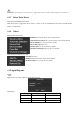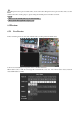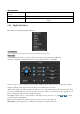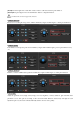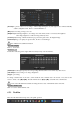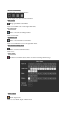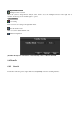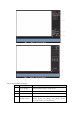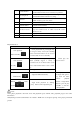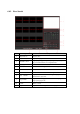Operation Manual
Quick Operation
Switch single or multiple
screens
Double left click in screen to single channel and Double left click to return
Adjust channel order
Drag the channel to the wanted position
Add device
Click [+] in one channel to enter add menu. Please refer to 6.3.2 about more
details.
6.5.2 Right Click Menu
Enter real-time monitoring and right click menu.
Screen Division
Choose single screen, four screens, nine screens or sixteen screens to view.
PTZ Control
Configure PTZ. Please refer to 7.2.4 and 6.3about more details for analog camera and IP camera.
After done configuration, click “PTZ Control” in corresponding channel to control PTZ.
Direction, steps, zoom, focusing, iris, preset points, cruising between points, patrols, sweeping the boundary,
calling an auxiliary switch, light switch, horizontal rotation of PTZ can be controlled.
<SIT> means quick location button. Make sure that the protocol supports this function. After enter the page, click
a point in screen.PTZ will turn to the point and move the point to centre of screen. Besides, It also supports 4 to 16
times zooming when drag mouse in the quick location page.
The [Step] is mainly used to control directions. The figure can be set from 1 to 8. Click or to adjust
zooming, sharpness and brightness.
PTZ can control eight directions. But front panel only can control up, down, right, left.
[Present]Enter present figure in box and click “Present” button to call present function.