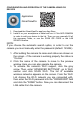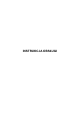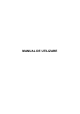Operation Manual
CONFIGURATION AND OPERATION OF THE CAMERA USING iOS
DEVICES
1. Download the iSmartViewPro app from App Store.
2. Install it on your smartphone or tablet and run it. Click ADD CAMERA
in order to add your device to the list. Then you can manually fill all
the necessary fields, or use the SCAN QR CODE or the LAN
SEARCH feature.
NOTE:
If you choose the automatic search option, in order to run the
camera you must manually enter the password (default: 123456).
1. After adding the camera its name and status are shown on
the screen - if the camera is working properly the status is
"On-line".
2. Click the name of the camera to move to the preview
window. Here you can also operate the camera.
3. To activate the camera's Wi-Fi support, click the grey
arrow. Then, enter “ADVANCED SETTINGS”, go to Wi-Fi
section and click SCAN Wi-Fi. The list of available
wireless networks appears on the screen. From the Wi-Fi
List choose the Wi-Fi network you are connected with,
then enter the Wi-Fi password into the "PASSWORD" field
and click the "DONE" button. Now you can disconnect the
LAN cable from the camera.
Application
iSmartViewPro