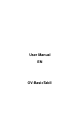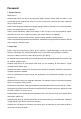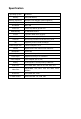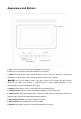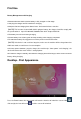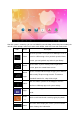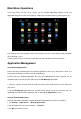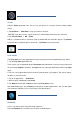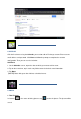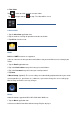User manual
CLOCK
●Tap the Clock application icon. You can use your device as an alarm clock by setting multiple
alarms.
1.Tap Set Alarm → Add Alarm, set up your alarm as desired.
【NOTE】If you don’t select a repeat, the alarm is automatically deleted after it is activated.
2. Tap Turn On Alarm → OK →Done.
●When a scheduled alarm is activated, a pop-up window with the alarm title appears. Tap Snooze
if you want to be reminded again in 10 minutes. Tap Dismiss to cancel the alert.
PLAY STORE
●The Play Store has many applications that you can quickly and easily download to your Tablet.
1. Tap the Play Store application icon.
The first time, you are prompted for your Play Store login information. If you have not yet registered
an account, tap Register. Otherwise, tap Login and enter your login information and then tap login
again.
2. You can select applications from the default Featured group, by Categories, Top (latest, hottest,
random), or search by name.
3. Tap on an application, → Download.
4. After the app is downloaded, tap Install.
5. Tap Open to launch now, or Done to return to the Play Store screen.
After downloading apps, tap on History to manage the installed applications. You can add and/or
view comments from other users, launch apps, and uninstall them.
BROWSER
●Users can connect to the Internet through a browser.
●Click the Browser icon, and then you can open the Web browser.