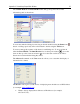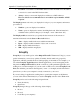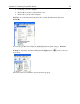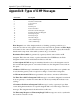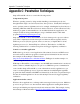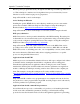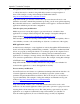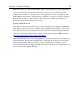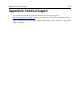Operation Manual
Appendix A: Customizing Outpost Main Window
92
• If cached—convert these to their DNS addresses if the information for the address
conversion is stored in the DNS Cache module.
• Always—always convert and display these addresses as DNS addresses.
However, this is not recommended as it can result in a great number of DNS
requests.
The Display port as section lets you display the local port (on your computer) and remote
port values as:
• Number—ports are displayed as numbers.
• Name—ports are displayed as names describing their task, if the information is
available in the system for that port (for example, “www” rather than “80”).
The Display traffic as section lets you specify the base measure of the amount of
transferred information in the Sent and Received fields as:
• Auto—displays traffic in the most suitable measurement.
• Bytes—displays traffic in number of bytes sent or received.
• KB—displays traffic in kilobytes.
• MB—displays traffic in megabytes.
Group By
Group By is a very useful option on the Outpost Firewall’s View menu. Using it, you can
get the information you need very quickly. Normally, the information is grouped by
application, which is generally the most useful grouping of information. For example, you
can select Group By Application, then click the application you are investigating in the
left panel and Outpost Firewall lists all the connections of this particular application and
nothing more. Another example is, if you run a web or FTP server, select Group By Local
Port, then click the port name in the left panel (“www”, for example) and the information
panel shows you how your computer is exactly connected to your server.
If you are looking for applications sending data to a particular computer on the Internet,
you can do this almost immediately if you use the Group By selection of the View menu.
Group By can be used on the following left panel items:
• Network Activity
• Open Ports
Group By changes the type of the following objects display:
• Process
• Protocol
• Local Host (your computer)