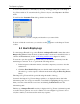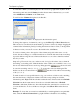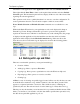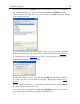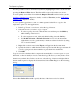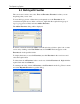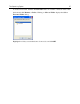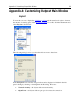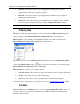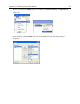Operation Manual
Appendix A: Customizing Outpost Main Window
89
• Allowed—shows the events log for all applications with a protocol that is
supported and allowed for network operation.
• Blocked—shows the events log for all applications with network connection
attempts that were blocked.
• Reported—shows the events log for all applications for which a report on their
network operations must be made according to Outpost Firewall’s settings.
Note: The same object can be in several lists as applicable.
Filter by time
This filters out the data displayed that you are not interested in. Filter by time limits the
event log display to the Allowed, Blocked and Reported items of the left panel.
Filter by time is only available on the View menu when one of the left panel items
Allowed, Blocked or Reported is highlighted as shown here:
An alternate way to access the Filter by time dialog window is from Outpost Firewall’s
toolbar. The Filter by time button
that is accessible only when one of the left panel’s
Allowed, Blocked or Reported items is highlighted.
Filter by time lets you choose from three options:
• Current session—shows the event log for the current session of Outpost Firewall.
• Today—shows the event log for the current date.
• All—shows the entire event log from the time you started using Outpost.
To find out how to filter Outpost Log Viewer logs, refer to
6 Outpost Log System chapter.
Columns
With the View menu’s Columns option, you can configure Outpost Firewall to show you
only those data you are interested in. This is also available from the information panel
element’s shortcut menu.