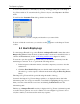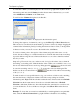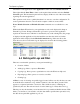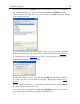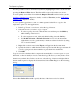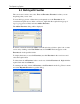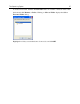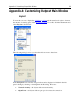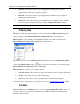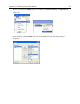Operation Manual
The Outpost Log System
85
It is also possible to remove an unnecessary filter by highlighting it in the console tree and
pressing the Remove Filter button. The filter will be removed from the console tree.
You can quickly view a filter from within the Outpost Firewall’s main window (see the
6.3 How to Display Logs chapter for details) or add it to Favorites (see the 6.5 Working
with Favorites chapter for details).
To save specific logged data to a text or comma separated value file or copy it to the
clipboard to paste it to other applications:
1. In the Log Viewer’s console tree, select the log of interest.
2. Select the records you want to copy or export.
• To select a group of records, click the first one and then press the Shift key
while clicking on the last one.
• To select separate records, click each while holding down the Ctrl key.
• Use Include Selection or Exclude Selection in a record’s shortcut menu
(right-click a record to get the menu) to make an advanced selection by using
one or several columns.
3. Right-click a selection and select Export or Copy from the shortcut menu.
4. Specify the folder to which the data will be exported and the file type and name. If
you are copying records then remember to paste them into another file.
5. Click OK.
Logs are stored in a database that is compressed automatically to conserve space on your
hard disk, so there is usually no need to clear these logs. However, you may want to clear
them from your hard drive. In the console tree, select the log of interest and right-click in
the information panel to display the shortcut menu. Select Clear Log to see the following
dialog:
Select either Delete all records or specify the date of the last record to be deleted.