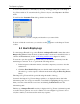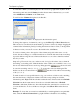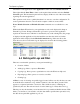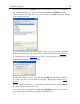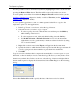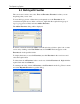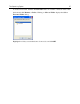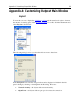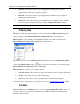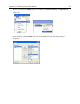Operation Manual
The Outpost Log System
83
information on the application in the Application column and select Include Selection.
Then right-click the Start Time column on the required date and time and select Include
Selection again. The information panel will now display all the records of the selected date
regarding the selected application.
This operation can be done so quickly that there is no reason to save the configuration. To
create a permanent selection of records under complex conditions, create a filter.
Notes: Include Selection and Exclude Selection commands are not available for some
logs.
While in the Rules Wizard mode, some particular records can be displayed in Outpost
Firewall Log Viewer. If Outpost Firewall Log Viewer is open and some application
requests the network access which is not described by any of the existing rules, the prompt
is displayed and the application is blocked until the user takes the decision. Such an
application will be displayed in the Blocked Connections log. If the user allows the
network access, the records in this log are displayed as shown in the following picture:
6.4 Working with Logs and Filters
There are several useful operations you can perform with logs:
• Creation of filters.
• Adding logs, filters or presets to Favorites.
• Copying logs, filters, presets or particular records to the Windows clipboard.
• Exporting logs, filters, presets or records to text files.
• Clearing logs.
A filter is a way of selecting out specific logged events; it filters out only the data you want
from all the data contained in a log. A filter is named to show the data it presents and it
appears as a separate item in the console tree. The conditions (rules) of filtering are
specified by the user. The rules are based on each column (type of data) that is in a log.
Filtering out only the data that you are interested in is a powerful and flexible feature. With
filters, you can narrow your search to only the data within a specific time span and/or only
the data about a particular application, port, etc.