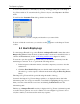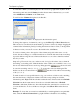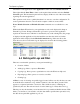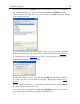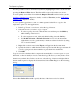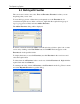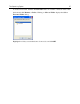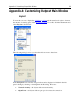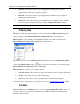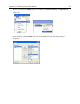Operation Manual
The Outpost Log System
82
To select the columns you want displayed for the selected log, right-click anywhere in the
information panel and select Columns from the shortcut menu. Alternatively, you could
select Add/Remove Columns on the View menu.
You will see the Columns dialog that looks like this:
Select the columns you want to be displayed in the information panel.
To change the sequence of columns in your log, use the Move Up or Move Down buttons.
This can also be done directly from the main Log Viewer’s window by simply dragging the
columns in the information panel (by holding the left mouse button down) to arrange them
in whatever order you want. To revert to the default order, click Reset.
To resize a column, point to the caption of the columns and position the cursor over its
border, the cursor changes to a double-headed arrow. Click the left mouse button and keep
it pressed while moving the cursor. Release the button as soon as the column has reached
the size you want.
Outpost Log Viewer also lets you sort the records of a log by the values of any column in
descending or ascending order. Click the header of the column you would like to use to sort
the records. If the header shows an arrow pointing upwards
, the records will
be sorted in ascending order (i.e. 1, 2, 3…). To reverse the order, just click again. The
header now shows a downward arrow
and the records will be in descending
order (i.e. 3, 2, 1).
To make it easier to locate specific data in a log, you can show or hide records containing
the same data in any of displayed columns. Select the corresponding record in the
information panel. Right-click the cell that contains the data of interest and select Include
Selection from the shortcut menu to show the records with similar data or Exclude
Selection to hide them. If there are other cells that have the same data for several records,
you can add that also. To show all the records again, select Show All from the shortcut
menu.
Example: To view data on connections established by a certain application at a particular
time, select the Allowed Connections log, right-click the cell with record containing