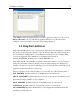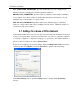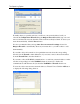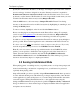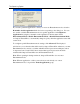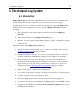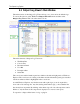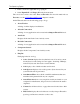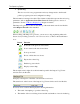Operation Manual
The Outpost Log System
75
If you want a particular application to always or never use Entertainment mode, select the
Remember for this application check box before responding to the dialog box. You can
also enable or disable Entertainment mode for specific applications in the Options >
Application list using the commands on the application's shortcut menu. Select
Entertainment Mode > Enable Entertainment Mode or Disable Entertainment Mode
for Outpost Firewall Pro to automatically change its policy when the application enters full
screen mode.
To configure specific Entertainment mode settings, click Advanced. The displayed
window lets you set the rules that will be used by Outpost Firewall Pro whenever you enter
Entertainment mode, and lets you define whether advanced protection techniques such as
Component Control, Anti-Leak Control and real-time spyware protection should be
enabled while Outpost Firewall Pro runs in Entertainment mode.
Note: When operating in background mode, Outpost Firewall Pro does not enter
Entertainment mode.
Note: When an application—with no network access rules already set—enters
Entertainment mode, it is put in the Trusted applications group.