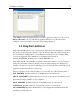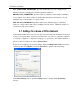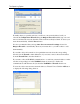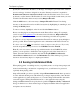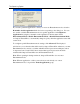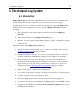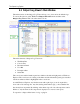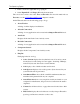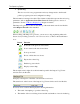Operation Manual
The Outpost Log System
74
Specify the domain name, IP address, or IP range. An example is given below the selection
area for each type of address designation. An active Internet connection is required for
Domain name (Internet connection needed) because the IP address needs to be looked
up directly over the Internet. The IP address is saved along with the domain name you enter
and this is the IP address that is mostly used by Outpost Firewall.
Click the Add button to add a new entry to Outpost Firewall’s Trusted Zone listing.
An entry on the trusted list can be modified at any time by highlighting it, amending it, and
clicking the Modify button.
To remove an entry, highlight it on the list and click the Remove button.
Please note that plug-ins are independent from the Trusted Zone settings. For example,
even if we add
www.agnitum.com to the trusted network addresses, Outpost Firewall
plug-ins will block banners, active content and other things from this site regardless.
In addition, it is very important to remember that Trusted Zone rules are given the highest
priority possible. Even restricted applications can communicate with Trusted Zone hosts.
We advise you to put
ONLY your absolutely trusted computers into this zone. If you only
need file and printer sharing, it is best to use NetBIOS rather than Trusted.
Note: If you do not want to clutter up logs with information about NetBIOS broadcast
packets, you can specify to disable these data logging for each of the detected host or
subnet. Select the address from the list and clear the Log NetBIOS broadcasts for
selected host or subnet check box in the Information area. This will keep Log Viewer
data more clear and may improve computer performance.
5.8 Running in Entertainment Mode
When playing games or watching movies you probably want to avoid product prompts and
alerts from distracting your attention or capturing focus, yet still want to be protected,
especially when playing online.
Outpost Firewall Pro provides a specially designed Entertainment mode where protection
is active without bothering users with numerous product prompts and alerts. Once the full
screen application (a game, media player, etc.) is started, Outpost Firewall Pro detects this
event and suggests entering Entertainment mode, so the application runs using the
background/Entertainment mode policy that is specified in Options > Policy > Advanced
dialog, in which case no alerts and messages are displayed with the full screen application
and updates are not checked.