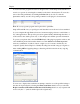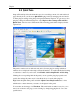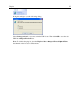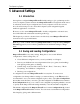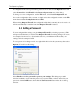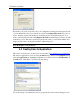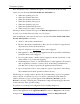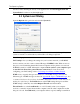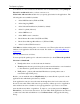Operation Manual
The Outpost Log System
68
First, describe the event to which the rule applies. You can select from the following
criteria for your rule in the Select Event this rule will handle box:
• Where the specified protocol is
• Where the specified direction is
• Where the specified remote host is
• Where the specified remote port is
• Where the specified local port is
• Where the specified time interval is
• Where local port is equal to remote port
Selecting a check box adds its message to the Rules Description field. If a rule is listed as
undefined, you should click it and select one of its options.
After describing the event, select an action for your rule in the Select Actions with which
the rule will respond box. It can be:
• Allow it—Allows this communication.
• Block it—Blocks the communication. The source is not notified so it appears that
the packet never arrived at the destination.
• Report it—Displays a
message box when a rule is triggered.
• Run application—Runs the specified application with any specified command line
parameters when a rule is triggered.
• Do not log this activity—disables activity logging for this rule. If selected, no data
will be written to log on this rule triggering.
• Stateful Inspection—turns on “stateful inspection” for this application. If activated
after an application connects to a remote server, all incoming communications
from that server to the port opened by the application will be allowed.
• Ignore Component Control—forces Outpost to ignore Component Control during
this communication if all the specified conditions are met.
The final step is to assign a name to the rule. We recommend that you give a recognizable
name to the rule, so it will be easy for you or others to understand it in the future. In
addition, the name you give your rule appears in the Allowed or Blocked log as the
Reason for allowing or blocking this communication. Outpost Firewall suggests the name
for the rule based on the specified settings.
It is prudent to save the present configuration before making changes to it.
Note: When an application tries to go online Outpost Firewall checks if there are any
rules for that application in the Application Rules list and, if so, Outpost uses those rules
and ignores the Global Application and System Rules. Otherwise, Outpost Firewall