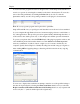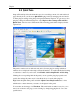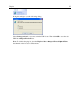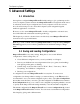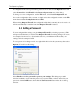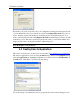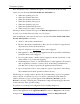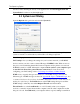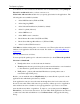Operation Manual
The Outpost Log System
66
A configuration file can be protected by password. To do this, use the Options menu and
select General then click Enable in the Password protection area of the dialog.
To change to a new configuration, use the File menu, select Load Configuration and
choose the configuration file you want or simply select the configuration name on the File
menu between Save Configuration As and Exit.
When exiting Outpost Firewall, the configuration file that is currently in use is saved so it
will be automatically loaded the next time Outpost Firewall is started.
5.3 Setting a Password
You can safeguard the settings you give Outpost Firewall by selecting a password. This
will prevent all the data you entered into Outpost Firewall from being changed. You can,
for example, block access to objectionable sites for your children and know that your
settings cannot be tampered with.
To set a password or change an old one, right-click the icon in the system tray, then select
Options. You will see this dialog:
Select Enable under Set password to protect your settings. This brings up a small
window in which you can enter the password you want. When you have entered in your
password, click the OK button, then click the Set Password button in the above dialog
window.