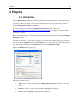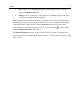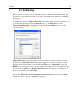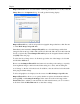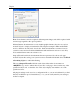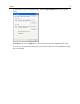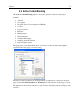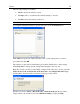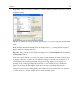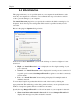Operation Manual
Plug-Ins
34
Outpost Firewall can also block all banner ads having standard sizes. To do this, select the
Image Size tab on the Options dialog. You will get the following display:
Outpost Firewall lets you block all specific sized graphic images that have a link. Be sure
to select Block images of specific size.
Immediately after installation, Outpost Firewall is set to block all images with a link
(images inside an <a tag) of 100 x 100, 125 X 125, 468 x 60, 470 x 60, 234 x 60, 120 x 80,
and 88 x 31 pixels. By default Outpost Firewall replaces the designated banners with the
text [AD] in the web page.
To add to the list of image sizes to be blocked, type in the size of the image to be blocked
and click the Add button.
Please note that Outpost Firewall blocks banner ads according to the settings you specify.
Some legitimate images could be blocked if the setting is too strict, such as adding the
word “image” to the list of blocked words. In addition, a few ads will not be blocked with
these plug-in default settings.
To allow all graphics to be displayed on the screen, clear Block images of specific size.
Outpost Firewall also allows you to specify whether to replace advertisements with text
message [AD] or with transparent images of the same size as the ad and supports the
Trusted sites list to which you can add Web sites with advertisements you do not want to
be blocked. Click the Miscellaneous tab to alter these settings.